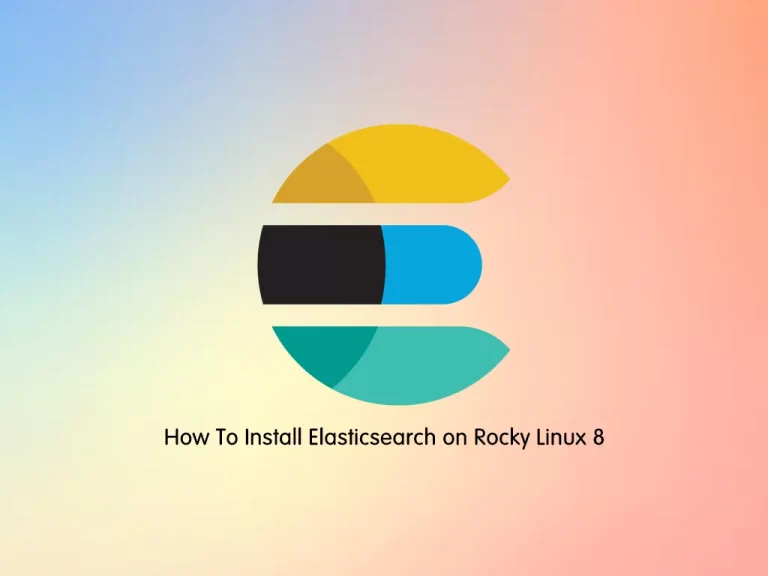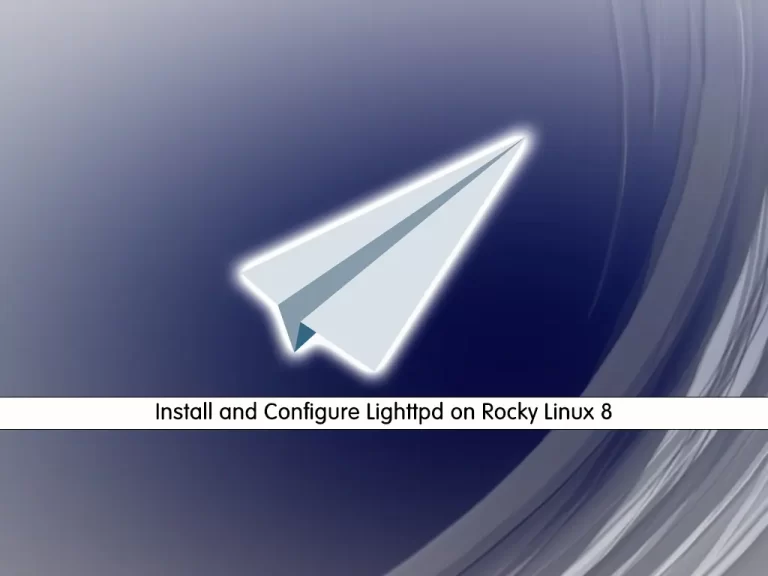Share your love
Install OnlyOffice on Rocky Linux 8
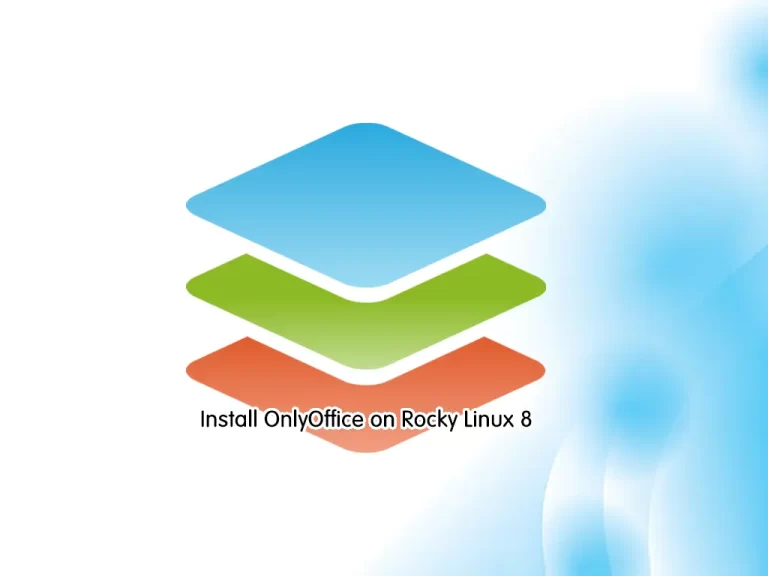
In this guide, you will learn How to Install OnlyOffice on Rocky Linux 8. You can work on your documents with OnlyOffice offline or connect it to your cloud. It brings you amazing features to edit and create Documents, Spreadsheets, Presentations, and Form templates. It is a powerful word-processing software.
Some important features of OnlyOffice include:
- Real-time collaboration and document editing
- Document management and version control
- Robust security features
- Integrations with popular project management tools
- Intuitive user interface
- Mobile apps for iOS and Android
- A complete suite of office tools, including word processing, spreadsheets, and presentations.
This tutorial will teach you to set up OnlyOffice on Rocky Linux 8 by using the following methods:
- From Offical RPM Repository
- Or Using Flatpak Package Manager
How To Install OnlyOffice on Rocky Linux 8?
To complete this guide, you must log in to your server as a non-root user with sudo privileges. For this purpose, you can follow this guide on Initial Server Setup with Rocky Linux 8.
Method 1 – OnlyOffice Installation with Official RPM Package on Rocky Linux 8
First, you need to run the system update by using the command below:
sudo dnf update -yOnlyoffice brings you an RPM package for desktop editors that you can use it to install OnlyOffice on your server.
Download OnlyOffice RPM Package
At this point, you can use the following wget command to download your OnlyOffice RPM package on Rocky Linux 8:
sudo wget https://download.onlyoffice.com/install/desktop/editors/linux/onlyoffice-desktopeditors.x86_64.rpmInstall OnlyOffice RPM Package
When your downloading process is completed, you can easily use the following command to install your package:
sudo dnf install onlyoffice-desktopeditors.x86_64.rpmMethod 2 – OnlyOffice Installation with Flatpak on Rocky Linux 8
In this method, you can easily use Flatpak to install your software. First, you must install Flatpak and enable Flathub on your server.
Install Flatpak and Enable Flathub
To install Flatpak and enable the Flathub, you can visit our guide Install and Use Flatpak on Rocky Linux 8.
Install OnlyOffice with Flatpak
When you are done, use the following command to install OnlyOffice:
flatpak install flathub org.onlyoffice.desktopeditorsTroubleshoot OnlyOfiice Installation with Flatpak
During your installation, you may face this error that says:
"error: Unable to load summary from remote flathub: Can't fetch summary from disabled remote 'flathub,"This will happen when your Flathub is not activated. To activate Flathub, you can use the following command:
sudo flatpak remote-modify --enable flathubOr, you may get an error that your Flatpak hasn’t access to files. To solve this problem, you can use the following command to give the required permissions:
sudo flatpak override org.onlyoffice.desktopeditors --filesystem=hostHow To Access OnlyOffice?
When you are done with the OnlyOffice installation, you can launch your OnlyOffice software easily with the following command:
onlyofficeIf you have installed OnlyOffice with Flatpak, you can access your software by using the command below:
flatpak run org.onlyoffice.desktopeditorsOr, you can easily access your OnlyOffice on the Rocky Linux 8 desktop by following the below location:
Activities > Show Applications > OnlyOffice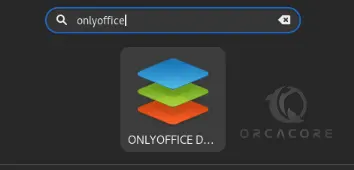
After you launched your OnluOffice software, you will see:
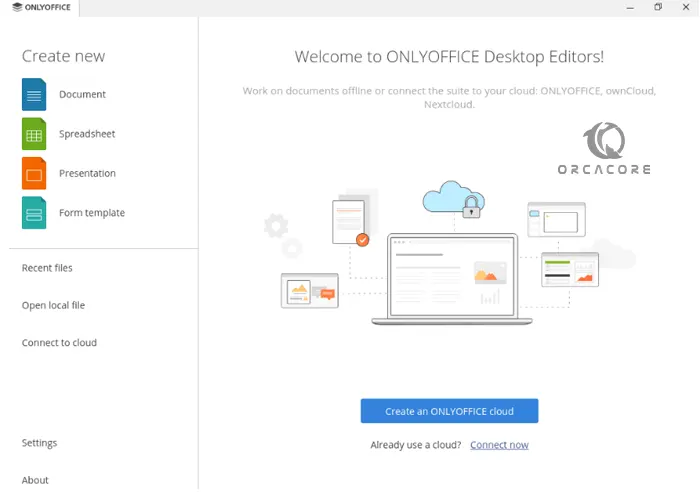
As you can see, you have the following options:
- Document: This will allow you to create and edit Word documents.
- Spreadsheet: It brings you the same features as Excel.
- Presentation: With this option, you can do whatever you do in PowerPoint.
- Form Template: It allows you to create and manage forms, surveys, and quizzes.
Also, you can see that you have an option that you can create an OnlyOffice cloud. With this option, you have all the components in one place.
How To Update OnlyOffice?
To update your OnlyOffice you can follow the steps below:
Those who installed OnlyOffice with the RPM package, should redownload the RPM package from the official website and reinstall it.
On the other hand, if you installed your OnlyOffice with Flatpak, you can update your package by running the command below:
flatpak updateHow To Uninstall or Remove OnlyOffice?
If you no longer want to use OnlyOffice on Rocky Linux 8, you can easily remove it from your server.
Those who installed OnlyOffice with the RPM package can run the command below to remove their package:
sudo dnf autoremove onlyoffice-desktopeditors.x86_64 -yOn the other hand, if you installed your OnlyOffice with Flatpak, you can remove your app with the following commands:
# flatpak remove --delete-data org.onlyoffice.desktopeditors -y
# flatpak remove --unused
Where is OnlyOffice Configuration File?
If you are looking for your OnlyOffice config file, you can search for the following file:
/etc/onlyoffice/documentserver/ It has all the main settings for your document server.
Is OnlyOffice Free To Use?
OnlyOffice provides both free and paid versions. The free version has the basic features. But with the paid one, you can have full access to all the features and components.
Conclusion
At this point, you have learned to Install OnlyOffice on Rocky Linux 8 by using both the RPM package and Flatpak package manager. As you saw, it is a powerful word processing software that you can use to manage your Word documents.
Hope you enjoy it. You may be interested in these articles on the orcacore blog page: