Share your love
Install GCC Compiler on Rocky Linux 8
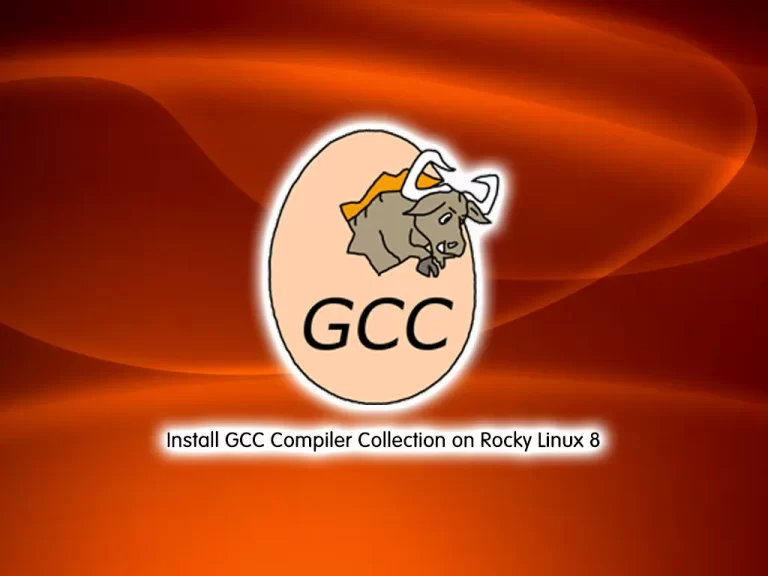
This tutorial intends to teach you How To Install the GCC Compiler on Rocky Linux 8. Also, you will learn to test your GCC by creating a sample project. You can use GCC to compile and build your programs. It has several languages such as C, C++, Objective-C, Objective-C++, Java, Fortran, and Ada.
How To Install GCC Compiler Collection on Rocky Linux 8?
To complete this guide, you must log in to your server as a non-root user with sudo privileges. To do this, you can follow our guide on Initial Server Setup with Rocky Linux 8.
Now follow the steps below to complete this guide.
Step 1 – Run Rocky Linux 8 System Update
First, you need to update your local package index with the following command:
# sudo dnf update -y
# sudo dnf clean allStep 2 – Enable Development Tools on Rocky Linux 8
The GCC compiler packages are available in the package group called “Development tools“. Development tools are the tools that are required to build applications or libraries in Linux.
First, check that you have installed this tool on your server or not with the following command:
sudo dnf group listOutput
Available Environment Groups:
Server with GUI
Server
Workstation
Virtualization Host
Custom Operating System
Installed Environment Groups:
Minimal Install
Available Groups:
Container Management
.NET Core Development
RPM Development Tools
Development Tools
Graphical Administration Tools
Headless Management
Legacy UNIX Compatibility
Network Servers
Scientific Support
Security Tools
Smart Card Support
System ToolsIf the Development Tools is not listed, you will need to install it by running the following command:
sudo dnf group install "Development Tools"When your installation is completed, check your development tools info with the command below:
sudo dnf group info "Development Tools"Output
Group: Development Tools
Description: A basic development environment.
Mandatory Packages:
autoconf
automake
binutils
bison
flex
gcc
gcc-c++
gdb
glibc-devel
libtool
make
pkgconf
pkgconf-m4
pkgconf-pkg-config
redhat-rpm-config
rpm-build
rpm-sign
strace
Default Packages:
asciidoc
byacc
ctags
diffstat
elfutils-libelf-devel
git
intltool
jna
ltrace
patchutils
perl-Fedora-VSP
perl-Sys-Syslog
perl-generators
pesign
source-highlight
systemtap
valgrind
valgrind-devel
Optional Packages:
cmake
expect
rpmdevtools
rpmlintAs you can see from the output, the GCC has been installed on your server.
Step 3 – Verify GCC Installation on Rocky Linux 8
At this point, you can verify your GCC installation on Rocky Linux 8 by checking its version:
gcc --versionOutput
gcc (GCC) 8.5.0 20210514 (Red Hat 8.5.0-15)
Copyright (C) 2018 Free Software Foundation, Inc.
This is free software; see the source for copying conditions. There is NO
warranty; not even for MERCHANTABILITY or FITNESS FOR A PARTICULAR PURPOSE.To see the installation path of GCC, you can use the command below:
whereis gccOutput
gcc: /usr/bin/gcc /usr/lib/gcc /usr/libexec/gcc /usr/share/man/man1/gcc.1.gz /usr/share/info/gcc.info.gzStep 3 – Create a Sample project with GCC Compiler
At this point, you can test your GCC compiler by creating a sample project.
First, create a file called “hello.c” in your home directory with your favorite text editor, here we use the vi editor:
cd && sudo vi hello.cAdd the following content to the file:
#include <stdio.h>
int main() {
printf("OrcaCore, Hello world!\n");
return 0;
}When you are done, save and close the file.
Next, compile the “hello.c” source code with the GCC compiler on Rocky Linux 8 by using the following command:
gcc hello.c -o helloworldThen, run the executable hello word file:
./helloworldIn your output you should see:
Output
OrcaCore, Hello world!Conclusion
At this point, you have learned to Install GCC Compiler on Rocky Linux 8 and create a test program with it. GCC is a great compiler tool that includes many programming languages that you can use to compile and build your programs.
Hope you enjoy it. You may be like these articles on the Orcacore website:
Install and Use Golang on Centos 7



