Share your love
How To Install Google Chrome on AlmaLinux 8
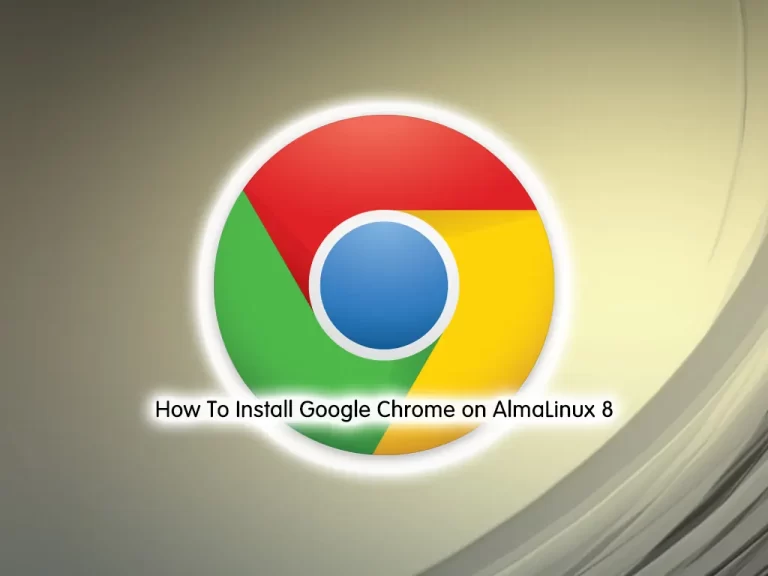
In this guide, we want to teach you How To Install Google Chrome on AlmaLinux 8.
Chrome is a free Internet browser officially released by Google on December 11, 2008. Its features include synchronization with Google services and accounts, tabbed browsing, and automatic translation and spell check of web pages. It also features an integrated address bar/search bar, called the Omnibox.
Install Google Chrome on AlmaLinux 8
To install Google Chrome, you must log in to your server as a non-root user with sudo privileges. To do this, you can follow our guide the Initial Server Setup with AlmaLinux 8.
Now follow the steps below to complete this guide.
Download and Install Google Chrome on AlmaLinux 8
First, you need to update your local package index with the following command:
sudo dnf update -yThen, you must install the Epel repository on your server with the command below:
sudo dnf install epel-release
By default, Google Chrome is not available on the AlmaLinux base repository. So you need to Download the Google chrome RPM package from the official page with the wget command:
wget https://dl.google.com/linux/direct/google-chrome-stable_current_x86_64.rpm
When your download is completed, use the following command to install Chrome on AlmaLinux 8:
sudo dnf install google-chrome-stable_current_x86_64.rpm
Verify your Google Chrome installation by checking its version:
google-chrome --version
Output
Google Chrome 104.0.5112.79That’s all. The Google Chrome browser is installed and ready to be used on your AlmaLinux server.
Note: The official Google Chrome repository is automatically added to your system’s repositories. This implies that if a new browser version is released, the update package will be made available with the rest of your system’s regular updates.
Also, you can check the available repositories with the following command:
sudo dnf repolistOutput
repo id repo name
appstream AlmaLinux 8 - AppStream
baseos AlmaLinux 8 - BaseOS
epel Extra Packages for Enterprise Linux 8 - x86_64
epel-modular Extra Packages for Enterprise Linux Modular 8 - x86_64
extras AlmaLinux 8 - Extras
google-chrome google-chromeHow To Launch Google Chrome
At this point, you can the chrome browser from the GNOME Activities menu and enjoy fast and safe web browsing.
Also, you can launch it from the command line interface:
google-chrome
As you start it, a pop-up will appear asking to make the browser default and send a crash report. If you want don’t want that then you can uncheck the options.
Remove Google Chrome From the AlmaLinux server
If you no longer want to use Chrome, you can easily remove it by typing the following command:
sudo rm google-chrome-stable_current_x86_64.rpmConclusion
At this point, you learn to Install Google Chrome on AlmaLinux 8.
Hope you enjoy using it.
You may be interested in these articles:
How To Convert AlmaLinux 8 To Rocky Linux 8
Set up Ruby on Rails on AlmaLinux 8



