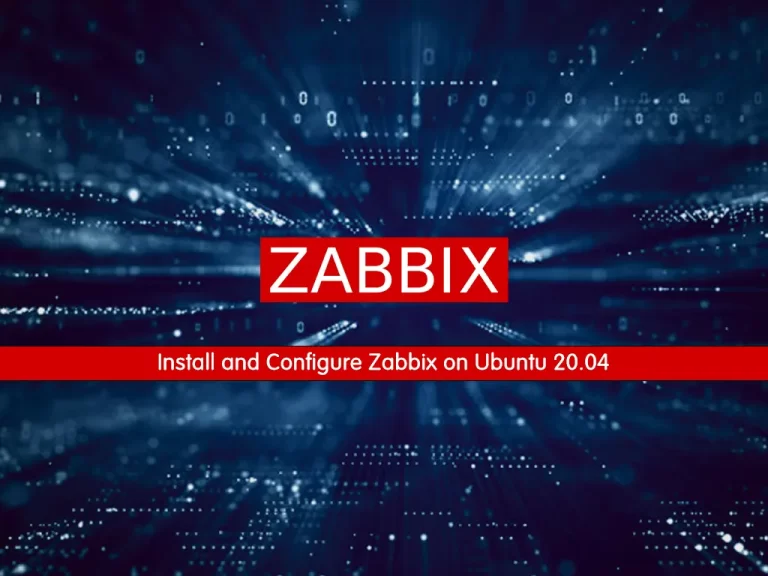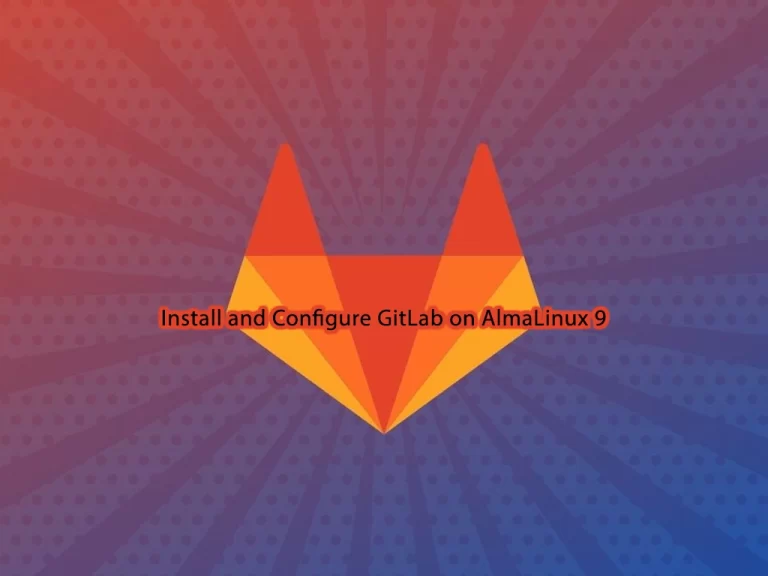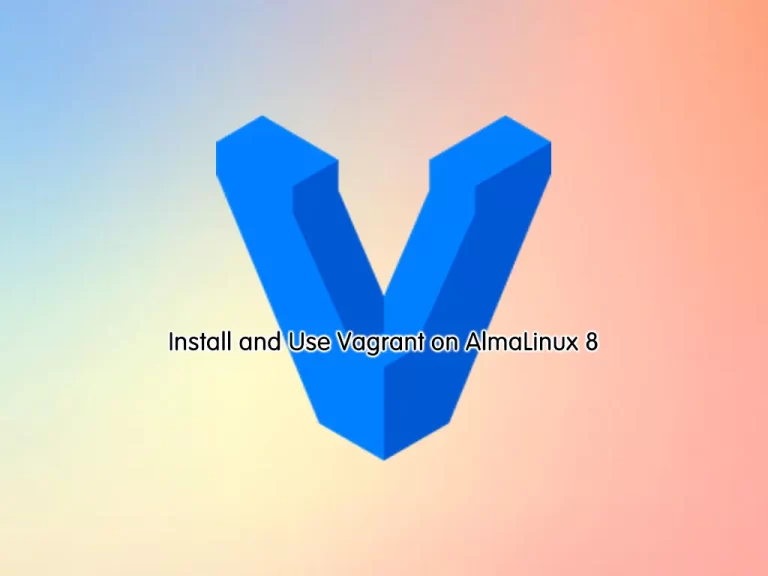Share your love
How To Install Grafana on AlmaLinux 8
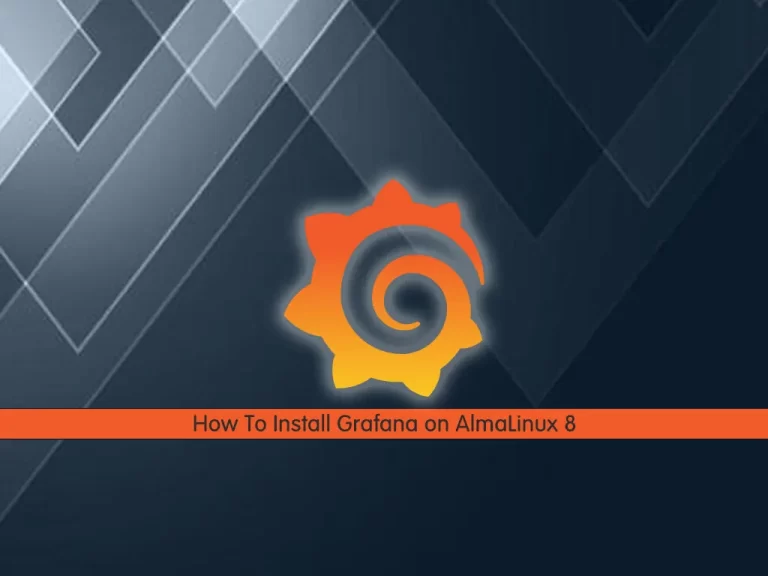
In this article, we want to teach you How To Install Grafana on AlmaLinux 8.
Grafana is a free and open-source software used by developers and administrators to visualize data generated by different sources in an interactive & dynamic dashboard.
How To Install Grafana on AlmaLinux 8
To set up Grafana on AlmaLinux 8, you need to log in to your server as a non-root user with sudo privileges and set up a basic firewall. To do this, you can follow our article the Initial Server Setup with AlmaLinux 8.
Now follow the steps below to install Grafana on your server.
Set up and configue Grafana on AlmaLinux 8
You can install Grafana in a few ways on your server. In this guide, you will learn to install Grafana by creating the Grafana repository.
First, create and open the Grafana repo file with your favorite text editor, here we use vi:
sudo vi /etc/yum.repos.d/grafana.repo
Then, add the following content into the file:
[grafana] name=grafana baseurl=https://packages.grafana.com/oss/rpm repo_gpgcheck=1 enabled=1 gpgcheck=1 gpgkey=https://packages.grafana.com/gpg.key sslverify=1 sslcacert=/etc/pki/tls/certs/ca-bundle.crt
When you are done, save and close the file.
Now update your local package index with the following command:
sudo dnf update -y
Here you can install Grafana with the command below:
sudo dnf install grafana
When your installation is completed, start your Grafana service on AlmaLinux 8 with the following command:
sudo systemctl start grafana-server
If you want to enable your service to start at boot run the following command:
sudo systemctl enable grafana-server
You can verify that your Grafana service is active and running on your AlmaLinux 8 with the following command:
sudo systemctl status grafana-server
In your output you will see:
Output grafana-server.service - Grafana instance Loaded: loaded (/usr/lib/systemd/system/grafana-server.service; enabled; ven> Active: active (running) since Sat 2021-12-11 08:55:48 EST; 2min 20s ago Docs: http://docs.grafana.org Main PID: 89091 (grafana-server) Tasks: 9 (limit: 11409) Memory: 43.5M CGroup: /system.slice/grafana-server.service └─89091 /usr/sbin/grafana-server --config=/etc/grafana/grafana.ini ->
We assumed that you have enabled the firewall from the requirements.
At this point, you need to allow traffic for Grafana on port 3000 through the firewall on AlmaLinux 8. To do this, run the following command:
sudo firewall-cmd --add-port=3000/tcp --permanent
Now reload the firewall to apply the new rules:
sudo firewall-cmd --reload
Access Grafana Web Interface
At this step, you can access the Grafana web interface on ALmaLinux 8 by typing your server’s IP address in your web browser followed by 3000:
http://your-server-ip-address:3000
You will see the Grafana login screen:
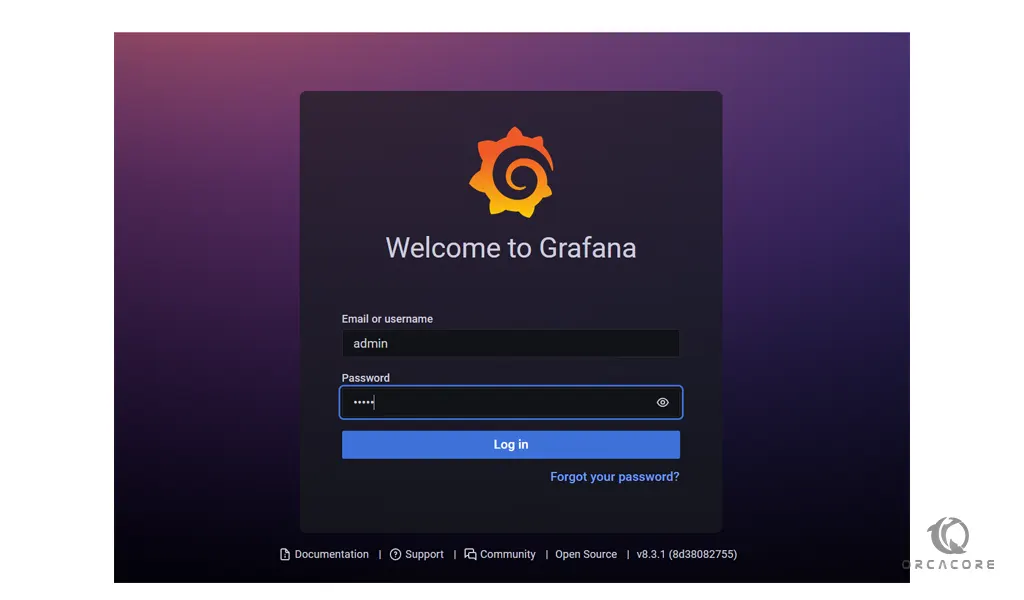
At this window, enter admin for the username and password and you can change the password of your Grafana. Then, you will see the Grafana welcome dashboard screen:
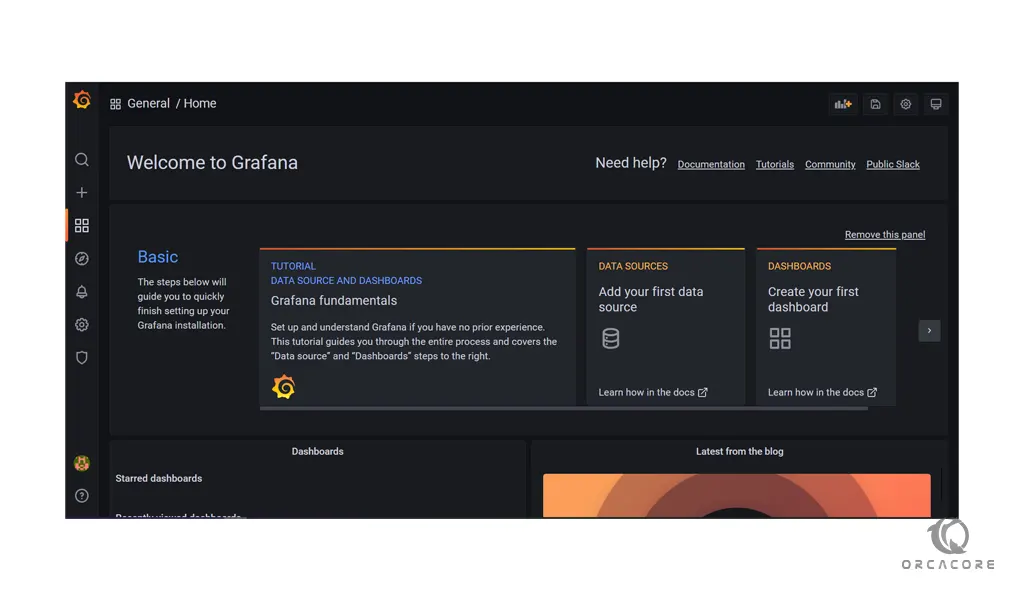
Conclusion
At this point, you learn to set up Grafana on AlmaLinux 8.
Hope you enjoy using it.
May this article about How To Install Grafana on Centos 7 be useful for you.
Also, may this article about How To Install Grafana on Ubuntu 20.04 be useful for you too.