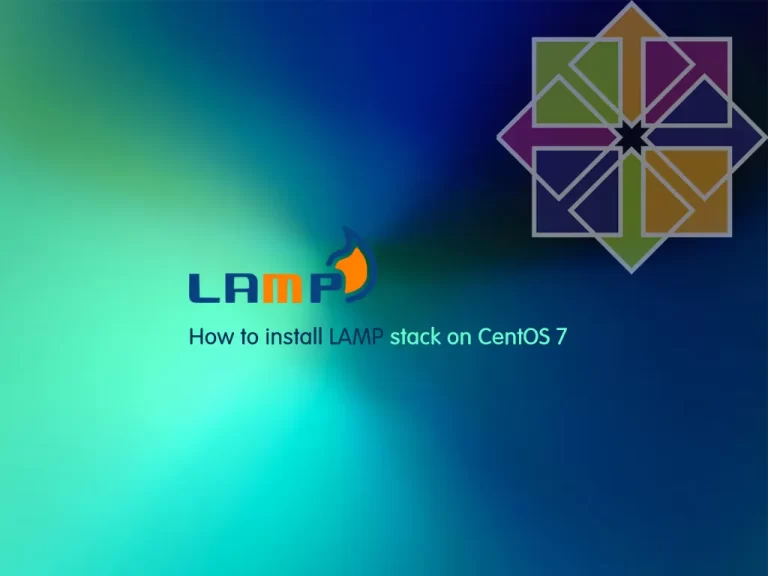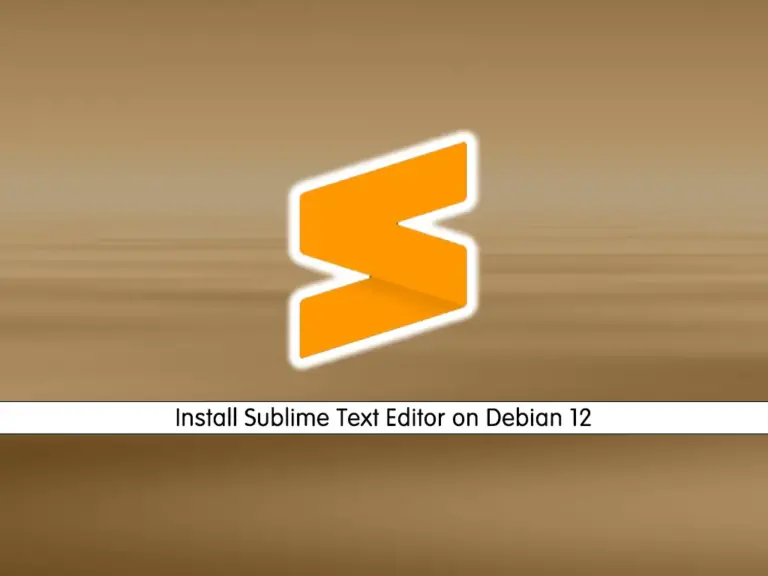Share your love
Install Laravel with LAMP Stack on Debian 12 Bookworm
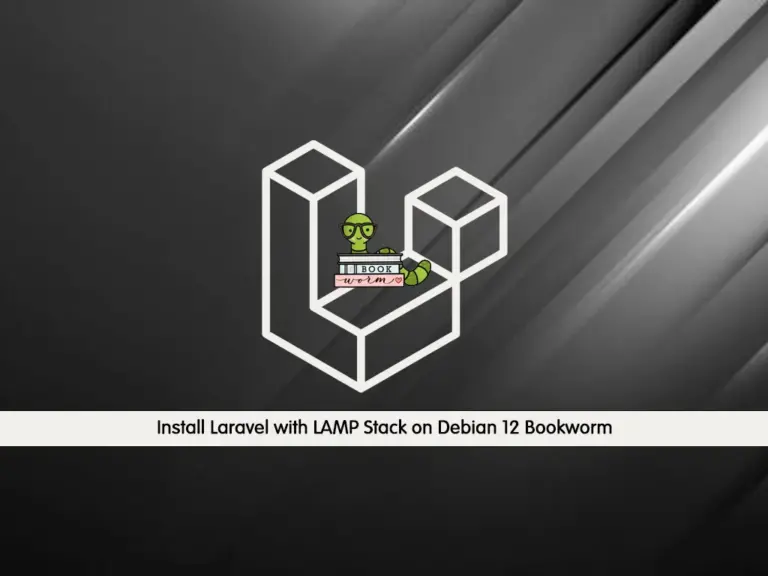
This tutorial intends to teach you to Install and Configure Laravel with LAMP Stack on Debian 12 Bookworm. Laravel is a server-side web framework that is used to build custom web apps by using PHP. With Laravel you can handle many things that are annoying to build your web apps, such as routing, templating HTML, and authentication.
Step To Install Laravel with LAMP Stack on Debian 12 Bookworm
Before you start your Laravel installation on Debian 12 Bookworm, you need some requirements.
Requirements
First, you must have access to your server as a non-root user with sudo privileges and set up a basic firewall. To do this, you can visit this guide on Initial Server Setup with Debian 12 Bookworm.
Because we want to install Laravel with LAMP, you must install it on your server by visiting this guide on How To Install LAMP Stack on Debian 12 Bookworm.
Also, you need a domain name that is pointed to your server’s IP address.
When you are done, follow the steps below to complete this guide.
Step 1 – PHP Extensions for Laravel on Debian 12
At this point, we assumed that you have installed PHP from the LAMP stack installation. Now you should install some PHP extensions that are needed for Laravel by using the following command:
sudo apt install libapache2-mod-php php-mbstring php-cli php-bcmath php-json php-xml php-zip php-pdo php-common php-tokenizer php-mysql php-curl php-mysql -yNext, proceed to the next step to create a Laravel database user.
Step 2 – Create a Laravel Database and User on Debian 12
At this point, you need to create a user and database for your Laravel. To do this, log in to your MariaDB shell with the following command:
sudo mysql -u root -pNow create your Laravel database with the following command:
MariaDB [(none)]> CREATE DATABASE laraveldb;Then, you need to create a Laravel user, and remember to replace the password with a strong password of your choice:
MariaDB [(none)]> CREATE USER 'laraveluser'@'localhost' IDENTIFIED BY 'secretpassword';Next, grant all the privileges to your user with the command below:
MariaDB [(none)]> GRANT ALL ON laraveldb.* TO 'laraveluser'@'localhost';Flush the privileges and exit from the MariaDB shell with the command below:
MariaDB [(none)]> FLUSH PRIVILEGES;
MariaDB [(none)]> EXIT;Step 3 – Install PHP Composer on Debian 12
In this guide, we will use Composer to install Laravel on Debian 12.
First, download the Composer installer with the following command:
curl -sS https://getcomposer.org/installer | phpIn your output you will see:
Output
All settings correct for using Composer
Downloading...
Composer (version 2.5.8) successfully installed to: /root/composer.phar
Use it: php composer.phar
As you can see this command downloads the composer.phar file.
You need to move the file into the usr/local/bin path with the command below:
sudo mv composer.phar /usr/local/bin/composerThen, set the correct permissions for it:
sudo chmod +x /usr/local/bin/composerVerify your Composer installation on Debian 12 by checking its version:
composer --versionIn your output you will see:
Output
Composer version 2.5.8 2023-06-09 17:13:21
Step 4 – Use Composer To Install Laravel on Debian 12
To set up Laravel, first, switch to the webroot directory with the following command:
cd /var/www/htmlThen, use the Composer command to install Laravel on Debian 12:
sudo composer create-project laravel/laravel laravelappThis command will create a directory called laravelapp and install all the files and directories for Laravel.
Now change the ownership of the Laravel directory and set the correct permissions with the commands below:
# sudo chown -R www-data:www-data /var/www/html/laravelapp
# sudo chmod -R 775 /var/www/html/laravelapp/storageNext, switch to your laravelapp directory:
cd laravelappVerify your Laravel installation by using the following command on Debian 12:
php artisanIn your output you will see:
Output
Laravel Framework 10.17.1
Usage:
command [options] [arguments]
Options:
-h, --help Display help for the given command. When no command is given display help for the list command
-q, --quiet Do not output any message
-V, --version Display this application version
--ansi|--no-ansi Force (or disable --no-ansi) ANSI output
-n, --no-interaction Do not ask any interactive question
--env[=ENV] The environment the command should run under
-v|vv|vvv, --verbose Increase the verbosity of messages: 1 for normal output, 2 for more verbose output and 3 for debug
Available commands:
about Display basic information about your application
clear-compiled Remove the compiled class file
completion Dump the shell completion script
db Start a new database CLI session
docs Access the Laravel documentation
down Put the application into maintenance / demo mode
env Display the current framework environment
...Step 5 – Configure Apache to Host Laravel on Debian 12
At this point, you need to set up Apache to host the Laravel site. To do this, you need to create a virtual host file with your favorite text editor, here we use the vi editor:
sudo vi /etc/apache2/sites-available/laravel.confAdd the following contents to the file:
<VirtualHost *:80>
ServerName example.com
ServerAdmin admin@example.com
DocumentRoot /var/www/html/laravelapp/public
<Directory /var/www/html/laravelapp>
AllowOverride All
</Directory>
ErrorLog ${APACHE_LOG_DIR}/error.log
CustomLog ${APACHE_LOG_DIR}/access.log combined
</VirtualHost>Note: Remember to replace the example.com ServerName directive with the FQDN or public IP of the server.
When you are done, save and close the file.
Here use the following commands to enable the Laravel site and Apache rewrite module:
# sudo a2ensite laravel.conf
# sudo a2enmod rewriteThen, restart Apache on Debian 12 to apply the changes:
sudo systemctl restart apache2Access Laravel Web Interface
At this point, you can access the Laravel web interface by typing your server’s IP address in your web browser:
http://your-domain-or-server-ip-addressYou will see the default Laravel page:
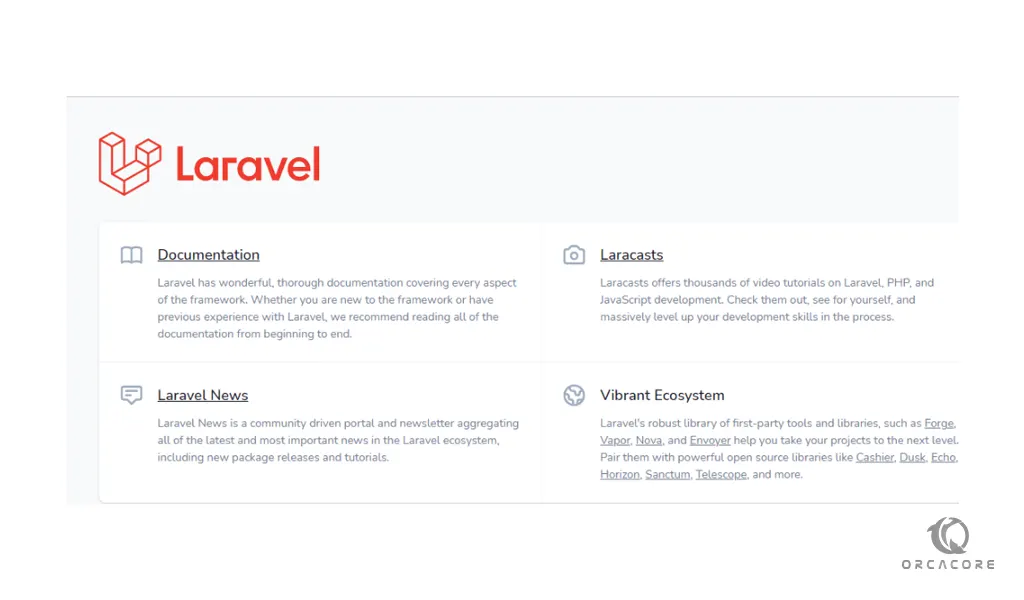
Conclusion
At this point, you have learned to Install and Configure Laravel with LAMP Stack and Composer on Debian 12 Bookworm and access your Laravel default page.
Hope you enjoy it. For more articles, you can visit the Orcacore website.