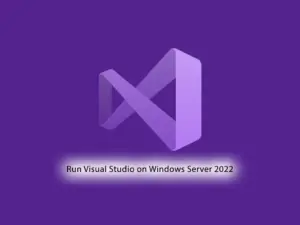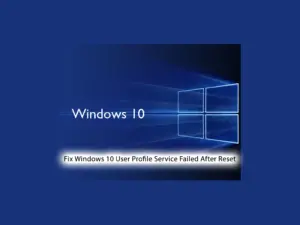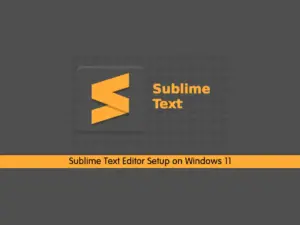Share your love
How To Install MariaDB on Windows Server 2022
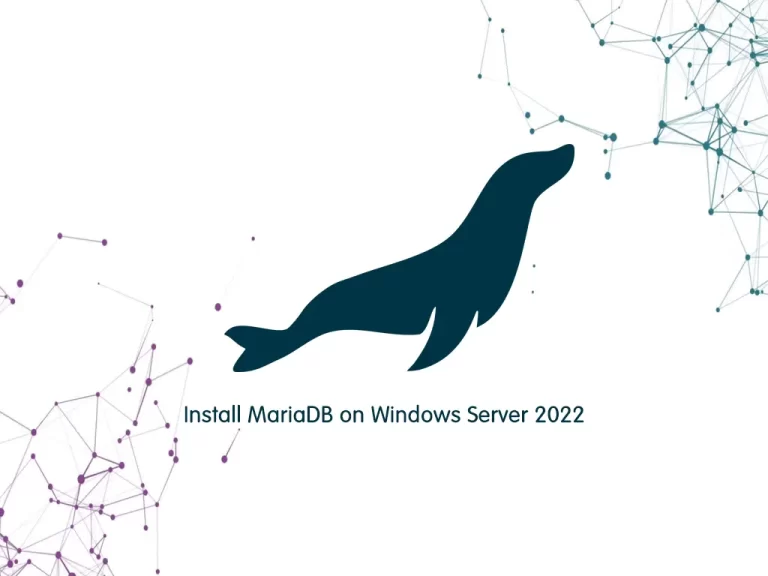
In this guide, we want to teach you How To Install MariaDB on Windows Server 2022.
MariaDB is a popular fork of MySQL created by MySQL’s original developers. It grew out of concerns related to MySQL’s acquisition by Oracle. MariaDB offers support for both small data processing tasks and enterprise needs. It aims to be a drop-in replacement for MySQL requiring only a simple uninstall of MySQL and an install of MariaDB. MariaDB offers the same features as MySQL and much more.
Steps To Install MariaDB on Windows Server 2022
In this guide, you will learn to install the latest stable release of MariaDB on your Windows server.
To complete this guide, you can follow the steps below.
Download MariaDB LTS on Windows Server 2022
The latest long-term support release is MariaDB 10.6, which is maintained for five years.
First, you need to visit the MariaDB Downloads page to download the MariaDB for Windows.
Select your MariaDB version and Operating system and architecture and Select MSI for the package type. Then, click Download.
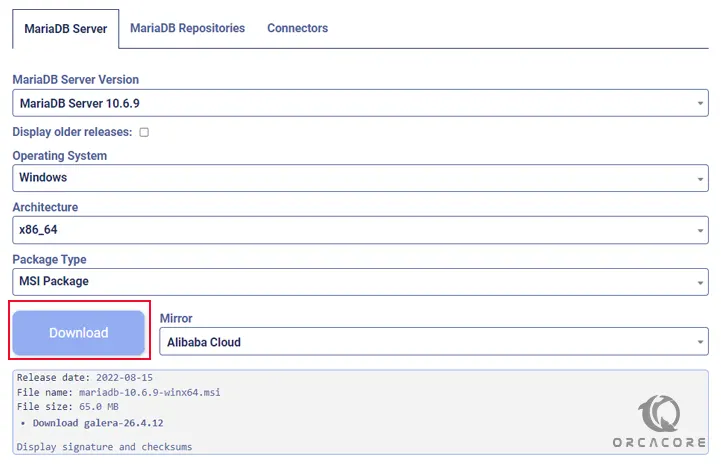
When your download is completed, proceed to the next step to install it.
Installing MariaDB on Windows Server 2022
At this point, run your installer and you will see the MariaDB setup wizard on Windows server 2022.
At the Welcome screen click Next.
Next, accept the terms in the license agreement and click Next.
Then, you will see the Custom setup. You need to select the features that you want to install.
You will need to install the MariaDB server and Database Instance. If in doubt, you can simply install all selected components. And click Next.
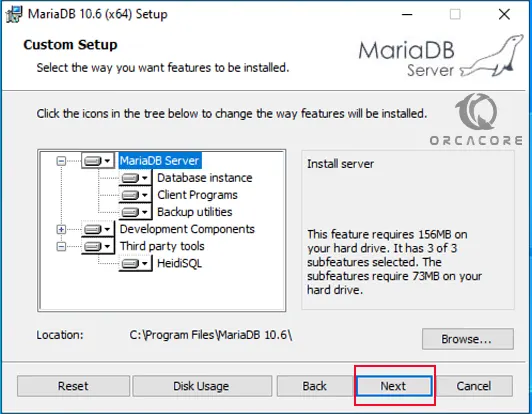
On the Default Instance Properties screen, you need to set up a new root password for your database user and check the box next to the “use UTF8 as default server’s character set” option. Then, click Next.
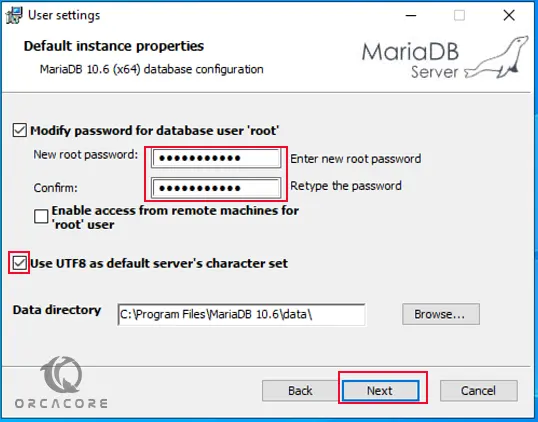
At this point, you need to install MariaDB as a Windows service. Also, you need to enable the networking option to ensure that your MariaDB server is accessible via your network on Windows Server 2022. Click Next.
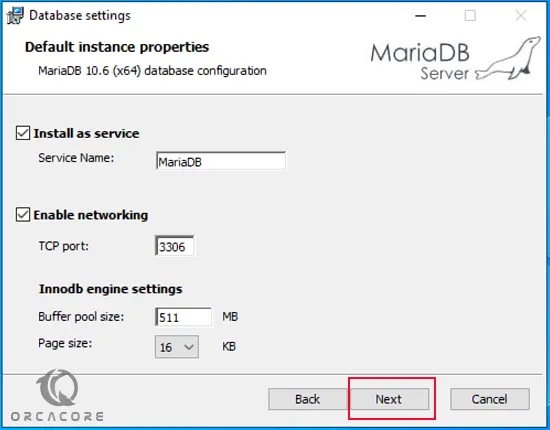
Then, you need to click Install to start your MariaDB installation on your system.
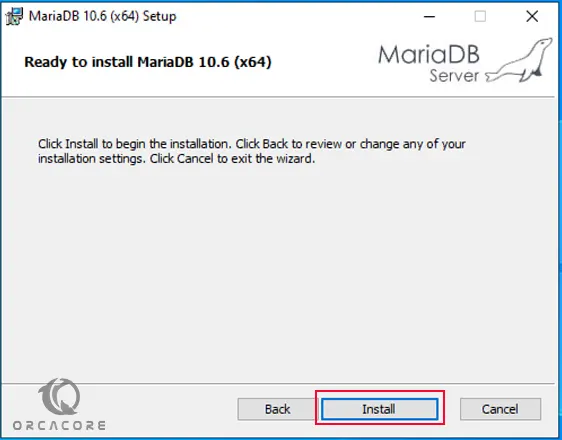
Finally, click Finish to complete your installation.
That’s it, you are done.
Conclusion
At this point, you learn to Install MariaDB on Windows Server 2022.
Hope you enjoy it.