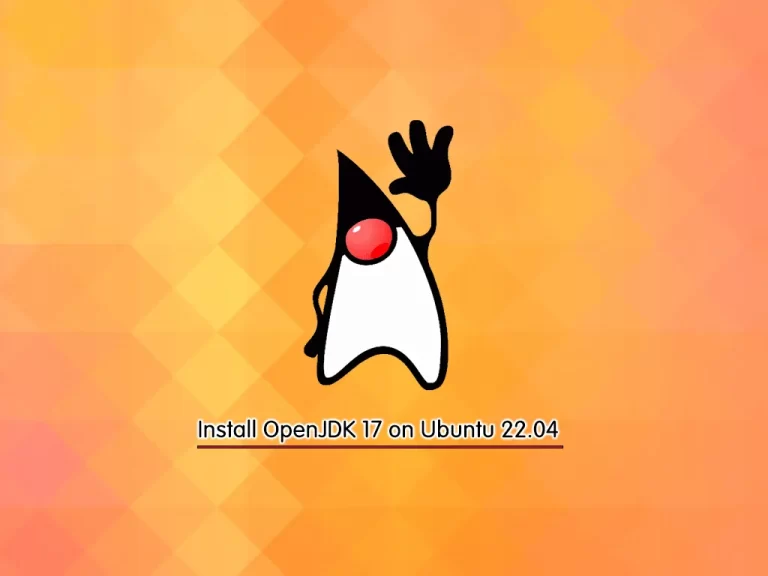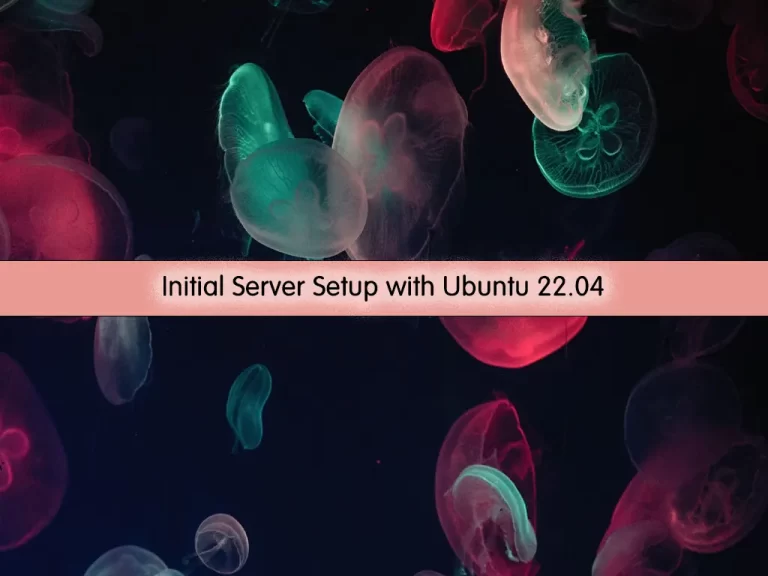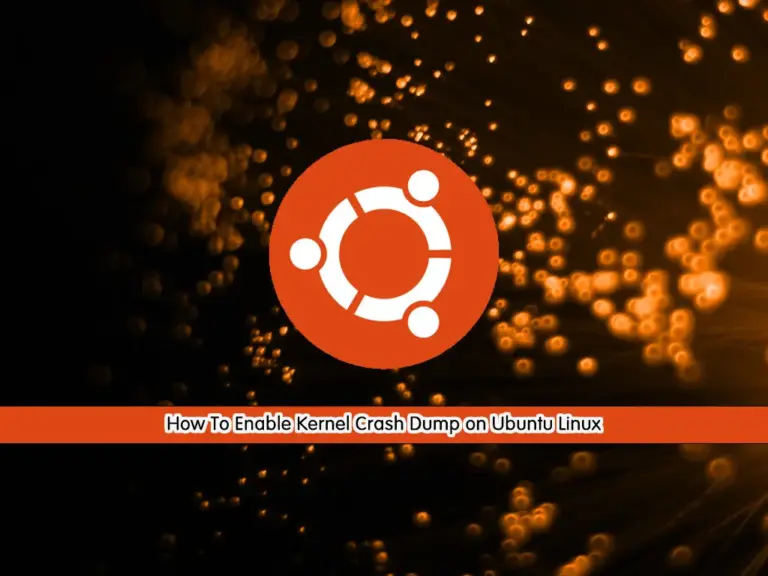Share your love
How To Install MySQL on Ubuntu 22.04
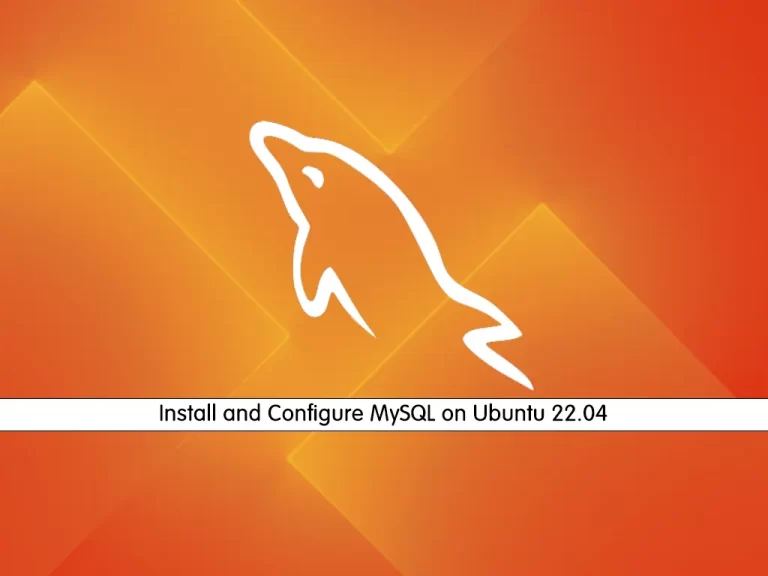
This tutorial intends to teach you How To Install and Configure MySQL on Ubuntu 22.04.
MySQL is an open-source SQL relational database management system that’s developed and supported by Oracle. It stores that information in separate “tables” and connects it with “keys”, which is why it’s relational.
Steps To Install and Configure MySQL on Ubuntu 22.04
To complete this guide, you must log in to your server as a non-root user with sudo privileges. To do this, you can follow our guide on Initial Server Setup with Ubuntu 22.04.
Install MySQL on Ubuntu 22.04
First, you need to update your local package index with the following command:
sudo apt updateThen, use the following command to install the MySQL server:
sudo apt install mysql-serverWhen your installation is completed, start and enable your MySQL service on Ubuntu:
# sudo systemctl start mysql.service
# sudo systemctl status mysql.serviceConfirm that your service is active and running:
sudo systemctl status mysql.serviceOutput
● mysql.service - MySQL Community Server
Loaded: loaded (/lib/systemd/system/mysql.service; enabled; vendor preset:>
Active: active (running) since Thu 2022-11-10 09:58:32 UTC; 1min 2s ago
Main PID: 3148 (mysqld)
Status: "Server is operational"
Tasks: 38 (limit: 4575)
Memory: 364.0M
CPU: 2.237s
CGroup: /system.slice/mysql.service
└─3148 /usr/sbin/mysqld
...Configure MySQL on Ubuntu 22.04
When you want to run the MySQL secure script on Ubuntu, you will get an error. The reason is that this script will attempt to set a password for the installation’s root MySQL account but, by default on Ubuntu installations, this account is not configured to connect using a password.
To resolve this, log in to your MySQL shell:
sudo mysqlThen run the following ALTER USER command to change the root user’s authentication method to one that uses a password:
mysql>
ALTER USER 'root'@'localhost' IDENTIFIED WITH mysql_native_password BY 'password';After making this change, exit the MySQL prompt on Ubuntu 22.04:
mysql> exitFollowing that, you can run the mysql_secure_installation script without issue.
sudo mysql_secure_installationThe first prompt will ask whether you’d like to set up the Validate Password Plugin, which can be used to test the password strength of new MySQL users before deeming them valid.
From there press Y to continue.
When you are done, you access your mySQL shell by using the password you have created:
sudo mysql -u root -pIf you want to connect to MySQL as your root user using the sudo mysql command, you can run the command below from your MySQL shell:
mysql> ALTER USER 'root'@'localhost' IDENTIFIED WITH auth_socket;That’s it, you are done.
Conclusion
At this point, you have learned to Install and Configure MySQL on Ubuntu 22.04.
You may be like these articles:
Reset MySQL And MariaDB Root Password on Ubuntu 22.04