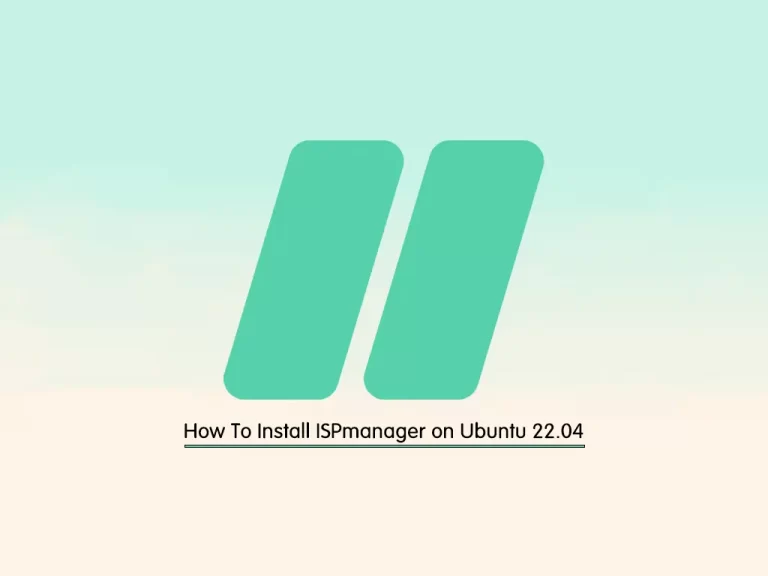Share your love
Best Way To Install NoMachine on Ubuntu 22.04
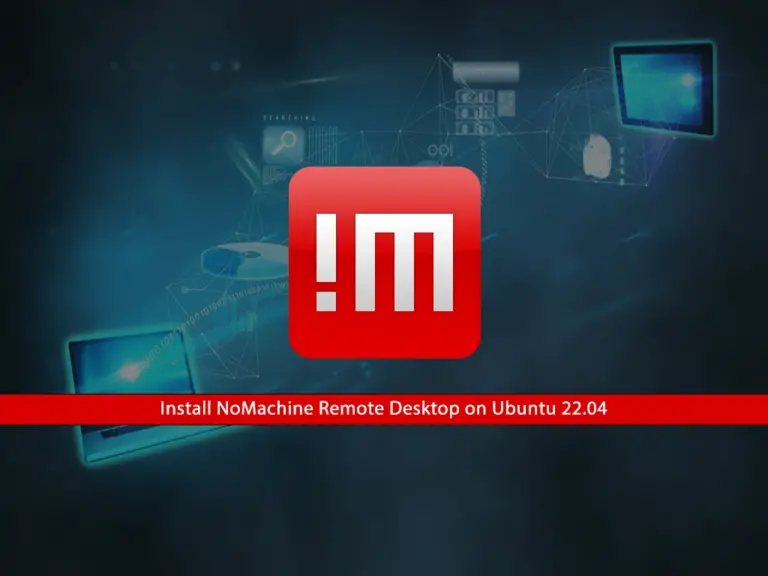
In this guide, you will learn to Install NoMachine on Ubuntu 22.04. NoMachine is a remote desktop application that supports multiple OS such as Windows, macOS, Linux, and Unix-like systems. It allows you to connect and control your remote systems. Also, it has both free and commercial versions. In this guide, we try to show you the free version setup which is called NoMachine Free. The NoMachine Free provides basic remote desktop access features for personal use. It allows you to connect to remote computers and access your desktops, files, and applications over a network.
Now you can follow the steps below from the Orcacore website to Install NoMachine on Ubuntu 22.04.
Table of Contents
Step-by-step Install NoMachine on Ubuntu 22.04
Before you start your NoMachine Free Remote Desktop installation, it is recommended to log in to your server as a non-root user with sudo privileges and set up a basic firewall. For this purpose, you can check the Initial Server Setup with Ubuntu 22.04.
Then, follow the steps below to Install NoMachine on Ubuntu 22.04.
Step 1 – Install Required Packages For NoMachine Free Setup on Ubuntu 22.04
The NoMachine installation has a straightforward setup. First, run the system update with the following command:
sudo apt updateThen, use the following command to install the required packages:
sudo apt install wget apt-transport-https gnupg2 software-properties-common -yNow proceed to the next step to download and install the NoMachine free package on Ubuntu 22.04.
Step 2 – Download and Install NoMachine on Ubuntu 22.04
At this point, you must visit the NoMachine Downloads page and get the latest Linux Deb Package for your Ubuntu server. To do this, you can use the following wget command:
sudo wget https://download.nomachine.com/download/8.11/Linux/nomachine_8.11.3_4_amd64.debOnce your download is completed, you can use the following command to install NoMachine on Ubuntu 22.04:
sudo apt install -f ./nomachine_8.11.3_4_amd64.debStep 3 – Configure Firewall Rules For NoMachine on Ubuntu 22.04
At this point, you have learned to install NoMachine on Ubuntu 22.04. Now you must allow the default port of NoMachine through your UFW firewall. The default port is 4000. To do this, you can run the command below:
sudo ufw allow 4000Then, reload the firewall to apply the new rules:
sudo ufw reloadTo get more information about UFW rules, you can check this guide on Essential UFW Firewall Commands and Rules with Examples.
Step 4 – Access and Connect NoMachine Remote Desktop on Ubuntu 22.04
At this point, you can easily access your Nomachine app from your Ubuntu terminal with the following command:
nomachineOr from your desktop, you can follow this path Activities -> Show Applications -> NoMachine.
Once you launch your NoMachine app on Ubuntu 22.04, you will see the following Welcome screen. This will show you how you connect to remote machines.
Also, it provides you with the URL that other machines can connect to you. If you don’t want to see this message again, check the box next to Don’t show this dialog anymore and click OK.
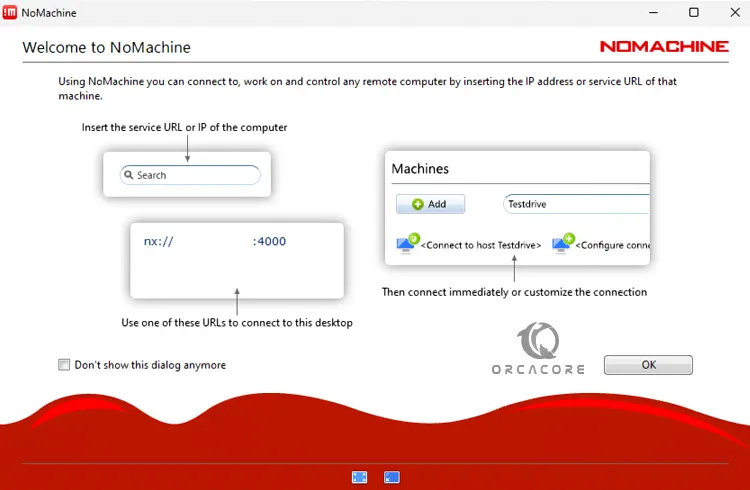
Next, you will see the guest’s desktop sharing screen from NoMachine Setup on Ubuntu 22.04. You can enable this option to allow anybody to log in to your server and access the NoMachine. If you don’t want this to happen, uncheck the allow guest sharing and click OK.
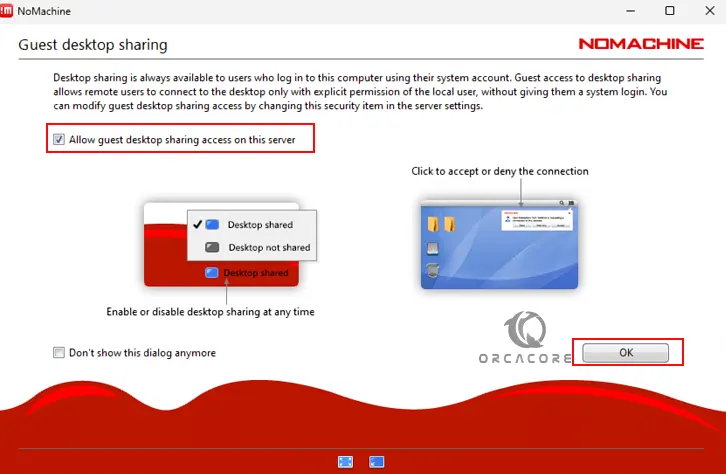
Now you will see your NoMachine dashboard on Ubuntu 22.04. At this point, you can click on the Add button and give a name and the settings for your remote connections.
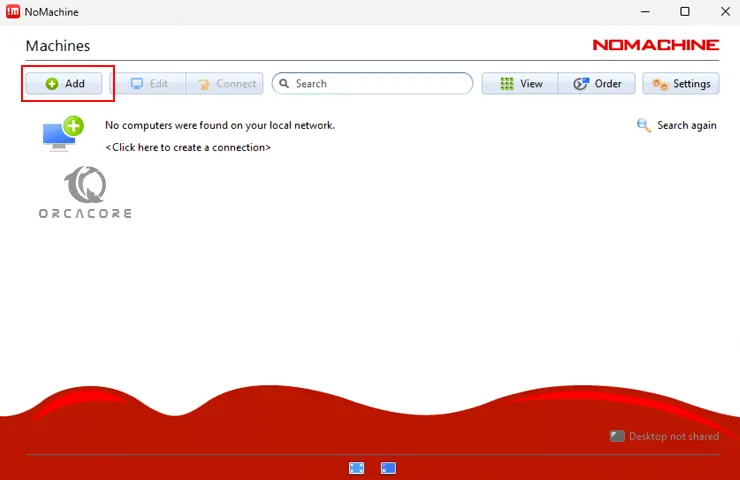
From there you can easily connect to your remote machine. You will be asked to enter the remote username and password credentials to access your remote machine.
If you have problems connecting to your remote machines, first, be sure to enter the correct credentials. Also, open UDP port 4000 on both of your machine’s firewalls.
Conclusion
At this point, you have learned to Install NoMachine on Ubuntu 22.04. NoMachine is a powerful remote desktop software. In this guide, we show you how to set up the NoMachine Free version on your server and access your app to connect to your remote systems. Hope you enjoy using it.
Also, you may like to read the following articles:
Install Remmina on Ubuntu 22.04