Share your love
Install Remmina on Ubuntu 22.04
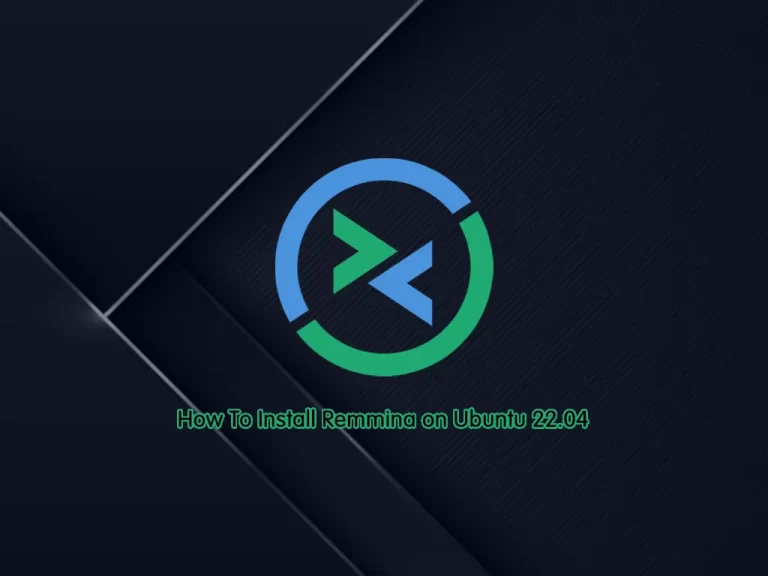
In this guide, you will learn to Install Remmina in the latest release on Ubuntu 22.04. Remmina is a free, open-source, and powerful remote desktop client for Linux. It has many amazing features for anyone who needs to control their computers remotely.
Also, it supports multiple network protocols such as RDP, VNC, NX, XDMCP, and SSH.
Now follow the steps below to install the latest Remmina on Ubuntu 22.04 by using the PPA repository.
Quickly Install Remmina on Ubuntu 22.04
To complete this guide, you must have access to your server as a non-root user with sudo privileges. For this purpose, you can follow this guide on Initial Server Setup with Ubuntu 22.04.
Step 1 – Add Remmina PPA Repository
Because the default repository of Ubuntu 22 doesn’t have the LTS version of Remmina, we will use the PPA repository to install the Remmina LTS.
To add the Remmina PPA repository, run the following command:
sudo add-apt-repository ppa:remmina-ppa-team/remmina-nextPress Enter to continue. When you are done, run the system update:
sudo apt updateStep 2 – Install Remmina on Ubuntu using Terminal
Now that you have added the Remmina PPA repository, you can easily run the following command from your terminal to install the Remmina LTS on your server:
sudo apt install remmina -yStep 3 – Installing RDP Plugin for Remmina on Ubuntu
At this point, you can use the following commands to install the Remmina RDP plugin and other plugins on your Ubuntu 22.04:
sudo apt install remmina-plugin-rdp remmina-plugin-secret remmina-plugin-spice -yStep 4 – How To Run and Use Remmina on Ubuntu?
At this point, you can access your Remmina remote desktop app. To do this, from your desktop, go to your application launcher and search for Remmina. Click on the icon to run your application.
From your Remmina app, you can click on the + icon on the left side, and choose the Protocol you want to use.
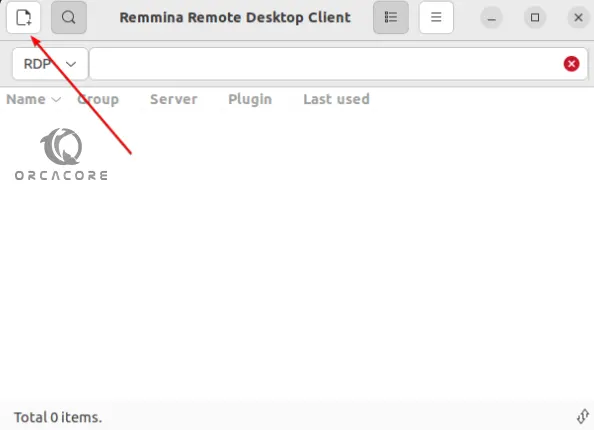
For example, you can choose RDP protocol for Windows and enter the IP address, username, and password of your desired machine. Then, click Connect.
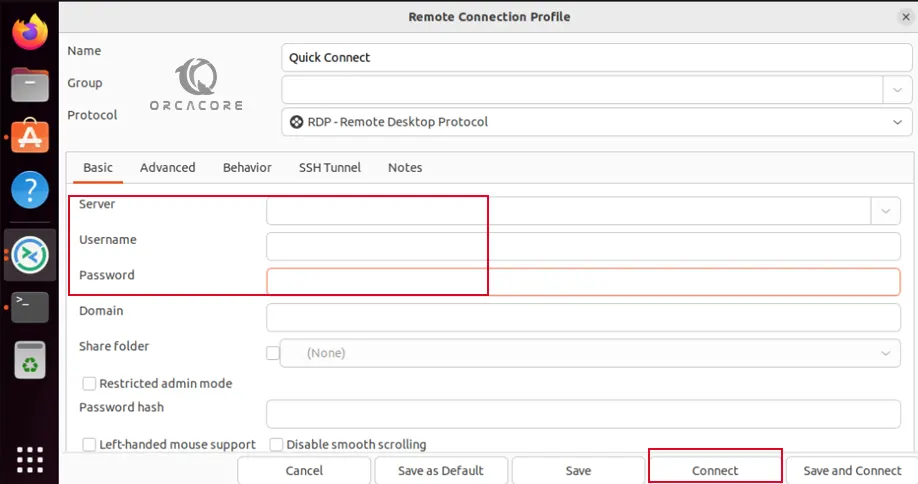
By using Remmina you can maintain a list of connection profiles, organized by groups, supports quick connections by users directly putting in the server address, and provides a tabbed interface, optionally managed by groups, and many more features.
For more information, you can visit Remmina Features.
Step 5 – Update Remmina on Ubuntu Desktop
Because you installed Remmina from APT, you can easily run the system update and upgrade. With this option, your Remmina app automatically will be updated on your Ubuntu 22.04:
# sudo apt update
# sudo apt upgradeStep 6 – Remove or Uninstall Remmina from Ubuntu
If you no longer want to use Remmina, you can remove your Remmina app and its plugins by using the following command:
sudo apt remove remmina remmina-plugin-rdp remmina-plugin-secret remmina-plugin-spiceAlso, you can remove the PPA repository:
sudo add-apt-repository --remove ppa:remmina-ppa-team/remmina-next-daily -yHow to install an RDP client on Ubuntu?
As you saw, you can easily install Remmina on your Ubuntu server and access your remote desktop client on Ubuntu.
Conclusion
At this point, you have learned to Install the Remmina LTS version by using the PPA repository on Ubuntu 22.04. Also, you have learned how to run your application and how to use it. It is a powerful remote desktop app that you can use.
Hope you enjoy it. You may like these articles on the Orcacore Blog page:
Install TYPO3 CMS on Ubuntu 22.04



