Share your love
How To Install Postfix on AlmaLinux 9
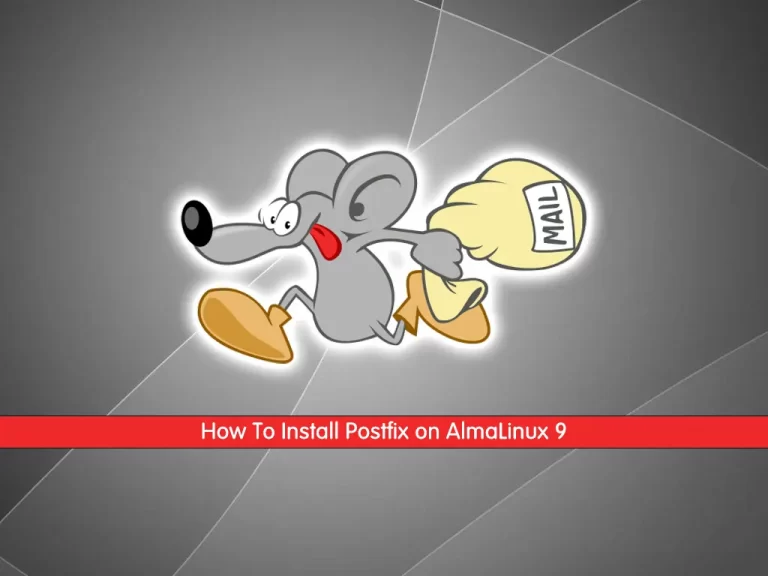
In this guide, you will learn to Install and Configure Postfix Mail Server on AlmaLinux 9.
Postfix is a hugely-popular Mail Transfer Agent (MTA) designed to determine routes and send emails. This cross-platform server is open-source, free, and suitable for installation on the majority of UNIX-like operating systems.
Postfix’s structure is modular: it comprises various small, independent executables. Different parameters, features, and options are available, too.
Another key aspect of Postfix is that it was created to overcome those drawbacks seen in Sendmail. A solid configuration keeps Postfix user data secure from leakage, abuse, and spam.
Install and Configure Postfix Mail Server on AlmaLinux 9
To complete this guide, you must log in to your server as a non-root user with sudo privileges. To do this, you can follow our guide on Initial Server Setup with AlmaLinux 9.
Install Postfix on AlmaLinux 9
First, you need to update your local package index with the following command:
sudo dnf update -yThen, run the command below to check whether Sendmail is installed or not:
rpm -qa | grep sendmailIf you didn’t get any output that means you don’t have Sendmail installed and you can keep going.
If you have Sendmail installed on your server, you need to remove it with the following command:
sudo dnf remove sendmail*At this point, you can check whether you have Postfix installed on your server or not:
rpm -qa | grep postfixNext, if you don’t have it installed on your server, use the command below to install Postfix on AlmaLinux 9:
sudo dnf install postfixConfigure Postfix on AlmaLinux 9
At this point, you need to make some configuration changes to the Postfix main configuration file.
First, open the file with your favorite text editor, here we use vi:
sudo vi /etc/postfix/main.cfAt the file, uncomment the myhostname line and set it to your hostname:
myhostname = your-hostnameUncomment and set the domain name at the line below:
mydomain = your-domain-nameAlso, uncomment the line below:
myorigin = $mydomainUncomment and Set ipv4 at the following line:
inet_interfaces = allSet the line below to all:
inet_protocols = allComment on the following line:
#mydestination = $myhostname, localhost.$mydomain, localhost,Uncomment and add IP range at the following line:
mynetworks = 192.168.1.0/24, 127.0.0.0/8Finally, uncomment the line below:
home_mailbox = Maildir/When you are done, save and close the file.
At this point, you need to start and enable your Postfix Mail server with the following commands:
# sudo systemctl enable postfix
# sudo systemctl restart postfixVerify that your Postfix service is active and running on AlmaLinux 9:
sudo systemctl status postfixOutput
● postfix.service - Postfix Mail Transport Agent
Loaded: loaded (/usr/lib/systemd/system/postfix.service; enabled; vendor p>
Active: active (running) since Tue 2022-12-06 05:26:21 EST; 5s ago
Process: 71100 ExecStartPre=/usr/sbin/restorecon -R /var/spool/postfix/pid/>
Process: 71101 ExecStartPre=/usr/libexec/postfix/aliasesdb (code=exited, st>
Process: 71105 ExecStartPre=/usr/libexec/postfix/chroot-update (code=exited
....Testing Postfix Mail Server
At this point, you need to create a new user for testing. To do this, run the command below:
sudo useradd postfixtesterAdd a password for your user:
sudo passwd postfixtesterWhen you are done, you will get the following output:
Output
passwd: all authentication tokens updated successfully.After adding the user let’s check the server access using telnet. If you don’t have telnet installed on your server, use the command below to install telnet on AlmaLinux 9:
sudo dnf install telnetThen, run the following command:
telnet localhost smtpOnce you have successfully done the configuration you will get the following output:
Output
Trying ::1…
Connected to localhost.
Escape character is '^]'.
220 your-hostname ESMTP PostfixStart your transaction by writing the below command:
ehlo localhost250-hostname
250-PIPELINING
250-SIZE 10240000
250-VRFY
250-ETRN
250-ENHANCEDSTATUSCODES
250-8BITMIME
250 DSNOnce you get 250 DSN you can send mail.
Finally! You have postfix installed and emails getting sent! You are all set to use your server as your private SMTP server to send emails.
For more information, you can visit the Postfix Documentation page.
Conclusion
At this point, you have learned to Install and Configure Postfix Mail Server on AlmaLinux 9.
Hope you enjoy it.
You may be like these articles:
How To Install Gradle on AlmaLinux 9



