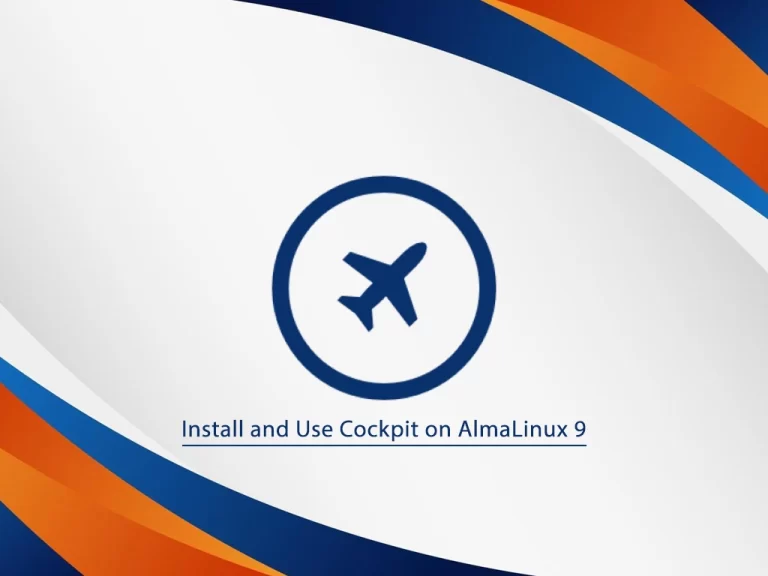Share your love
How To Install Postman on AlmaLinux 8
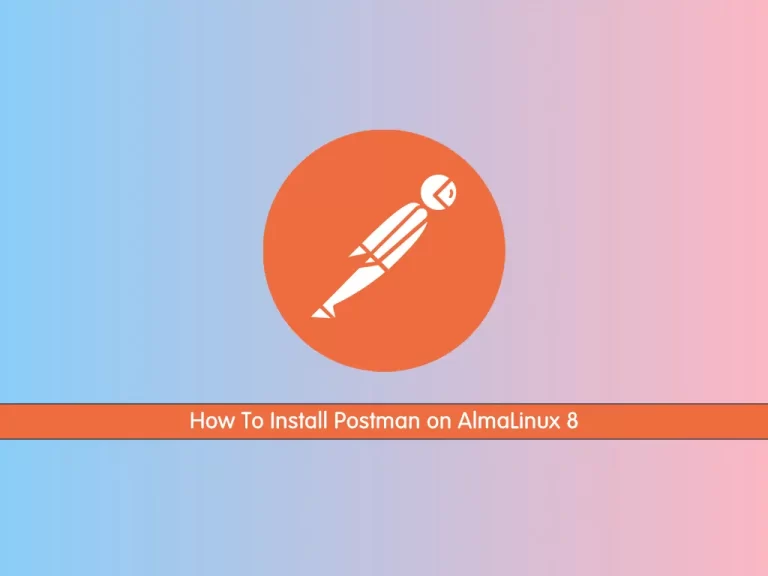
In this guide, we want to teach you How To Install Postman on AlmaLinux 8.
Postman is an application used for API testing. It is an HTTP client that tests HTTP requests, utilizing a graphical user interface, through which we obtain different types of responses that need to be subsequently validated.
Key points:
- Postman is an application that allows us to test APIs utilizing a graphical user interface.
- Some of Postman’s advantages include the collection feature and the possibility to create different testing environments.
- Postman is a user-friendly tool that helps us optimize our time when executing tests.
How To Install Postman on AlmaLinux 8
To install Postman, you must log in to your server as a non-root user with sudo privileges. To do this, you can follow our guide the Initial Server Setup with AlmaLinux 8.
Now follow the steps below to install the latest Postman on your server.
Installing Postman on AlmaLinux 8
First, you need to update your local package index with the following command:
sudo dnf update -y
Then, use the curl command to download the Postman file on your AlmaLinux 8 server:
wget https://dl.pstmn.io/download/latest/linux64
Extract your downloaded file with the command below:
sudo tar -xvf linux64 -C /usr/bin
Here you need to add this file to the system path. To do this, run the following command:
echo 'export PATH="$PATH:/usr/bin/Postman"' >> ~/.bashrc
Now, to run the API testing tool interface, simply type:
postman
Start Postman from a Launcher Icon on AlmaLinux 8
To start the app from a launcher icon, you need to create a .desktop file (a shortcut that is used to launch an application in Linux) for the Postman desktop app and save it in the following location:
sudo vi /usr/share/applications/Postman.desktop
Add the following contents to the file:
[Desktop Entry] Name=Postman API Tool GenericName=Postman Comment=Testing API Exec=/usr/bin/Postman/Postman Terminal=false X-MultipleArgs=false Type=Application Icon=/usr/bin/Postman/app/resources/app/assets/icon.png StartupWMClass=Postman StartupNotify=true
When you are done, save and close the file. Copy the created shortcut to the desktop as well:
cp /usr/share/applications/Postman.desktop ~/Desktop/
Right-click on the created shortcut of Postman on the Desktop and select the “Allow launching” option.
You can also start it from the Application launcher by searching the name of this API testing tool.
The Postman desktop app will look like this:
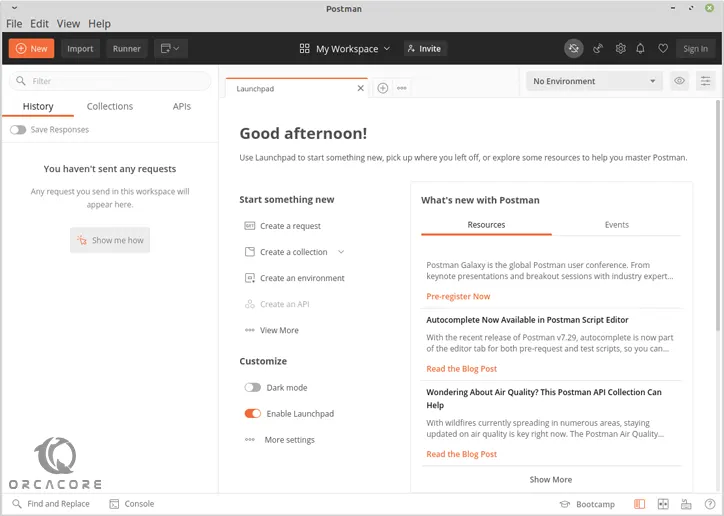
Uninstall Postman From your Server
If you no longer want to use Postman, you can easily remove it with the commands below:
# sudo rm -r /usr/bin/Postman # sudo rm -r /usr/share/applications/Postman.desktop # sudo rm -r ~/Desktop/Postman.desktop
Conclusion
At this point, you learn to Install Postman on AlmaLinux 8 and create a desktop app for it.
Hope you enjoy it.
You may be interested in these articles:
How To Install cPanel WHM on AlmaLinux 8