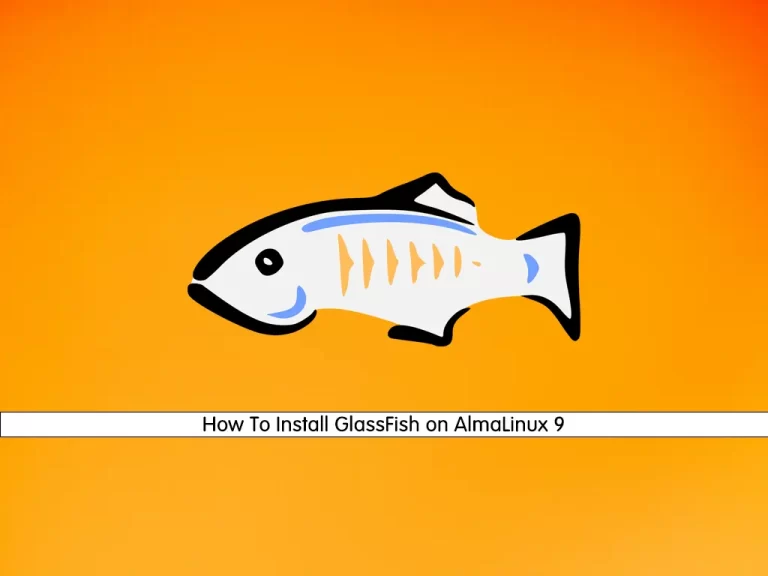Share your love
How To Install Python 3.11 on AlmaLinux 8

In this guide, we want to teach you How To Install Python 3.11 on AlmaLinux 8.
Python is a high-level, interpreted, interactive and object-oriented scripting language. Python is designed to be highly readable. It uses English keywords frequently where as other languages use punctuation, and it has fewer syntactical constructions than other languages.
Currently, the latest stable release of Python is 3.11.1. This guide will teach you to install Python 3.11.1 and create a test application.
Steps To Install Python 3.11 on AlmaLinux 8
To complete this guide, you must log in to your server as a non-root user with sudo privileges. To do this, you can follow our guide on Initial Server Setup with AlmaLinux 8.
Set up Python 3.11 on AlmaLinux 8
First, you need to update your local package index with the following command:
sudo dnf update -yInstall Dependencies
Then, install the required packages and dependencies on your server with the command below:
sudo dnf install gcc openssl-devel bzip2-devel libffi-devel zlib-devel wget make tar -yDownload Python 3.11
Now you need to visit the Python Downloads page to check the latest stable version and download it with the following wget command:
sudo wget https://www.python.org/ftp/python/3.11.1/Python-3.11.1.tgzExtract your downloaded file with the following command:
sudo tar -xf Python-3.11.1.tgzNext, switch to your source directory:
cd Python-3.11.1Run Configuration Script
At this point, you need to run the configuration script to be sure that all dependencies are ready for the Python 3.11 installation to work on AlmaLinux 8:
./configure --enable-optimizations–enable-optimizations option is for use after all debugging and maximum performance with minimum run-time checks is required.
Build and Install Python 3.11
After the configuration script is completed, you need to start your build process with the following command:
make -j 2The -j option is related to the number of cores in your system to speed up the build time.
To find how many cores you have on your system, you can use the following command:
nprocThe build process takes some time to complete.
When it is finished, you can install Python 3.11 source on AlmaLinux 8 with the following command:
sudo make altinstallWhen your installation is completed, you can verify your Python 3.11 installation on AlmaLinux 8 by checking its version:
python3.11 --versionOutput
Python 3.11.1To ensure that Python 3.11 is working correctly on AlmaLinux 8, you can create a test Python project.
Create a Test Python project on AlmaLinux 8
First, you need to create the Python project directory and switch to it with the following command:
mkdir ~/test_app && cd ~/test_appThen, from the project directory, create a virtual environment with the following command, here we named it test_app_venv:
python3.11 -m venv test_app_venvNext, activate your virtual environment with the command below:
source test_app_venv/bin/activateYou will see that your shell prompts changes to the name of your virtual environment.
For example, you can install Apache-Airflow inside your virtual environment with the pip package manager for Python:
pip install apache-airflowTo exit from your virtual environment you can use the following command:
deactivateConclusion
At this point, you learn to Install Python 3.11 on AlmaLinux 8 and create a test Python project.
Hope you enjoy it.
You may be like these articles: