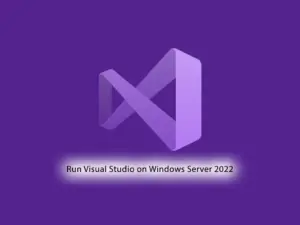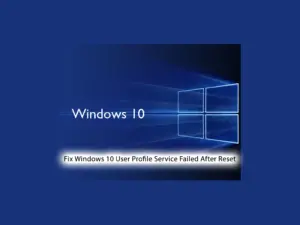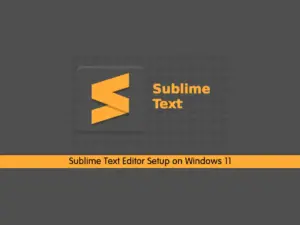Share your love
How To Install Python on Windows 10
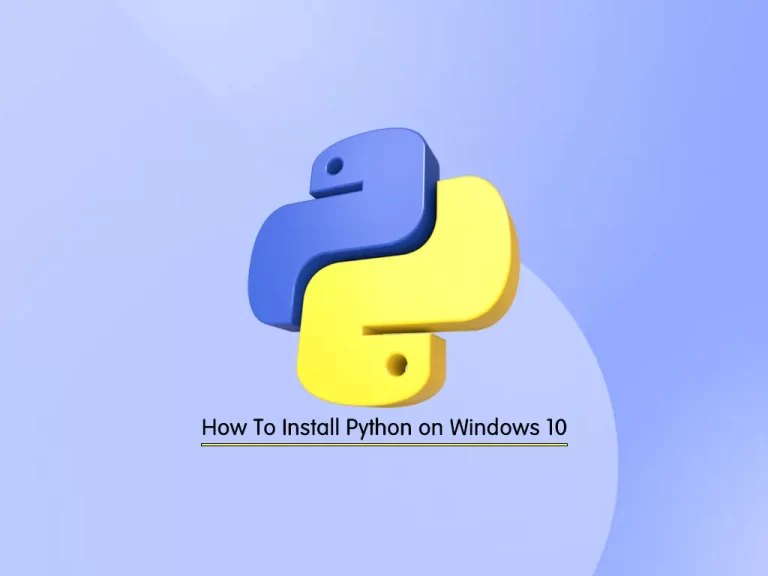
In this tutorial, we intend to teach you How To Install Latest Python on Windows 10.
Python is a computer programming language often used to build websites and software, automate tasks, and conduct data analysis. Python is a general-purpose language, meaning it can be used to create a variety of different programs and isn’t specialized for any specific problems. This versatility, along with its beginner-friendliness, has made it one of the most-used programming languages today.
Steps To Install Latest Python on Windows 10
To complete this guide, you must log in to your Windows Client and follow the steps below.
Download Python for Windows
First, you need to visit the Python Downloads page and get the latest Python 3 release for Windows. Depending on your system choose 32-bit or 64-bit. To check your Windows system type, you can visit this guide on Check Windows 10 System Processor Type.
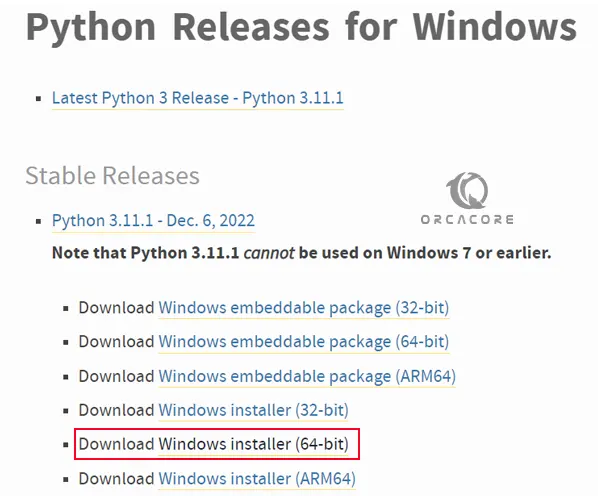
Then, open your downloaded file and check the box ‘Add Python 3.11.1 to PATH’. This option will add python Path to the system environment variable.
If we select ‘Install Now’, python will install with default settings and path. Here, we will choose the ‘Customize installation’. So that, according to our requirements, we can change its features.
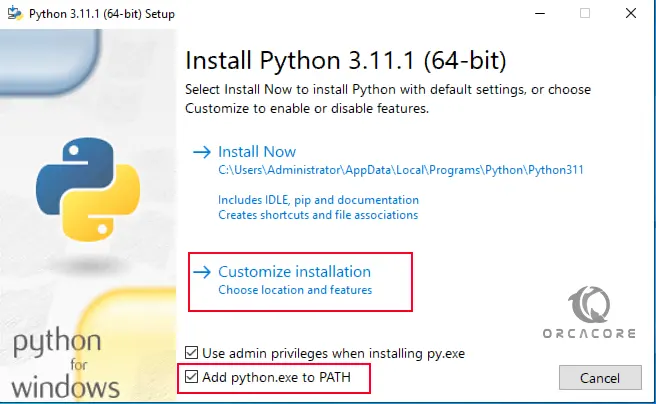
At this point, on the Optional features window, you can select the Python features that you want to install on your Windows 10 and click Next.

At this point, you will see the Advanced options. You need to check the box next to ‘Install for all users‘ that will change the ‘Customize install location’ and click install to continue your Python installation on Windows 10.

When your installation is completed click on close to exit from the window.
Now you have successfully installed Python on your Windows client.
Conclusion
Python is commonly used for developing websites and software, task automation, data analysis, and data visualization.
At this point, you have learned to Install Python on Windows 10.
Hope you enjoy it.
You may be like these articles:
Manage Windows Networking and Firewall