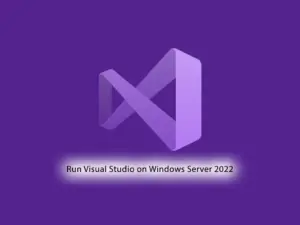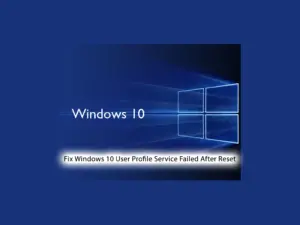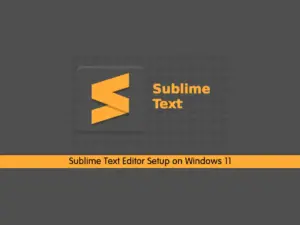Share your love
How To Check Windows 10 System Processor Type
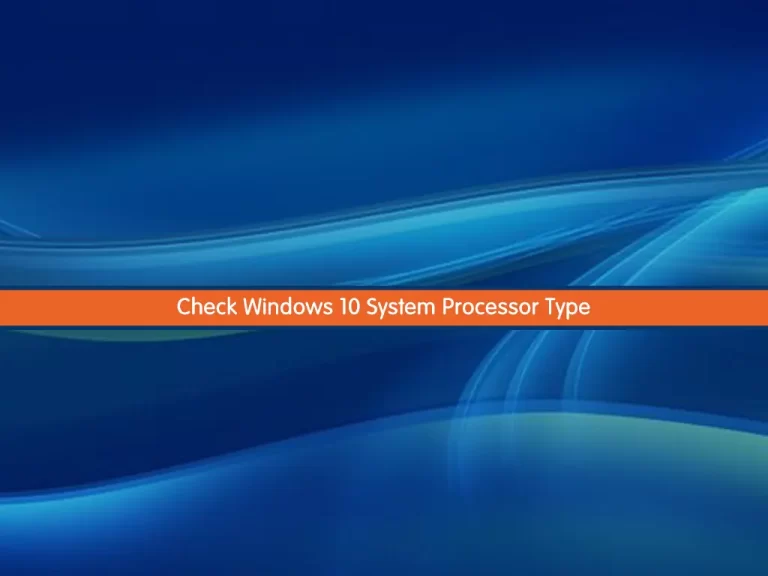
In this tutorial, you will learn How To Check or Find your Windows 10 System Processor type whether is 32-bit or 64-bit.
When it comes to computers, the difference between a 32-bit and a 64-bit is all about processing power. Computers with 32-bit processors are older, slower, and less secure, while a 64-bit processor is newer, faster, and more secure.
32-bit is a type of CPU architecture that is capable of transferring 32 bits of data. It is the amount of information that can be processed by your CPU whenever it performs an operation.
In computer architecture, 64-bit refers to the number of bits that should be processed or transmitted in parallel or the number of bits used for a single element in a data format. A 64-bit microprocessor allows computers to process data and memory addresses which are represented by 64 bits.
Steps To Check Windows 10 System Processor Type
To complete this guide, you must log in to your Windows client and follow the steps below.
Find Whether Windows 10 is 32-bit or 64-bit
If you are not sure whether your computer Is 32 or 64 Bit Windows 10, you can check the operating system architecture by using the following steps.
First, you need to click the Search button and then type Settings and click on it.
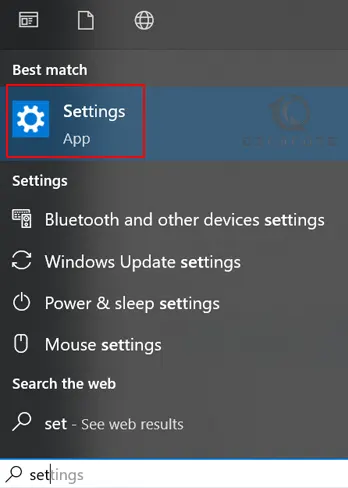
From there choose the System category.
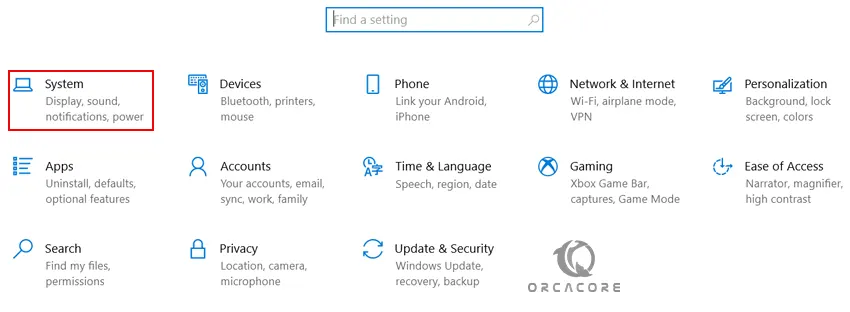
When the System category opens, click About from the window’s left pane. In the About screen, you will see a section titled Device Specifications.
In the Device Specifications section, you can find the system type.
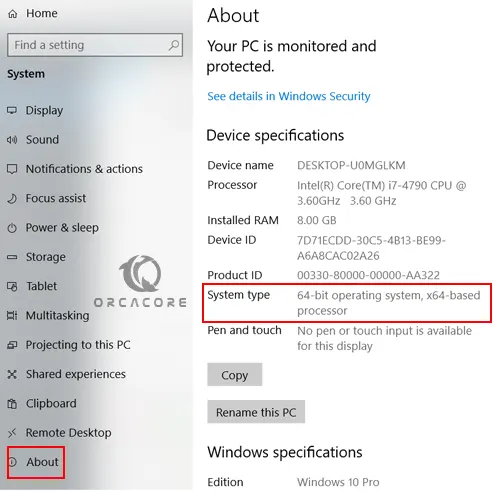
As you can see in the above example, the system type is a 64-bit processor.
Alternatively, you can open File Explorer and right-click the This PC icon from the Explorer’s left pane. From the shortcut menu, choose Properties to View basic information (Including Processor and Operating System architecture) about your Windows 10 computer.
Conclusion
At this point, you have learned to Check or Find your Windows 10 System Processor type whether is 32-bit or 64-bit.
Hope you enjoy it.
You may be like these articles:
Run PowerShell as Administrator on Windows