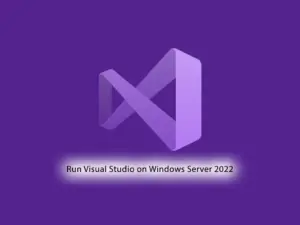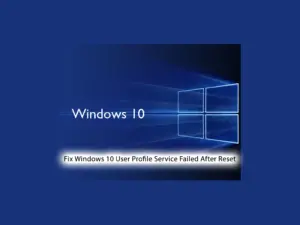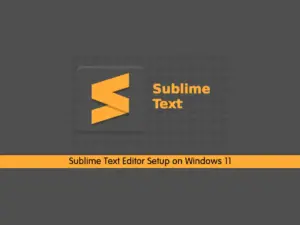Share your love
Run PowerShell as Administrator on Windows
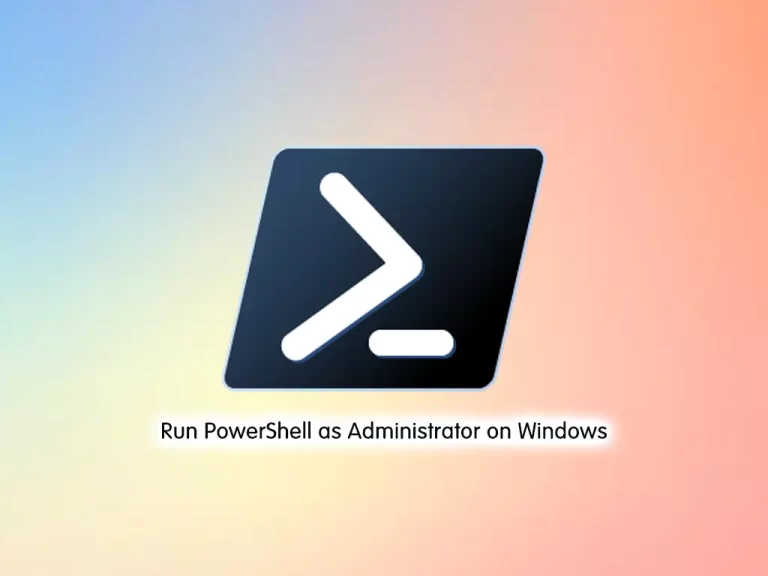
This tutorial intends to teach you How To Run or Open PowerShell as an Administrator on Windows.
PowerShell is an object-oriented automation engine and scripting language with an interactive command-line shell that Microsoft developed to help IT professionals configure systems and automate administrative tasks.
Administrator Mode for PowerShell gives the user carte blanche access to the full power of the scripting language because the logged-on user has full access to the entire range of the system’s components.
How To Run PowerShell as an Administrator on Windows
To complete this tutorial, you must log in to your Windows Client or Windows Server and follow the steps below.
Open PowerShell as an Administrator on Windows 10
It is so straightforward and easy to do this. You need to right-click on the Start button and choose Windows PowerShell (Admin).
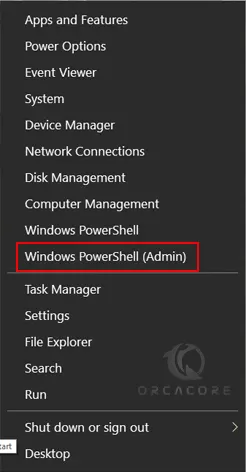
Open PowerShell as an Administrator on Windows 11
On Windows 11, you can right-click on the Start button and choose Windows Terminal (Admin).
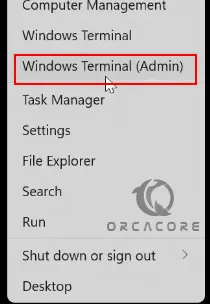
If you look at the title bar of your PowerShell console, you can find out whether you have successfully run the PowerShell console as an Administrator.
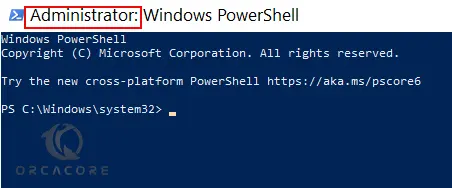
Another Way to Open PowerShell Admin
Alternatively, you can start PowerShell or PowerShell ISE (Integrated Scripting Environment) from the Start menu on Windows 10. Go to Start > Windows PowerShell and then right-click on Window PowerShell (or ISE) and choose Run as Administrator.
On Windows 11, the Start menu shortcut is available under All Apps > Windows Tools.
Also, you can use these instructions on your Windows Server.
Conclusion
Administrator Mode is for those who are already comfortable with PowerShell, or for those cases where a particular Cmdlet requires it.
Hope you enjoy this guide on How To Run or Open PowerShell as an Administrator on Windows.
You may be like these articles:
Install Netcat on Windows Server 2022