Share your love
How To Install Python 3.11 on Ubuntu 20.04
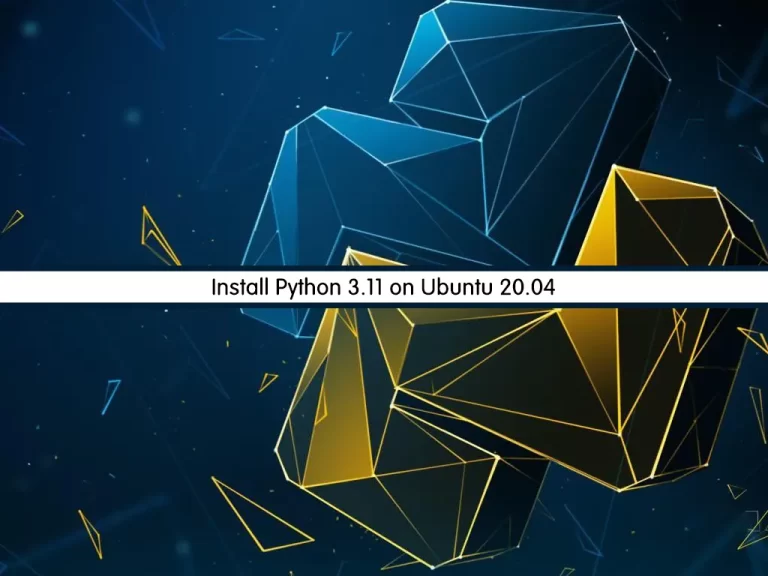
In this tutorial, we want to show you How To Install Python 3.11 on Ubuntu 20.04.
Python is a high-level, interpreted, interactive and object-oriented scripting language. Python is designed to be highly readable. It uses English keywords frequently where as other languages use punctuation, and it has fewer syntactical constructions than other languages.
Python 3.11 is the newest major release of the Python programming language, and it contains many new features and optimizations.
Steps To Install Python 3.11 on Ubuntu 20.04
To complete this guide, you must log in to your server as a root or non-root user with sudo privileges. To do this, you can follow our guide on Initial Server Setup with Ubuntu 20.04.
Now follow the steps below to install Python 3.11 Latest version on Ubuntu 20.04 in two different ways:
- From APT Repository
- From the Source
Install Python 3.11 on Ubuntu 20.04
The first way to install Python 3.11 on Ubuntu 20.04 is to use the APT repository.
Set up Python on Ubuntu from the APT repository
First, update your local package index with the following command:
sudo apt updateThen, you need to install the dependencies for adding the PPA repository:
sudo apt install software-properties-common -yAdd PPA Repository
Next, use the following command to add the PPA dead snake to the APT repository:
sudo add-apt-repository ppa:deadsnakes/ppaAt this point, you can install Python 3.11 on Ubuntu 20.04 with the following command:
sudo apt install python3.11You can verify your Python 3.11 installation by checking its version:
python3.11 --version
Output
Python 3.11.1
Set up Python 3.11 on Ubuntu from the Source
Another way to install Python 3.11 on your server, is to build from the source code. It’s recommended to use this way than the APT repository.
First, update your local package index with the following command:
sudo apt updateThen, install the dependencies with the command below:
sudo apt install build-essential zlib1g-dev libncurses5-dev libgdbm-dev libnss3-dev libssl-dev libreadline-dev libffi-dev libsqlite3-dev wget libbz2-devDownload Python 3.11
Now you need to visit the Python Downloads page and copy the link address of the Python 3.11.1 gzipped source tarball. Use the wget command to download it:
sudo wget https://www.python.org/ftp/python/3.11.1/Python-3.11.1.tgz
When your download is completed, extract your downloaded file with the following command:
sudo tar -xf Python-3.11.*.tgzSwitch to your extracted directory:
cd Python-3.11.*/
Build and Install Python
Next, run the configure script to check the required dependencies:
./configure --enable-optimizationsAt this point, you can start your build process with the make command. But before this, you need to check the number of your cores with the command below:
nprocExample output:
Output
2Then, build your process with the command below:
make -j 2Note: The (-j) corresponds to the number of cores in your system to speed up the build time.
When your build process is completed, use the following command to install Python 3.11 on Ubuntu 20.04:
sudo make altinstallVerify your Python 3.11 installation by checking its version:
python3.11 --versionOutput
Python 3.11.1Create a Test Virtual Environment with Python 3.11
At this point, we want to create a test virtual environment to see that Python 3.11 is working correctly on Ubuntu 20.04.
First, create a project directory and switch to it with the command below:
mkdir ~/test_app && cd ~/test_appThen, create a virtual environment with the following command, for the test name test_app_venv:
python3.11 -m venv test_app_venvNote: The compiled installation included venv. However, if you installed using the APT package manager method, you may need to install the venv package if you encounter problems.
sudo apt install python3.11-dev python3.11-venv -yNext, activate your virtual environment:
source test_app_venv/bin/activateAfter starting the virtual environment, you will now be in the shell prompt terminal. You will notice the name of your environment will be prefixed.
By default, PIP3.11 should be installed, which is the most used package manager for Python.
Check for the PIP upgrades:
python3.11 -m pip install --upgrade pipFor example, you can install Apache-Airflow with the command below:
pip3.11 install apache-airflowTo remove the application you can use the following command:
pip3.11 uninstall apache-airflowTo exit the virtual environment, use the following command:
deactivateConclusion
At this point, you have learned to Install Python 3.11 on Ubuntu 20.04.
Hope you enjoy it.
You may be like these articles:
Install PHP 8.1 on Ubuntu 20.04
Set up Python 3.10 on Ubuntu 20.04



