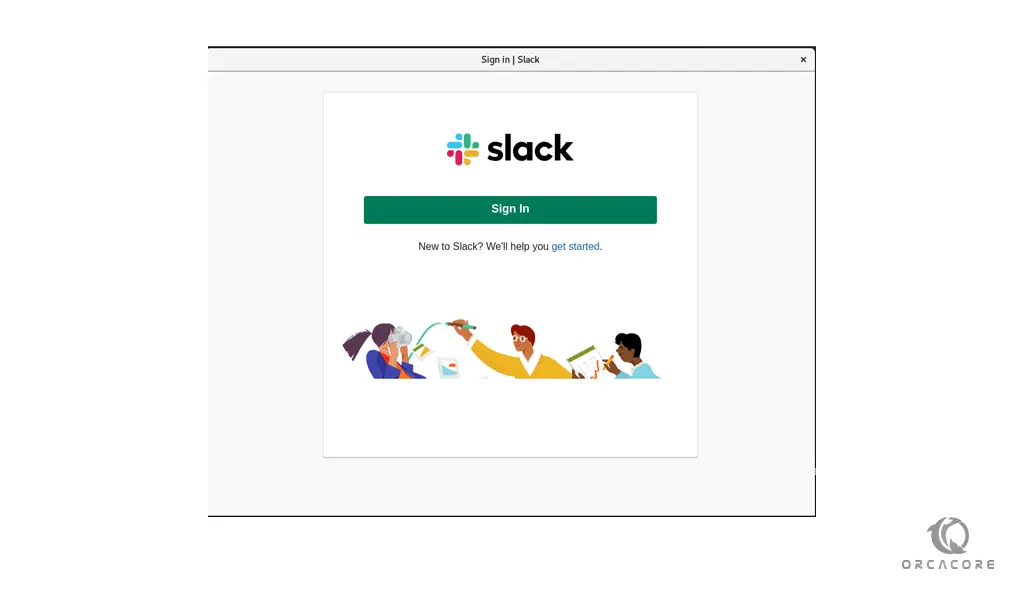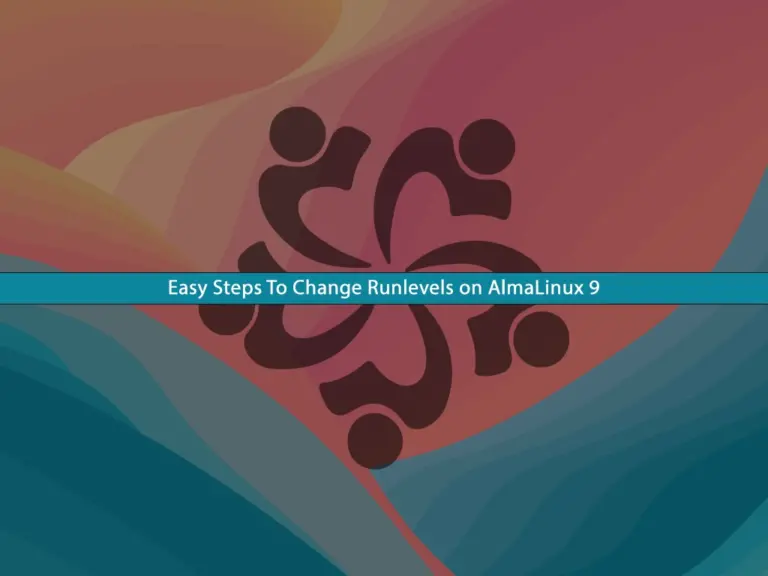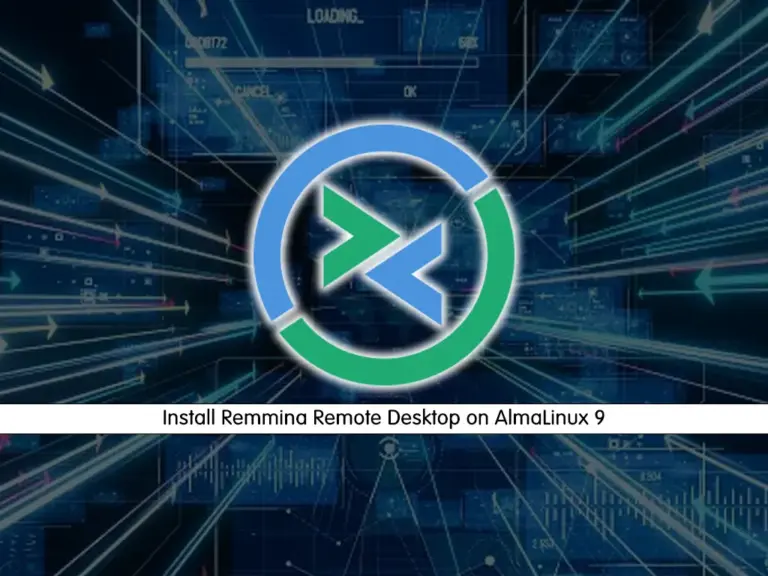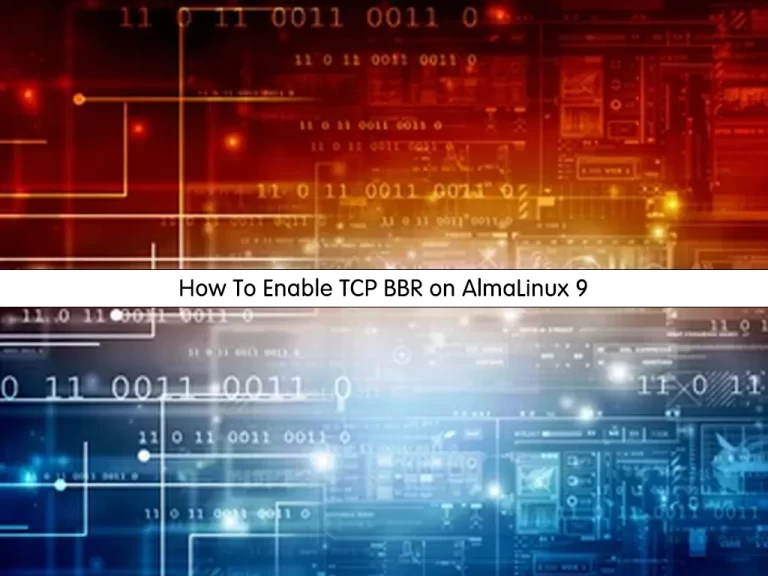Share your love
How To Install Slack on AlmaLinux 8

In this article, we want to teach you How To Install Slack on AlmaLinux 8.
Slack is basically a messaging app on steroids.
It’s meant for teams and workplaces can be used across multiple devices and platforms, and is equipped with robust features that allow you to not only chat one-on-one with associates but also in groups.
You’re able to upload and share files with them too, as well as integrate with other apps and services and you can granularly control almost every setting, including the ability to create custom emoji.
How To Install Slack on AlmaLinux 8
You need to log in to your server as a non-root user with sudo privileges. To do this, you can follow our article about the Initial server setup with AlmaLinux 8.
When you are done with this, follow the steps below to install Slack on AlmaLinux 8.
Installing Slack
First of all, update your local package index with the following command:
sudo dnf -y update
Then, you need to install the Epel repository on AlmaLinux 8 with the following command:
sudo dnf -y install epel-release
Here you should install the wget tool to download the Slack on your server:
sudo dnf -y install wget
Now visit the Slack download page to download the latest version of Slack by using the wget:
Remember to replace the version with the latest version you have seen on the download page.
wget https://downloads.slack-edge.com/releases/linux/4.21.1/prod/x64/slack-4.21.1-0.1.fc21.x86_64.rpm
At this point, you can use the following command to install the Slack:
sudo dnf localinstall slack-4.21.1-0.1.fc21.x86_64.rpm
When your installation is finished, you can verify your Slack installation by checking the details of your RPM package:
rpm -qi slack
In your output you will see:
Output
Name : slack
Version : 4.21.1
Release : 0.1.fc21
Architecture: x86_64
Install Date: Mon 15 Nov 2021 08:40:36 AM EST
Group : Unspecified
Size : 220847801
License : MIT
Signature : RSA/SHA512, Fri 22 Oct 2021 07:14:02 PM EDT, Key ID f18462078e6c9578
Source RPM : slack-4.21.1-0.1.fc21.src.rpm
Build Date : Fri 22 Oct 2021 07:12:48 PM EDT
Build Host : 986dcd539654
Relocations : /usr
URL : https://github.com/tinyspeck/slack-desktop.git
Summary : Slack Desktop
Description :
Slack Desktop
Now that you have Slack installed on your AlmaLinux 8, you can launch it to your command line:
slack
Or on your AlmaLinux 8 desktop from the Activities section click on the Slack icon.
You will see the Slack login interface:
From here, you can sign in to a workspace you are already a member of, or create a new workspace and start collaborating with your friends and fellow developers.
Updating Slack on AlmaLinux 8
You can update the Slack package with the following command when a new version is released:
sudo dnf update slack
Uninstalling Slack on AlmaLinux 8
If you don’t want to use Slack anymore, you can easily remove it with the following command:
sudo dnf remove slack
Conclusion
At this point, you learn to install Slack on AlmaLinux 8. Now you can easily collaborate with your friends.
Hope you enjoy it.