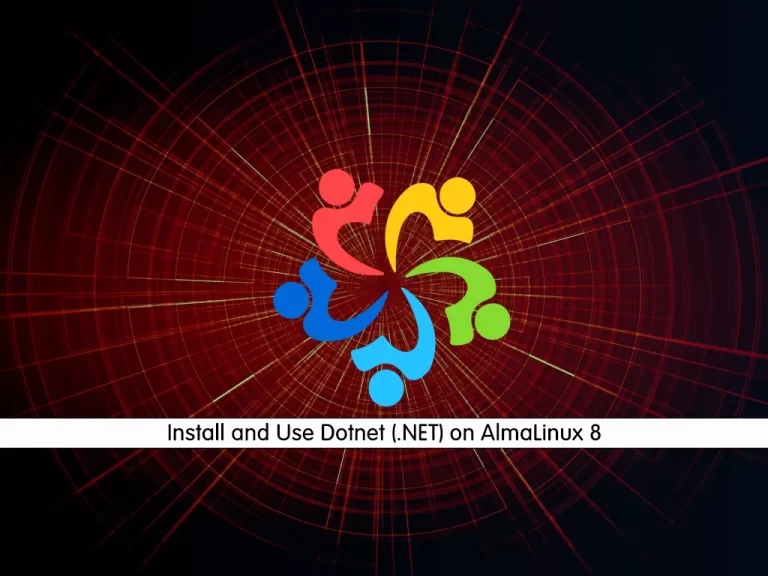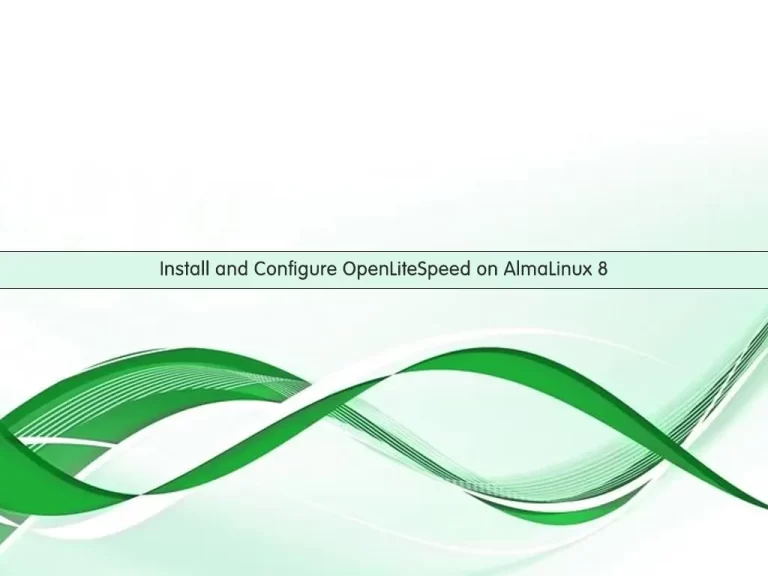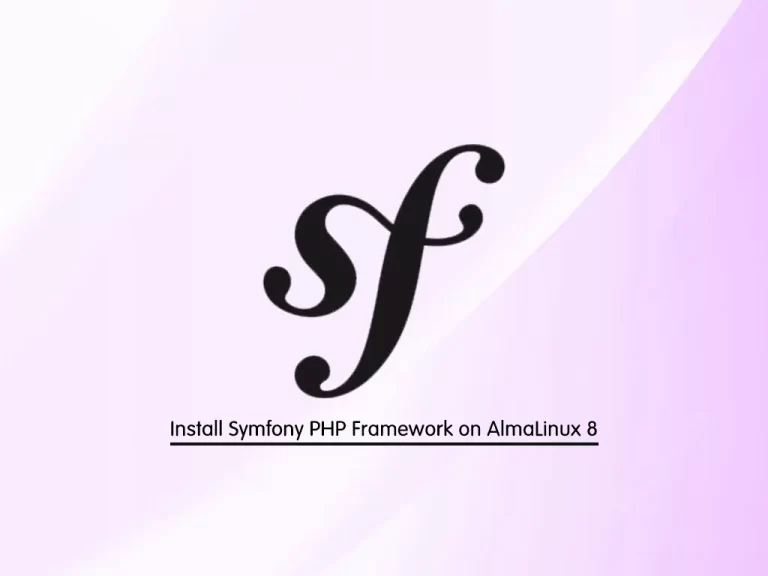Share your love
How To Enable TCP BBR on AlmaLinux 9
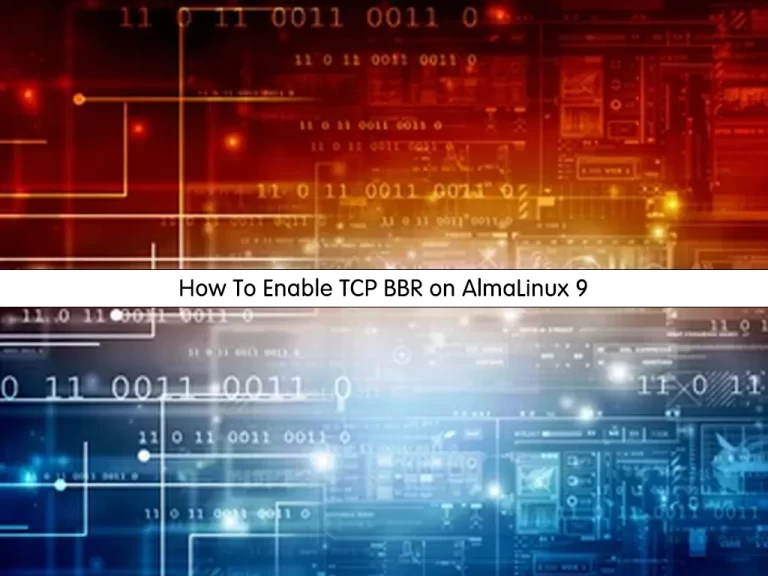
In this guide, we want to teach you How To Enable TCP BBR on AlmaLinux 9.
Introduction to TCP BBR
The internet is built based on a basic approach that assumes the network consists of a bunch of nodes and edges or links. When a packet traverses the network, it passes from one node to another. The recipient node is responsible for selecting the next node to forward the packet and move closer to the required destination. If the selected path to the destination is busy, the packet will stay in a queue and wait to be processed later. If the queue is full, then the packet is dropped. This is called network congestion, which occurs when a network node or link is carrying more data than it can handle.
Today’s internet is distributed across billions of devices, which establish billions of connections at a time ranging from wired connections to wireless. This increases the possibility of network congestion. As a result, a congestion control algorithm is a necessity to solve such matters. This is why TCP BBR was developed.
TCP BBR is a TCP congestion control algorithm built for the congestion of the modern internet. It stands for Transmission Control Protocol Bottleneck Bandwidth and Round-trip propagation time (TCP BBR), and it was developed by Google in 2016.
Steps To To Enable TCP BBR on AlmaLinux 9
To complete this guide, you must log in to your server as a non-root user with sudo privileges. To do this, you can follow our guide the Initial Server Setup with AlmaLinux 9.
Enable BBR on AlmaLinux 9
First, you need to update and upgrade your local package index with the following command:
sudo dnf update && sudo dnf upgrade -yThen, you need to check your existing congestion controls on your server.
Check Existing Congestion Control Algorithms
Typically, Linux uses reno and cubic algorithms.
At this point, you need to run the following command to check what existing TCP congestion controls are in place:
sudo sysctl net.ipv4.tcp_congestion_controlOutput
net.ipv4.tcp_congestion_control = cubicIn the above output, cubic is employed in our system, but your output may show different results.
Next, list available TCP congestion control algorithms on your server by using the following command:
sudo sysctl net.ipv4.tcp_available_congestion_controlOutput
net.ipv4.tcp_available_congestion_control = reno cubicFrom the output, reno and cubic are available, and once BBR has been added/enabled, this should feature BBR.
Add TCP BBR on AlmaLinux 9
Now that you have checked the basics to confirm the available algorithms, you need to open the sysctl.conf file. Here we use the vi editor to open the file:
sudo vi /etc/sysctl.confAdd the following content to the file:
net.core.default_qdisc=fq
net.ipv4.tcp_congestion_control=bbrWhen you are done, save and close the file.
Then, reload the configuration file with the command below:
sudo sysctl -pOutput
net.core.default_qdisc = fq
net.ipv4.tcp_congestion_control = bbrAt this point, you need to verify that BBR is enabled and active as the new TCP congestion control by using the following command on AlmaLinux 9:
sudo sysctl net.ipv4.tcp_congestion_controlOutput
net.ipv4.tcp_congestion_control = bbrAlso, you can use the command below to verify it:
lsmod | grep bbrOutput
tcp_bbr 20480 1Finally, list available TCP congestion controls on your server again:
sudo sysctl net.ipv4.tcp_available_congestion_controlYou should see BBR in your list:
Output
net.ipv4.tcp_available_congestion_control = reno cubic bbrThat’s it. You have successfully added BBR to your server.
Conclusion
At this point, you have learned to Enable BBR on AlmaLinux 9.
Hope you enjoy it.
You may be like these articles:
How To Install Postfix on AlmaLinux 9