Share your love
How To Install Slack on Centos 7
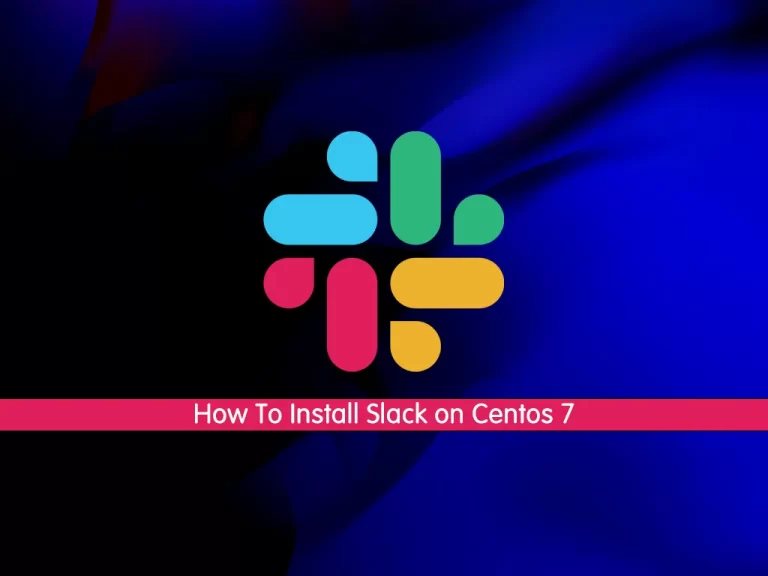
In this tutorial, we want to teach you How To Install Slack on Centos 7.
Slack is a workplace communication tool, “a single place for messaging, tools and files.” This means Slack is an instant messaging system with lots of add-ins for other workplace tools. The add-ins aren’t necessary to use Slack, though, because the main functionality is all about talking to other people.
There are two methods of chat in Slack: channels (group chat), and direct message or DM (person-to-person chat).
How To Install Slack on Centos 7
To complete this guide, you need to log in to your server as a non-root user with sudo privileges. To do this, you can follow our guide the Initial Server Setup with Centos 7.
Set up Slack on Centos 7
First of all, update your local package index with the following command:
sudo yum -y update
Then, you need to install the Epel repository on Centos 7 with the following command:
sudo yum -y install epel-release
Install the required packages and dependencies with the command below:
sudo yum -y install libappindicator wget
Now visit the Slack download page to download the latest version of Slack by using the wget:
Remember to replace the version with the latest version you have seen on the download page.
wget https://downloads.slack-edge.com/releases/linux/4.26.1/prod/x64/slack-4.26.1-0.1.fc21.x86_64.rpm
At this point, you can use the following command to install the Slack:
sudo yum localinstall slack-4.26.1-0.1.fc21.x86_64.rpm
When your installation is finished, you can verify your Slack installation by checking the details of your RPM package:
rpm -qi slack
In your output you will see:
Output
Name : slack
Version : 4.26.1
Release : 0.1.fc21
Architecture: x86_64
Install Date: Sat 25 Jun 2022 06:04:59 AM EDT
Group : Unspecified
Size : 231479636
License : MIT
Signature : RSA/SHA512, Tue 03 May 2022 12:15:16 PM EDT, Key ID c13bc8a2f6c6ffd4
Source RPM : slack-4.26.1-0.1.fc21.src.rpm
Build Date : Tue 03 May 2022 12:11:23 PM EDT
Build Host : 84b4f3851dcd
Relocations : /usr
URL : https://github.com/tinyspeck/slack-desktop.git
Summary : Slack Desktop
Description :
Slack DesktopNow that you have Slack installed on your Centos 7, you can launch it to your command line:
slack
Or on your Centos desktop from the Activities section click on the Slack icon.
You will see the Slack login interface
From there, you can sign in to a workspace you are already a member of, or create a new workspace and start collaborating with your friends and fellow developers.
Updating Slack
You can update the Slack package with the following command when a new version is released:
sudo yum update slack
Uninstalling Slack
If you don’t want to use Slack anymore, you can easily remove it with the following command:
sudo yum remove slack
Conclusion
At this point, you learn to install Slack on Centos 7. Now you can easily collaborate with your friends.
Hope you enjoy it.
You may be interested in these articles:



