Share your love
Install Slack on Ubuntu 20.04 – Easy communication platform
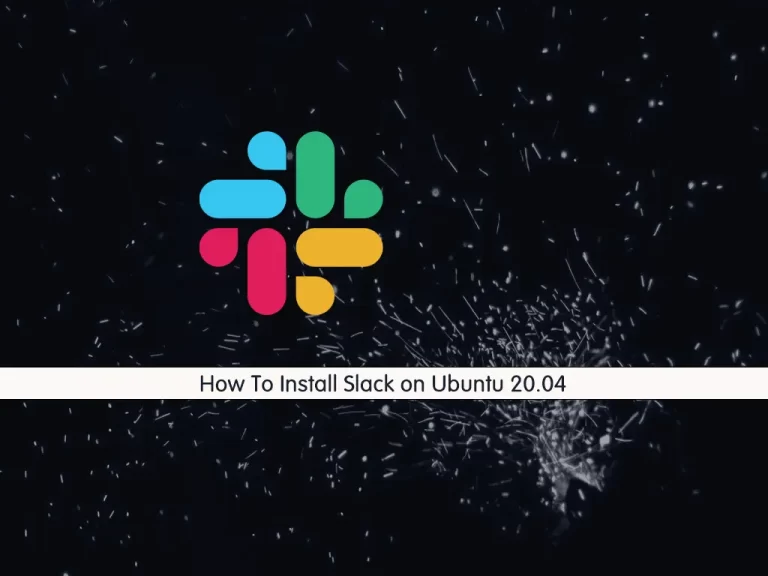
In this article, we want to teach you to Install Slack on Ubuntu 20.04. Slack is an all-purpose communication platform and collaboration hub. It includes instant messaging, voice and video calls, and a suite of tools to help groups share information and work together. Slack has standalone applications for Windows, Mac, Android, Linux, and iOS, and it also operates in web browsers.
How To Install Slack on Ubuntu 20.04
In this guide, you will learn to install Slack in two ways. First, install it as a snap package via the Snapcraft store. Second, you can use a deb package from the Slack repositories.
Note: It is not recommended to install both the Deb and Snap package on the same system.
Before you start to install Slack, you need to log in to your server as a non-root user with sudo privileges. To do this, you can follow our article about the Initial Server Setup with Ubuntu 20.04.
Install Slack as a Snap package
Snaps are cross-distribution, dependency-free, and easy-to-install applications packaged with all their dependencies to run on all major Linux distributions.
First, update your local package index with the following command:
sudo apt updateThen, install the Slack snap with the following command:
sudo snap install slack --classicIn your output you will see:
Output
slack 4.22.0 from Slack✓ installedWith a single command, you have installed Slack on your Ubuntu 20.04 and you can start using it.
When a new version is released, the Slack snap package will be automatically updated in the background.
Also, you can open your Ubuntu desktop and search for Slack and install the application instead of using the command line.
Install Slack as a Deb package
To download the latest slack deb package you can visit the Slack download page for Linux.
When your download is completed, double-click on the file, and the Ubuntu Software Center will open. To start the installation click on the “Install” button. You may be asked to enter your user password.
The official skype repository will be added to your system during the installation process.
You can update the Skype package from your desktop Software Update tool when a new version is released.
How to Start the Slack on Ubuntu 20.04
From your command line type the following command to start the Slack:
slackOr on your Ubuntu desktop, from the activities search bar type slack and click on the icon to launch the application.
After you launch the application you will see:
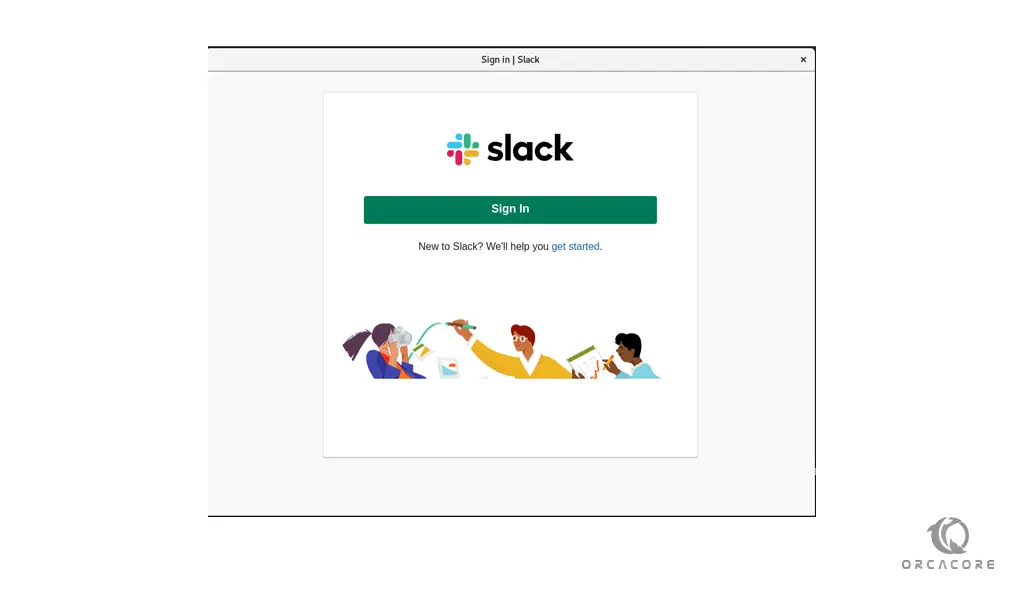
From here you can communicate with your friends and colleagues.
Conclusion
At this point, you easily learn to install Slack on Ubuntu 20.04.
Hope you enjoy using it.
May this article about How To Install Slack on AlmaLinux 8 be useful for you.



