Share your love
How To Install Sysdig on Ubuntu 20.04
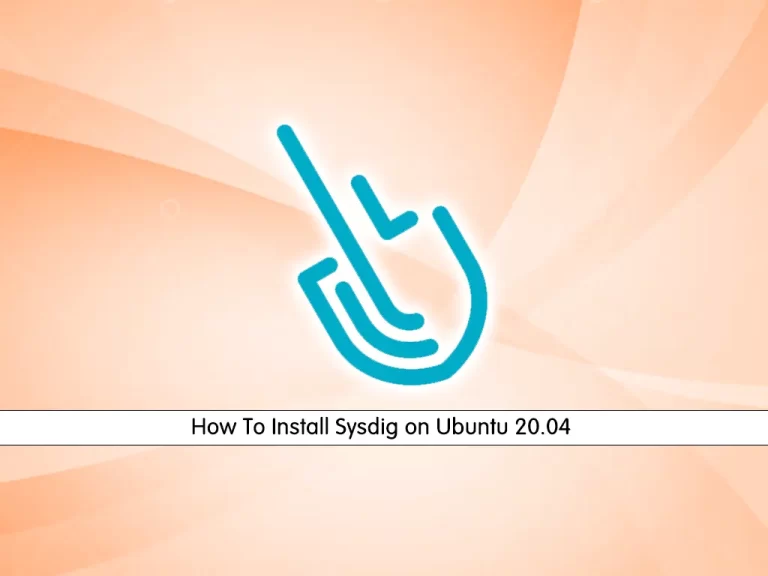
In this tutorial, we want to teach you How To Install Sysdig on Ubuntu 20.04.
Sysdig is an open-source, cross-platform, powerful and flexible system monitoring and troubleshooting tool for Linux; it also works on Windows and Mac OSX but with limited functionality and can be used for system analysis, inspection and debugging.
Install Sysdig on Ubuntu 20.04
In this tutorial, you will learn to install Sysdig on your server and basic usage of it. You must log in to your server as a non-root user with sudo privilges. To do this, you can follow our guide the Initial Server Setup with Ubuntu 20.04.
Now foolow the steps below to complete this guide.
Installing Sysdig on Ubuntu 20.04
First, you need to update your local package index with the following command:
sudo apt updateThen, install the required packages on your server by running the command below:
sudo apt install curl gnupg software-properties-common -yNext, use the command below to download Sysdig and execute the bash file:
sudo curl -s https://s3.amazonaws.com/download.draios.com/stable/install-sysdig | sudo bashWhen your installation is completed, verify it by checking the Sysdig version installed on Ubuntu 20.04:
sysdig --versionOutput
sysdig version 0.29.3How To Use Sysdig Tool on Ubuntu 20.04
At this point, you start using Sysdig monitoring software.
Note: You need to run sysdig as root because it requires access to critical areas such as /proc file system, /dev/sysdig* devices and needs to auto-load the sysdig-probe kernel module.
To do this, run the following command:
sudo csysdigNote: If you have trouble opening Sysdig, check the troubleshooting section at the bottom of the tutorial.
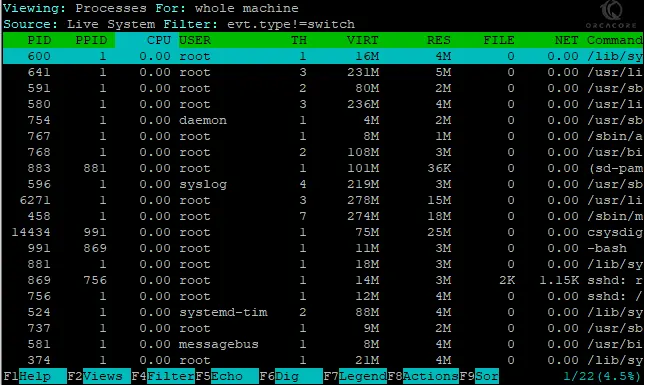
You can press the F2 button to change the view for future reference.
Also, you can use arrow keys to move around to select an option you would like to monitor.
To return to the previous menu selection, use the F2 button key. From here, you can select quite an extensive list.
Let’s see some more examples of sysdig tool on Ubuntu 20.04.
Sysdig Commands
To see the top processes ranked by CPU utilization percentage, you can run the following command:
sudo sysdig -c topprocs_cpuYou will see something similar to this:
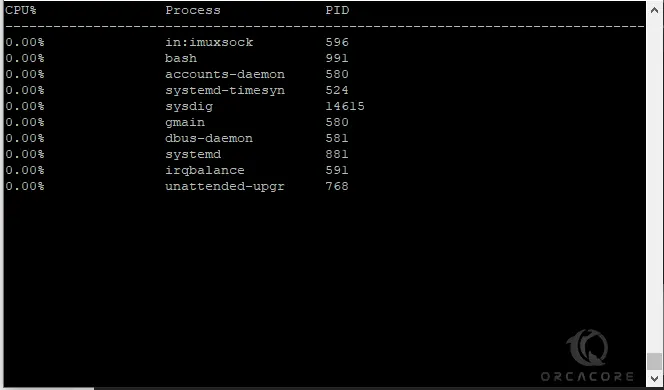
To see the system’s network connections, you can run the command below:
sudo sysdig -c netstatAlso, you can list all system processes by running the command below:
sudo sysdig -c psTroubleshooting
If you encounter the following problem when trying to use the csysdig for the first time (Error opening terminal: xterm-256color). This can be solved most times by installing the following package:
sudo apt install ncurses-termNote: only install (ncurses-term) if you see the error message.
Conclusion
At this point, you learn to install Sysdig on Ubuntu 20.04 and some basic usage of sysdig commands.
Hope you enjoy it.
You may be interested in these articles:
Install Google Chrome Web Browser on Ubuntu 20.04
How To Install Zenmap on Ubuntu 20.04



