Share your love
How To Install Webmin on AlmaLinux 9
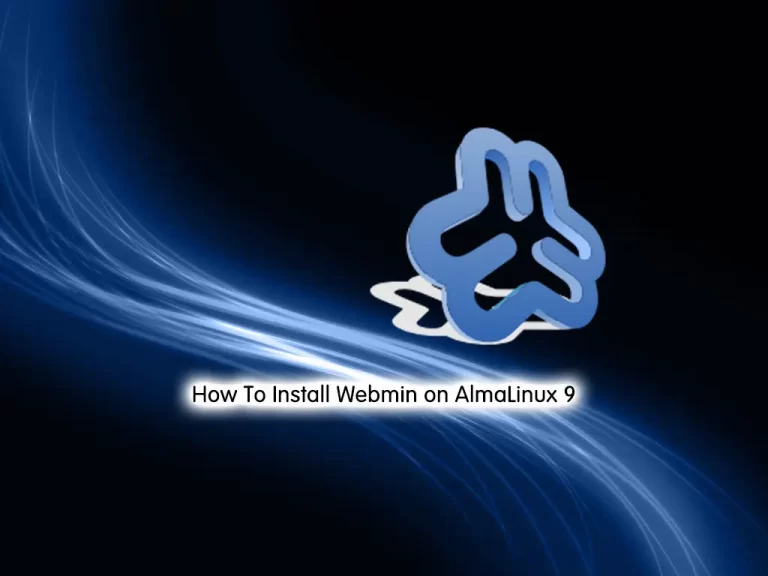
This guide will teach you how to Install and Use Webmin on AlmaLinux 9.
Webmin is a web-based interface for system administration for Linux/Unix. Webmin also allows for controlling many machines through a single interface or seamless login on other Webmin hosts on the same subnet or LAN. You would use any modern web browser to connect to your server.
Webmin removes the need to manually edit Linux/Unix configuration files and lets you manage a server from the console or remotely.
With Webmin, you can configure operating system internals such as users, service or configuration files, and disk quotas, as well as modify and control open-source applications such as Apache or Tomcat, PHP, MySQL, DNS, and file sharing. Webmin, based on Perl, runs as its own process and the web server.
Steps To Install and Use Webmin on AlmaLinux 9
To complete this guide, you must log in to your server as a root user and set up a basic firewall. To do this, you can follow our guide on Initial Server Setup with AlmaLinux 9.
Install Webmin on AlmaLinux 9
Here we will add the Webmin repository by creating a yum repository file.
Add Webmin Repository
To add the Webmin repository to your server, use the following command:
cat << EOF > /etc/yum.repos.d/webmin.repo
[Webmin]
name=Webmin Distribution Neutral
#baseurl=https://download.webmin.com/download/yum
mirrorlist=https://download.webmin.com/download/yum/mirrorlist
enabled=1
gpgkey=https://download.webmin.com/jcameron-key.asc
gpgcheck=1
EOFImport Webmin GPG Key
Then, you need to import the Webmin GPG key by using the following command:
wget https://download.webmin.com/jcameron-key.asc
rpm --import jcameron-key.ascNow run the system update:
dnf update -yInstall Webmin
At this point, you can use the command below to install Webmin on AlmaLinux 9:
dnf install perl webmin -yNote: All dependencies should be resolved automatically.
Webmin will start automatically on your server. Verify your Webmin service is active and running on your server:
systemctl status webminOutput
● webmin.service - Webmin server daemon
Loaded: loaded (/usr/lib/systemd/system/webmin.service; enabled; vendor pr>
Active: active (running) since Sat 2022-12-03 03:46:20 EST; 6s ago
Process: 71258 ExecStart=/usr/libexec/webmin/miniserv.pl /etc/webmin/minise>
Main PID: 71259 (miniserv.pl)
Tasks: 4 (limit: 23609)
Memory: 54.3M
CPU: 4.520s
CGroup: /system.slice/webmin.service
...Configure Firewall for Webmin
By default, Webmin listens on port 100000. You can check it using the following command:
ss -antpl | grep 10000You should see the following output:
Output
LISTEN 0 4096 0.0.0.0:10000 0.0.0.0:* users:(("miniserv.pl",pid=71259,fd=5))
Now you need to allow Webmin port 10000 through the AlmaLinux firewall with the following command:
firewall-cmd --add-port=10000/tcp --permanentTo apply the new rules, reload the firewall:
firewall-cmd --reloadAccess Webmin Dashboard
Now that you have installed Webmin on your AlmaLinux 9, you can access your Webmin dashboard through a web interface. To do this, type your server’s IP address in your web browser followed by 10000:
https://server-ip:10000You will see your Webmin login screen. Provide your root username, and password, and click on the Sign in button.
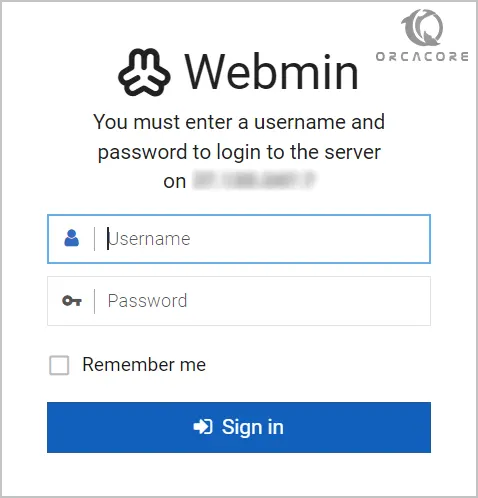
You should see the Webmin dashboard:
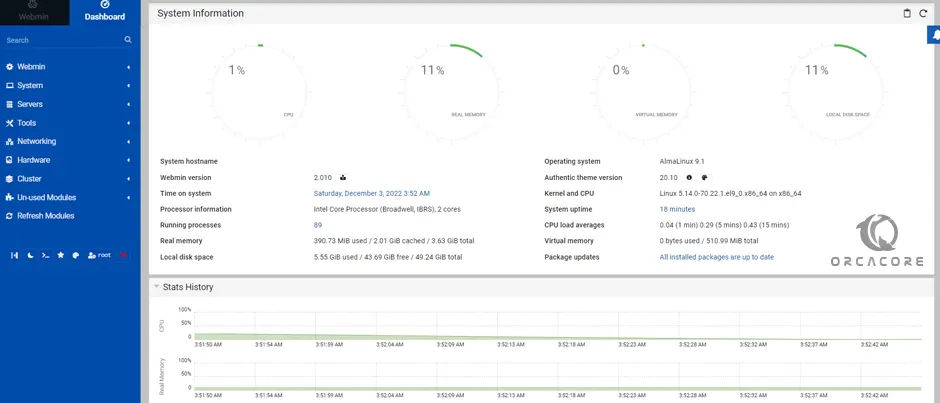
From here, you can configure operating system internals such as users, service or configuration files, and disk quotas, as well as modify and control open-source applications such as Apache or Tomcat, PHP, MySQL, DNS, and file sharing.
How To Use Webmin on AlmaLinux 9
At this point, we want to show you a basic usage of Webmin. From your dashboard, in the left pane, click on Tools => Command Shell. You can access your Linux terminal and execute your commands.
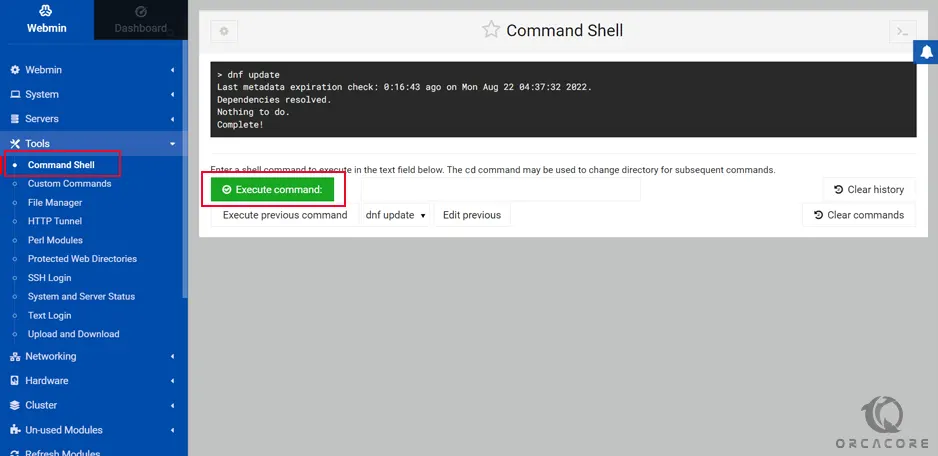
You can easily create a file or directory and manage the entire file system. To do this, Click on Tools => File Manager.
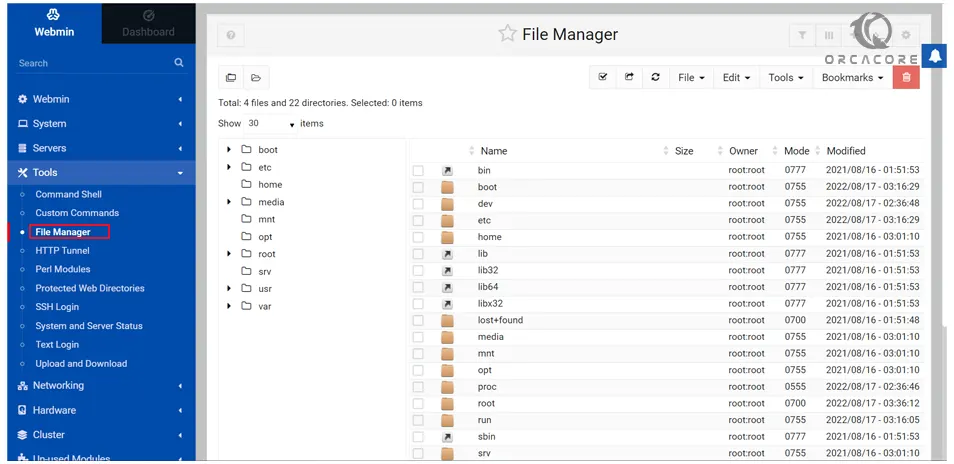
To upload and download any file to your AlmaLinux 9 server, Click on Tools => Upload and Download from your Webmin dashboard.
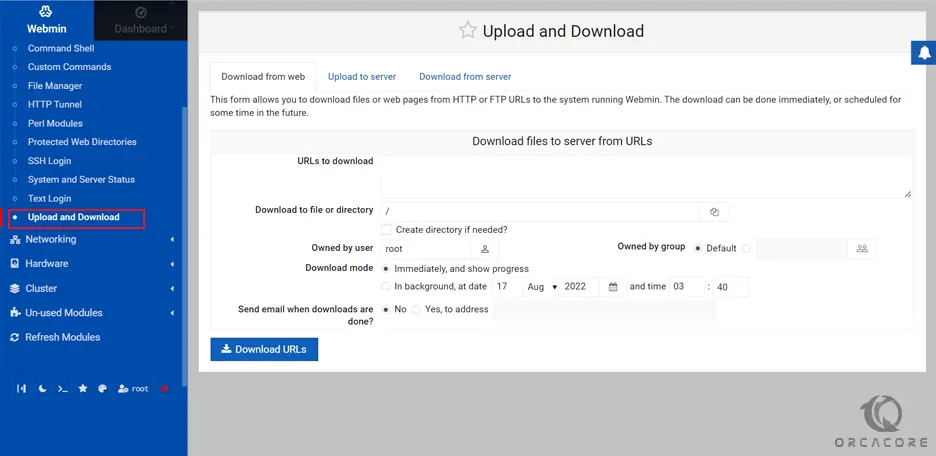
Click on the Networking => Network Configuration. You should see the network configuration wizard.
From here, you can set up a static IP address, default gateway, hostname, and DNS.
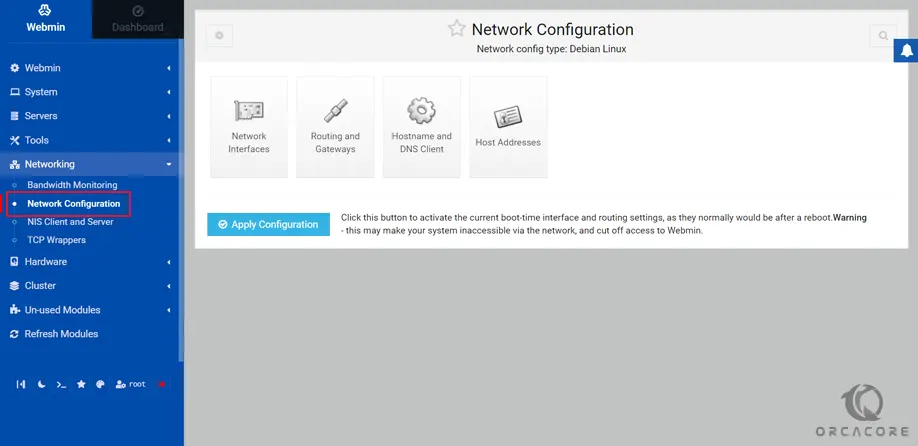
Also, you can create and edit your hard disk partitions. Click on Hardware => Partitions and Local Disks.
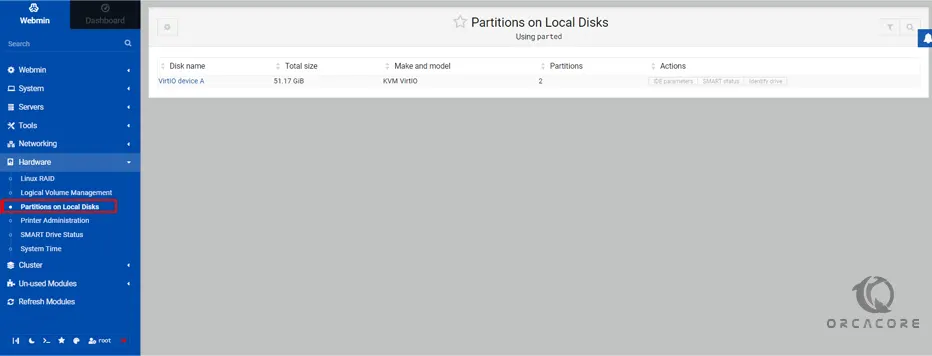
For more information, you can visit the Webmin Documentation page.
Conclusion
At this point, you have learned to Install and Use Webmin on AlmaLinux 9.
Hope you enjoy it.
You may be like these articles:
Install Visual Studio Code on AlmaLinux 9



