Share your love
Full and Easy Steps to XAMPP Server Installation on Debian 12
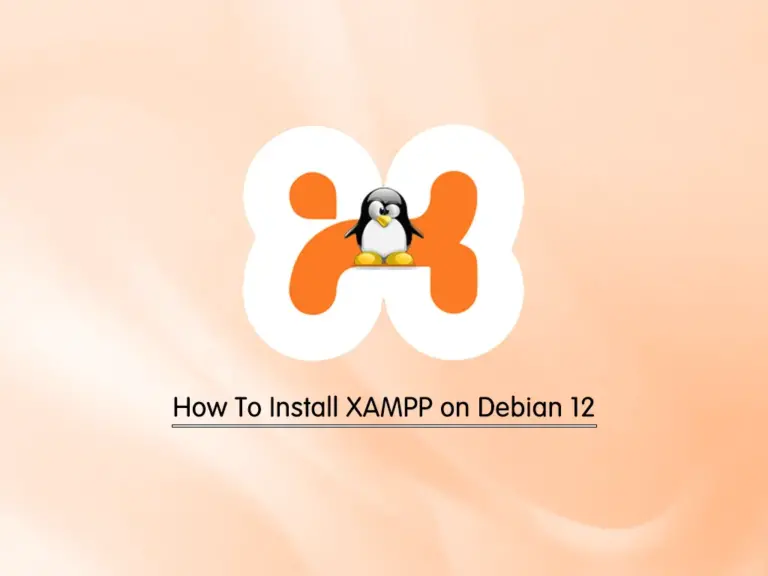
In this guide, we intend to teach you XAMPP Server Installation on Debian 12 Bookworm. XAMPP Stands for Cross-Platform, Apache, MySQL, PHP, and Perl. It is a free and open-source web server that is used to serve web pages on the Internet.
You can follow this guide to start the XAMPP Server Installation on Debian 12.
XAMPP Server Installation on Debian 12 Bookworm
Before you start your XAMPP installation, you must have access to your server as a non-root user with sudo privileges. For this purpose, you can visit this guide on Initial Server Setup with Debian 12 Bookworm.
Step 1 – Run System Update on Debian 12
The first step is to update and upgrade your local package index by using APT on your server. To do this, run the commands below:
# sudo apt update
# sudo apt upgrade -yStep 2 – Download XAMPP for Debian Linux
At this point, you need to visit the Apache Friends Downloads page and copy the link address of XAMPP for Linux. Here we will download the XAMPP with the latest PHP 8.2 by using the following wget command:
sudo wget https://sourceforge.net/projects/xampp/files/XAMPP%20Linux/8.2.4/xampp-linux-x64-8.2.4-0-installer.runThis will take some time to complete depending on your system.
Make XAMP Installer Executable
Next, set the correct permissions for your downloaded file with the following command:
sudo chmod 755 xampp-linux-x64-8.2.4-0-installer.runRun XAMPP Installer on Debian Linux
Then, run your XAMPP installer script on Debian 12 with the following command:
sudo ./xampp-linux-x64-8.2.4-0-installer.runYou will be asked some questions, enter y as default to continue your installation.
When your XAMPP Server Installation on Debian 12 is completed, you will get the following output:
Output
----------------------------------------------------------------------------
Please wait while Setup installs XAMPP on your computer.
Installing
0% ______________ 50% ______________ 100%
#########################################
----------------------------------------------------------------------------
Setup has finished installing XAMPP on your computer.Step 3 – Configure XAMPP Server on Debian 12 Bookworm
At this point, you need to allow everyone to access the XAMPP server on Debian 12.
Open the /opt/lampp/etc/extra/httpd-xampp.conf file and add a line ” Require all granted” and comment out or delete the line “Require local“.
sudo vi /opt/lampp/etc/extra/httpd-xampp.conf<Directory "/opt/lampp/phpmyadmin">
AllowOverride AuthConfig Limit
Require all granted
ErrorDocument 403 /error/XAMPP_FORBIDDEN.html.var
</Directory>When you are done, save and close the file.
Step 4 – How To Start XAMPP on Debian Linux?
At this point, you can start the XAMPP service on Debian 12 with the command below:
sudo /opt/lampp/lampp restartOutput
Restarting XAMPP for Linux 8.2.4-0...
XAMPP: Stopping Apache...ok.
XAMPP: Stopping MySQL...not running.
XAMPP: Stopping ProFTPD...not running.
XAMPP: Starting Apache...ok.
XAMPP: Starting MySQL...ok.
XAMPP: Starting ProFTPD...ok.Note: If you get this error: ProFTPD XAMPP Error Unable To Find IP Address of Hostname, you can visit this guide to fix your problem: XAMPP Unable To Determine IP Address of hostname.
Step 5 – How To Access XAMPP Via Web Interface?
At this point, you can access your XAMPP on Debian 12 through the web interface by typing your server’s IP address in your web browser:
http://your-server-ipNote: If you have a running UFW firewall, you must allow HTTP access by using the command below:
sudo ufw allow httpYou will see the XAMPP Welcome page:
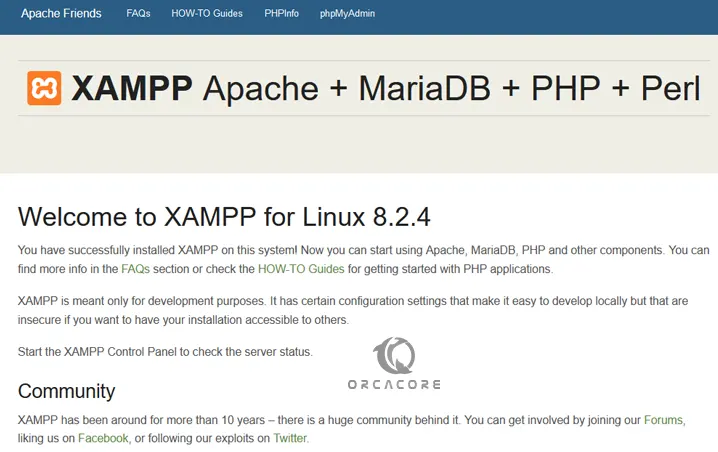
If you want to access the phpmyadmin page just type the URL with /phpmyadmin in the address bar:
http://your-server-ip/phpmyadminThen, you should see your phpMyAdmin page:
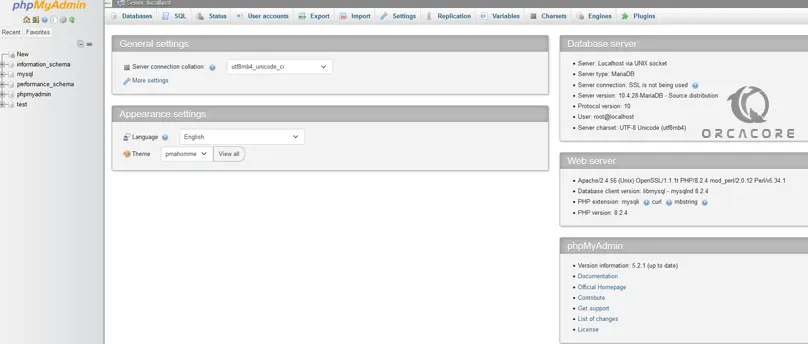
Conclusion
At this point, you have learned a complete guide on XAMPP Server Installation on Debian 12 Bookworm. XAMPP is a good choice to serve web pages through the internet. Also. It can be used to create and manipulate databases in MariaDB and SQLite, among other databases.
Hope you enjoy it. You may like these articles on the Orcacore website:



