Share your love
Install Zoom Client on Rocky Linux 9

This tutorial intends to teach you to Install Zoom Client on Rocky Linux 9. Zoom is an alternative to Microsoft Teams and you can join your meetings on your Linux distributions. It is easy to use and one of the most popular meeting applications.
You can follow the steps below to easily install the Zoom meeting app from the command line on Rocky Linux 9 step by step.
Steps To Install Zoom Client Meeting App on Rocky Linux 9
To complete this guide, you must have access to your server as a non-root user with sudo privileges. For this purpose, you can visit the Initial Server Setup with Rocky Linux 9.
Then, follow the steps below to start your Zoom client installation.
Step 1 – Install Dependencies for Zoom Client
First, you must run the system update by using the following command:
sudo dnf update -yThen, install the required dependencies for Zoom with the following command:
sudo dnf install libc.so.6 libX11.so.6 libXfixes.so.3 libglib-2.0.so.0 libGL.so.1 libsqlite3.so.0 libXrender.so.1 libXcomposite.so.1 libQt3Support.so.4 libxslt.so.1 libgstvideo-0.10.so.0 libasound.so.2 libpulse.so.0 libgthread-2.0.so.0 libxcb-shape.so.0 libxcb-shm.so.0 libxcb-randr.so.0 libxcb-image.so.0 libxcb-xtest.so.0 libxcb-keysyms.so.1 mesa-dri-drivers ibusStep 2 – Download and Install Zoom RMP Package on Rocky Linux 9
At this point, you must download the latest Zoom GPG key to your server with the wget command below:
sudo wget -O package-signing-key.pub https://zoom.us/linux/download/pubkey?version=5-12-6
Then, import the Zoom GPG key with the command below:
sudo rpm --import package-signing-key.pub
Next, use the following command to download Zoom in the latest version from the official site:
sudo wget https://zoom.us/client/latest/zoom_x86_64.rpm
When your download is completed, install your Zoom rpm package with the following command:
sudo dnf localinstall zoom_x86_64.rpmStep 3 – Launch Zoom Client App on Rocky Linux 9
At this point, you have successfully installed your Zoom meeting app on your server. Now you can start and launch your app by using the command below:
zoom &
Or from your desktop menu, you can search for the Zoom application and open your app.
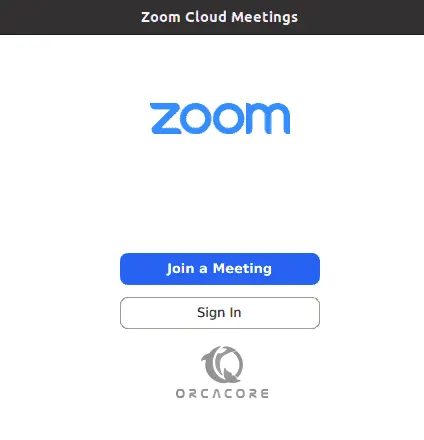
From there, you can easily join the meetings and enjoy your communications.
Step 4 – Uninstall Zoom From Rocky Linux 9
If you no longer want to use the Zoom app, you can easily remove it from your server with its dependencies by using the following command:
sudo dnf erase zoomConclusion
If you are looking for an easy-to-use meeting app that is an alternative to Microsoft Teams for your Linux server, Zoom is a great choice for you. You can easily install the Zoom client app with the RPM package on Rocky Linux 9 and start using it for your meetings.
Hope you enjoy it. You may also like these articles:



