Share your love
2 Efficient Ways For Installing Slack on Debian 12
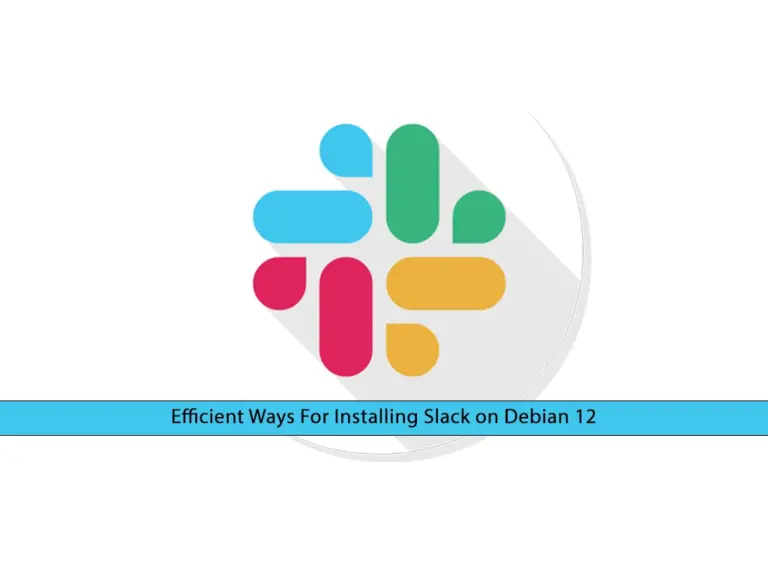
In this article, you will learn 2 Efficient Ways For Installing Slack on Debian 12 by using Snapd and Flatpak. Slack is a popular communication application that you can use to interact with your team, friends, etc. It is an easy-to-use and install app that you can use on your Debian server. For installing Slack on Debian 12, you can proceed to the following steps. Depending on your interest, you can choose Snapd installation or Flatpak.
Simple Steps For Installing Slack on Debian 12 Bookworm
Before you start your Slack installation on Debian 12, you must access your server as a non-root user with sudo privileges. For this purpose, you can check the Initial Server Setup with Debian 12.
Then, follow the steps below to complete this guide.
Method 1 – Use Snapd for Instaling Slack on Debian 12
The first method is to use the Snapd package manager. First, run the system update with the following command:
sudo apt updateThen, install Snapd and core packages with the commands below on Debian 12:
# sudo apt install snapd -y
# sudo snap install core22Now reboot your session to apply the system changes:
sudo rebootAt this point, you can run the following snap command for installing Slack on Debian 12:
sudo snap install slackOnce your installation is completed, you will get the following output:
Output
slack 4.36.140 from Slack✓ installedMethod 2 – Use Flatpak for Instaling Slack on Debian 12
Another method for installing Slack on Debian 12 is to use the Flatpak package manager. To do this, you must install Flatpak and enable Flathub on your server. For this purpose, you can check the following article:
Install Flatpak via Terminal on Debian 12
When your installation of Flatpak and enabling the Flathub is completed, you can use the command below to install Slack:
sudo flatpak install com.slack.Slack -yIn your output, you will see:
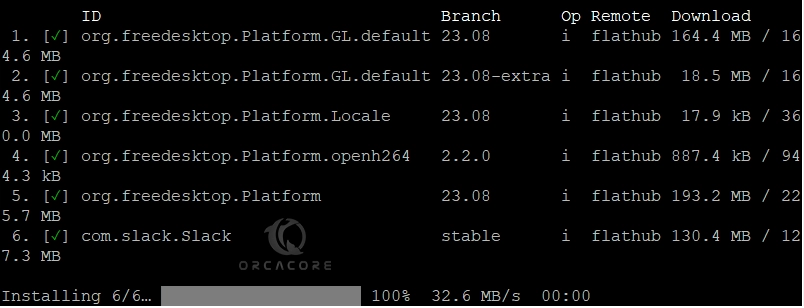
Now that installing Slack on Debian 12 is completed, you can start to run it on your server. To do this, follow the steps below.
Launch and Run Slack on Debian 12
Depending on installing Slack on Debian 12, you can launch your app via the terminal by using the following commands:
$ sudo snap run slack #install-with-snapd
$ sudo flatpak run com.slack.Slack #install-with-flatpakOnce you launch your Slack, you will see the following screen. From there you can create a new workspace and start to communicate with your team.
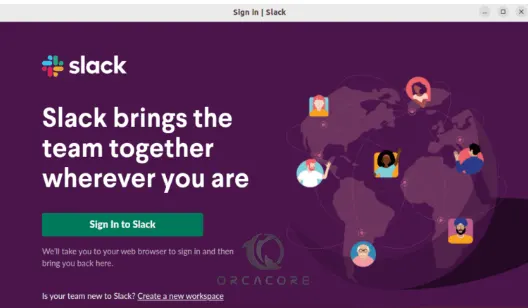
To get more usage and features, you can check the official website.
Update Slack App on Debian 12
Depending on your installation, you can easily update your Slack app on Debian. From the terminal, you can use the following commands to update your app:
$ sudo snap refresh slack #with-snapd
$ sudo flatpak update #with-flatpakRemove Slack From Debian 12
If you no longer want to use the Slack on the Debian 12, you can easily remove it from the terminal with the following commands:
$ sudo snap remove slack #with-snapd
$ sudo flatpak uninstall com.slack.Slack #with-flatpakConclusion
At this point, you have learned 2 efficient ways for Installing Slack on Debian 12 via the terminal. These ways include Snapd and Flatpak. You can easily update and access your Slack communication app on your server and collaborate with your team. Hope you enjoy it. Also, you may like to read the following articles:
Install TeamViewer on Ubuntu 20.04



