Share your love
Install Flatpak via Terminal on Debian 12
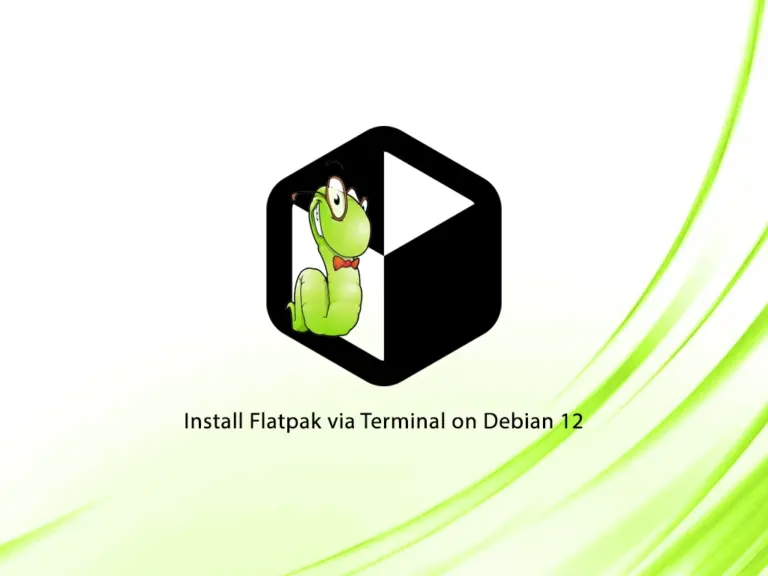
This guide intends to teach you to Install Flatpak via Terminal on Debian 12 Bookworm. Flatpak is a package manager software that allows you to install and manage an app without the need to worry about its dependencies and your Linux distros. It is a universal package. You can follow this guide to install the Flatpak package manager, enable Flathub, and see some examples of using Flatpak.
Steps To Install Flatpak via Terminal on Debian 12
Before you start, you must have access to your server as a non-root user with sudo privileges. For this purpose, you can follow this guide on Initial Server Setup with Debian 12 Bookworm.
Now follow the steps below to start your Flatpak installation.
Step 1 – Command To Install Flatpak Debian 12 Bookworm
First, you must run the system update with the following command:
sudo apt updateThe Flatpak packages are available in most default Linux distribution repositories. So you can easily use the command below to install Flatpak:
sudo apt install flatpak -yWhen your installation is completed, verify it by checking the Flatpak version:
flatpak --versionOutput
Flatpak 1.14.4
Step 2 – Enable Flathub Platform on Debian 12
At this point, you must enable Flathub which is a platform used for searching the apps with Flatpak. To do this, you can run the command below:
flatpak remote-add --if-not-exists flathub https://flathub.org/repo/flathub.flatpakrepoOutput
Note that the directories
'/var/lib/flatpak/exports/share'
'/root/.local/share/flatpak/exports/share'
are not in the search path set by the XDG_DATA_DIRS environment variable, so
applications installed by Flatpak may not appear on your desktop until the
session is restarted.
Step 3 – Searching Applications with Flatpak
At this point, you can start to search apps with Flatpak. To search for a specific app, you can use the following syntax:
flatpak search <Application_name>For example, we want to search for OpenJDK:
flatpak search openjdkIn your output, you will see:
Output
Name Description Application ID Version Branch Remotes
OpenJdk … OpenJdk 8 Sdk extension …k.Extension.openjdk8 23.08 flathub
OpenJdk … OpenJdk 8 Sdk extension …k.Extension.openjdk8 22.08 flathub
OpenJdk … OpenJdk 8 Sdk extension …k.Extension.openjdk8 21.08 flathub
OpenJdk … OpenJdk 8 Sdk extension …k.Extension.openjdk8 20.08 flathub
OpenJDK … The LTS (long term supp… ….Extension.openjdk17 23.08 flathub
OpenJDK … The LTS (long term supp… ….Extension.openjdk17 22.08 flathub
OpenJDK … The LTS (long term supp… ….Extension.openjdk17 21.08 flathub
OpenJDK … The LTS (long term supp… ….Extension.openjdk17 20.08 flathub
OpenJDK … The LTS (long term supp… ….Extension.openjdk11 23.08 flathub
OpenJDK … The LTS (long term supp… ….Extension.openjdk11 22.08 flathub
OpenJDK … The LTS (long term supp… ….Extension.openjdk11 21.08 flathub
OpenJDK … The LTS (long term supp… ….Extension.openjdk11 20.08 flathub
OpenJDK … The LTS (long term supp… ….Extension.openjdk11 19.08 flathub
OpenJDK … The LTS (long term supp… ….Extension.openjdk11 18.08 flathub
OpenJDK … The latest version of t… …dk.Extension.openjdk 20.0.2+9 23.08 flathub
OpenJDK … The latest version of t… …dk.Extension.openjdk 20.0.2+9 22.08 flathub
OpenJDK … The latest version of t… …dk.Extension.openjdk 21.08 flathub
OpenJDK … The latest version of t… …dk.Extension.openjdk 20.08 flathub
OpenJDK … The latest version of t… …dk.Extension.openjdk 19.08 flathub
OpenJDK … The latest version of t… …dk.Extension.openjdk 18.08 flathubStep 4 – Installing an Application with Flatpak
When you search for your desired app, you can easily install it with Flatpak without any dependencies on Debian 12. The syntax is as follows:
flatpak install <Application_name>For example, we want to install the OpenJDK package:
flatpak install openjdk
It will be looking for the matches and you should choose which one to use:
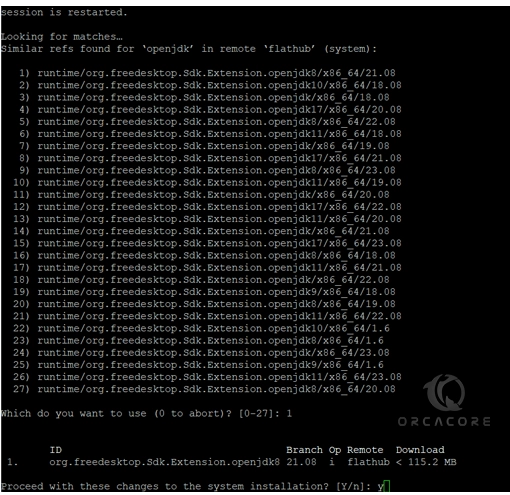
When your installation is completed, you will get the following output:
Output
ID Branch Op Remote Download
ID Branch Op Remote Download
1. [✓] org.freedesktop.Sdk.Extension.openjdk8 21.08 i flathub 112.9 MB / 115.2 MB
Installing… ████████████████████ 100% 28.2 MB/s 00:00
Step 5 – Uninstalling and Removing Applications with Flatpak
If you use Flatpak to install an app, you can easily uninstall it by using the following syntax:
flatpak uninstall APP-IDFor example, we use the APP ID of OpenJDK we have installed to uninstall it:
flatpak uninstall runtime/org.freedesktop.Sdk.Extension.openjdk8Answer Yes to continue your uninstalling process.
Step 6 – Uninstall Flatpak from Debian 12 Bookworm
If you no longer want to use Flatpak on your Debian 12 server, you can easily remove it with the command below:
sudo apt autoremove flatpak -yTo get more information, you can visit the Flatpak documentation page.
Does Flathub work on Debian?
As you can see in this guide, you can use a single command to install Flatpak and enable Flathub to search for the apps on Debian,
Is Flatpak and FlatHub the same?
Flatpak is the tool used to install applications, and FlatHub is a repository that distributes the applications to Flatpak users. FlatHub is only one of many online repositories (called “remotes” in Flatpak) that can be queried for software to download and install in Flatpak.
Conclusion
At this point, you have learned to install Flatpak via terminal on Debian 12 Bookworm, enable the Flathub repository to search for the apps, and then, use Flatpak to install and manage the applications.
Hope you enjoy it. You may be interested in these articles:



