Share your love
Install Tor Browser on Debian 12 From Terminal
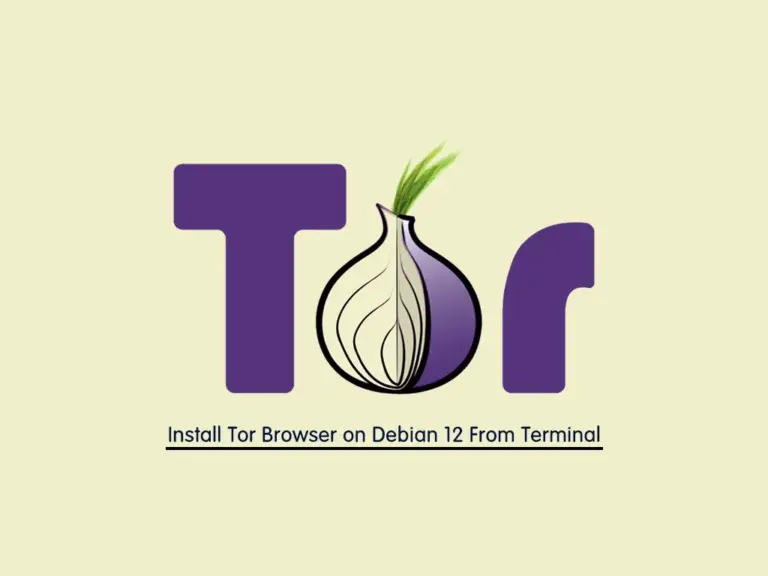
In this article, you will learn to Install the Latest Tor Browser on Debian 12 Bookworm from the Terminal. Tor is a secure internet browser tool of the Tor Network project. The Tor packages are available in the Debian 12 default repository, but you can use the Tor source to install the latest version. You can follow the steps below to complete this guide.
Steps To Install Tor Browser on Debian 12 From Terminal
Before you start the Tor browser installation, you must have access to your server as a non-root user with sudo privileges. To do this, you can visit the Debian 12 Initial Server Setup Guide.
Now follow the steps below to complete this guide.
Step 1 – Requirement for Tor Browser Installation
The Tor package repository will support the amd64, arm64, and i386 binaries. You can verify your system CPU architecture by using the command below:
sudo dpkg --print-architectureOutput
amd64As you can see, the CPU architecture is amd64 and we can continue to install the Tor browser.
Then, use the following command to install the apt-transport-https package on Debian 12:
sudo apt install apt-transport-https -yStep 2 – Add Tor GPG Signing Key on Debian 12
At this point, you must download the gpg key used to sign the packages by using the following command in Debian 12 from the terminal:
sudo wget -qO- https://deb.torproject.org/torproject.org/A3C4F0F979CAA22CDBA8F512EE8CBC9E886DDD89.asc | sudo gpg --dearmor | sudo tee /usr/share/keyrings/tor-archive-keyring.gpg >/dev/nullStep 3 – Add Tor Repository on Debian 12
Now you must add the latest Tor repository to your Debian 12. To do this, you can run the following command:
# echo "deb [signed-by=/usr/share/keyrings/tor-archive-keyring.gpg] https://deb.torproject.org/torproject.org bookworm main" | sudo tee /etc/apt/sources.list.d/tor.list
# echo "deb-src [signed-by=/usr/share/keyrings/tor-archive-keyring.gpg] https://deb.torproject.org/torproject.org bookworm main" | sudo tee /etc/apt/sources.list.d/tor.list
Step 4 – Command To Install Tor on Debian 12
At this point, run the system update and use the command below in your terminal to install Tor:
# sudo apt update
# sudo apt install tor -yImportant Note: It is highly recommended to use the Tor browser bundle, but if you want to use Firefox with Tor, once you have started the service, open Firefox settings >> Preferences >> advanced >> network >> settings and select manual proxy configuration.
Now you can launch the application on your Desktop system.
Conclusion
At this point, you have learned to Install Tor Browser in the latest version on Debian 12 Bookworm from the terminal by adding its repository to the server. Hope you enjoy it.
You may be interested in these articles:
Install Latest Apache Solr on Debian 12 Bookworm



