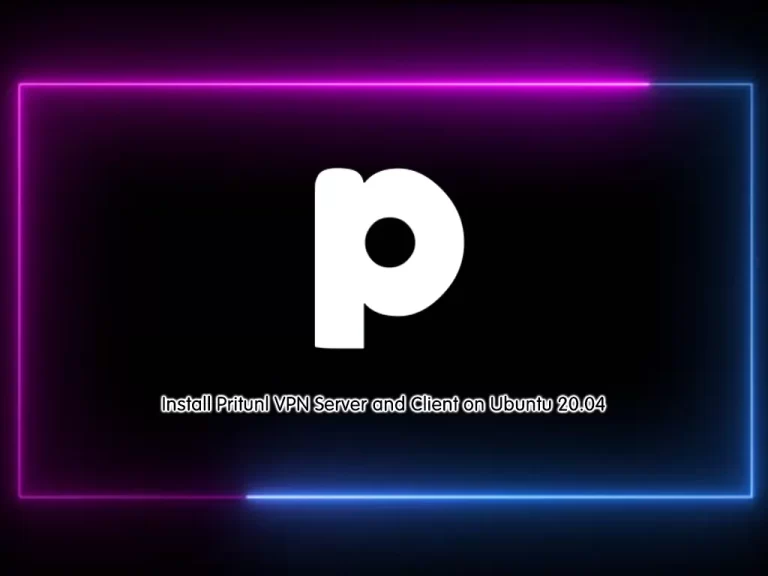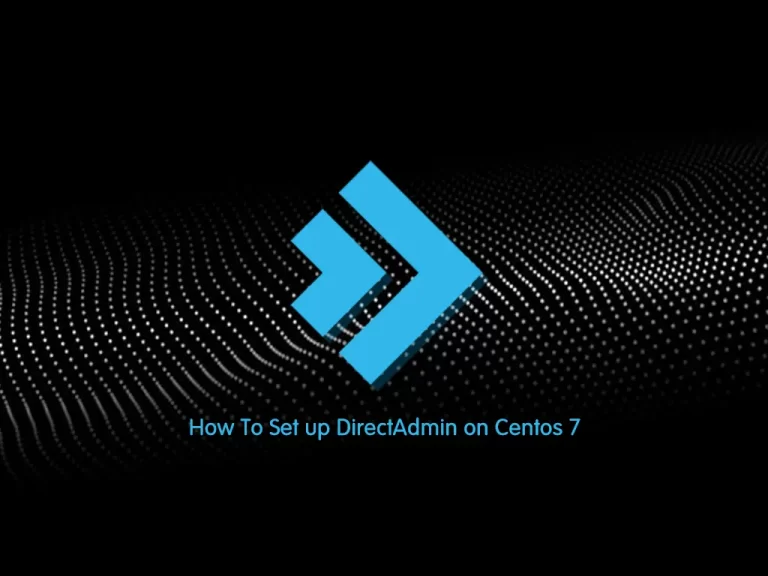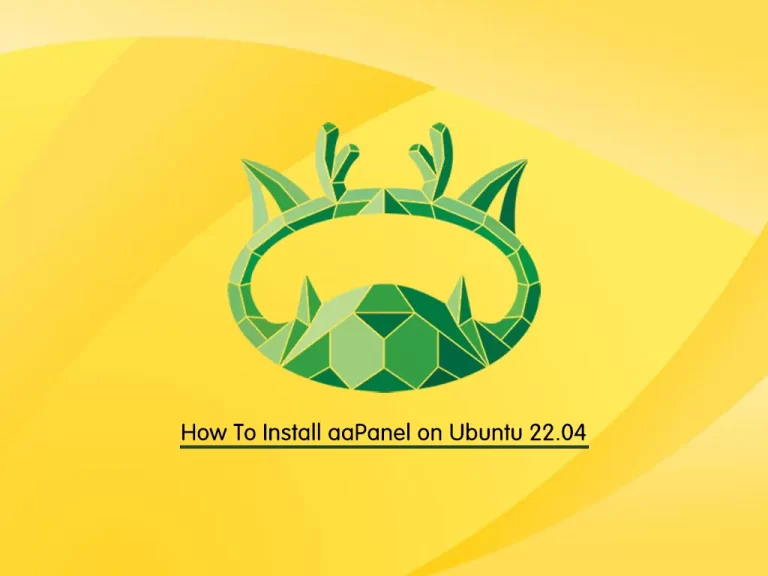Share your love
Modify Alpine Linux Hostname – 3 Easy Steps

This tutorial intends to teach you to Modify Alpine Linux Hostname. As you may know, Alpine is a lightweight and efficient Linux distribution. One of the essential and basic tasks that everyone must want to do is to set or change the hostname in Alpine Linux. A hostname is a label that identifies a machine on a network.
You can proceed to the following guide steps on the Orcacore website to easily modify Alpine Linux Hostname.
Note: If you are looking for Alpine Linux First Installation steps, check this guide on Alpine Linux Installation for Beginners.
Table of Contents
How To Modify Alpine Linux Hostname? Set or Change Hostname
You may need to modify Alpine Linux hostname to reflect a different role or identity for the system on a network. This guide will teach you to temporarily and permanently modify the hostname.
Step 1 – View the Current Hostname in Alpine Linux
First, you can start by displaying the current hostname in Alpine Linux. You can easily use the following hostname command to do this:
hostnameAlso, you can use the hostname command with the -f option to view the fully qualified domain name:
hostname -fIn my case, I get the following outputs:
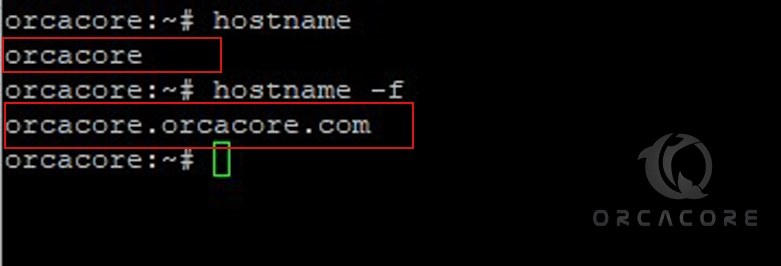
Step 2 – Temporary Change Hostname in Alpine Linux
You can now easily use the hostname command with your desired hostname to change or set the hostname. For example:
hostname ORCThen, you can check the hostname by running the hostname command:
hostnameNote: This command will immediately set the hostname to the new hostname. You must remember that this is a temporary change. After reboot, your changes are not available.
Step 3 – Permanently Change Hostname in Alpine Linux
If you plan to permanently change or set a hostname in Alpine Linux, you need to modify the /etc/hostname file. In this way, after rebooting the system, you have your changes available.
You must open the file with your desired text editor like the Vi Editor or Nano Editor:
vi /etc/hostnameReplace the existing hostname with your new hostname. For example:

Once you are done, save and close the file.
Also, you can use another command to change the hostname. To do this, you can use the echo command:
echo "Put-hostname-here" > /etc/hostnameUpdate /etc/hosts file in Alpine Linux
To permanently change the hostname, you must also update the /etc/hosts file. Open the file with your desired text editor:
vi /etc/hostsLook for the line that maps 127.0.0.1 to your current hostname, and update it to your new hostname:
127.0.0.1 localhost new-hostnameOnce you are done, save and close the file.
Now you can verify your hostname is changed by running the hostname command again:
hostnameNote: By doing this, the hostname will change immediately and persist after a reboot. There is no need to restart the system.
For more information, you can use the hostname help command or use the man page:
hostname --helpConclusion
At this point, you have learned to Modify Alpine Linux Hostname. If you plan to set or change the hostname temporarily or permanently, this guide steps will help you to do it. It is a simple and easy guide to use. Hope you enjoy it.
Also, you may like to read the following articles:
Top 5 Free ChatGPT Alternatives 2024
Fix CSF Error Path to iptables Not Set or Incorrect
Change Runlevels on AlmaLinux 9
FAQs
How To Change the Hostname Without a Reboot?
If you need to modify the hostname without rebooting the system, follow these steps:
– Run the hostname command as shown in the guide steps to change the hostname temporarily.
– Modify both /etc/hostname and /etc/hosts as described in the guide steps.
What are the Best practices for Hostname Changes?
Here are some best practices for changing hostname:
– Ensure the new hostname is unique on the network to avoid conflicts.
– Use a hostname that is easy to identify.
– Avoid special characters and spaces in the hostname.