Share your love
Enable RPM Fusion Repository on Fedora 39

This guide intends to teach you to Enable RPM Fusion Repository free and non-free repos on Fedora 39. First, let’s get familiar with this repository and the difference between free and non-free repos, then, start to install and enable RPM Fusion on Fedora 39. To do this, follow the steps below.
Introduction To RPM Fusion Repository
RPM Fusion is one of the third-party repositories for Fedora Linux and RHEL-based distros. If any package doesn’t meet the Fedora and RHEL policies will not be included in the official repository. So in this case, you can use third-party repositories such as RPM Fusion.
RPM Fusion has two software in free and non-free repositories. You can easily enable both repositories and use them on your server.
Differences Between RPM Fusion Free and Non-free Repositories
The free repository includes the Open-source packages, and the non-free repository includes the packages that aren’t open-source and are not free.
Now proceed to the following steps on how to install RPM Fusion on Fedora 39.
Enable RPM Fusion Repository on Fedora 39
Before you start your RPM Fusion installation, you must have access to your Fedora server as a non-root user with sudo privileges. Then, follow the steps below to complete this guide.
Step 1 – Install RPM Fusion Free Repo on Fedora 39
First, you must run the system update with the following command:
sudo dnf update -yNow we want to show you how to enable the Free repository. To do this, you can simply use the following command:
sudo dnf install https://mirrors.rpmfusion.org/free/fedora/rpmfusion-free-release-$(rpm -E %fedora).noarch.rpmEnter Y to start your installation:
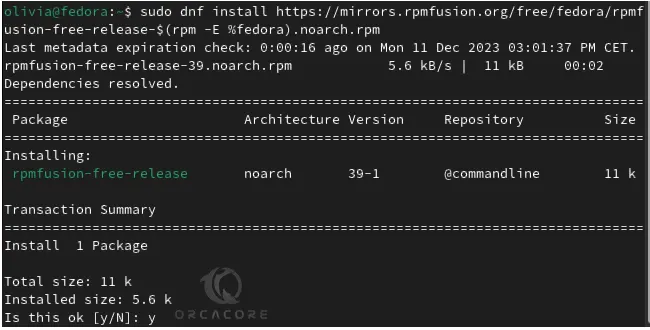
When it is completed, you will get the following output:
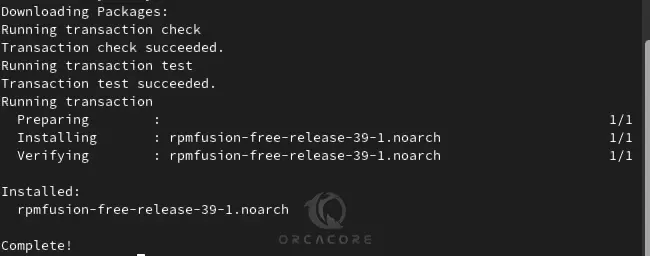
Step 2 – Install RPM Fusion Non-Free Repo on Fedora 39
At this point, you can enable the non-free repository by using the following command:
sudo dnf install https://mirrors.rpmfusion.org/nonfree/fedora/rpmfusion-nonfree-release-$(rpm -E %fedora).noarch.rpmEnter Y to start your installation:
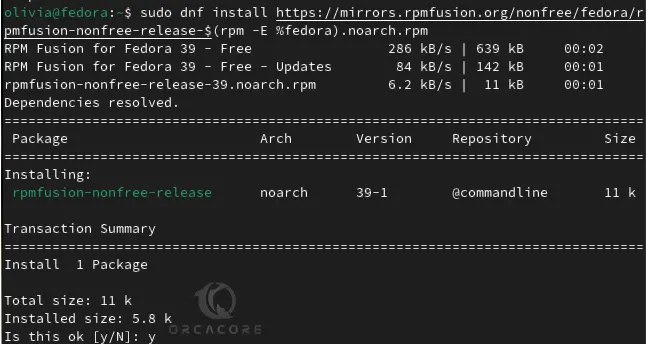
When it is completed, you will get the following output:
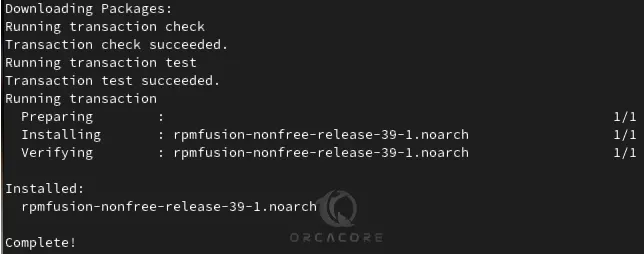
Step 3 – Verify RPM Fusion Installation
Now you can confirm your RPM Fusion repositories by using the following command on Fedora 39:
dnf repolist | grep rpmfusionIn your output, you will see:

Step 4 – Display Available Packages in RPM Fusion Repository
At this point, you can easily list the available packages in both free and non-free repositories.
To list the available free RPM Fusion repo, you can use the command below:
dnf repository-packages rpmfusion-free-updates list -yExample Output:
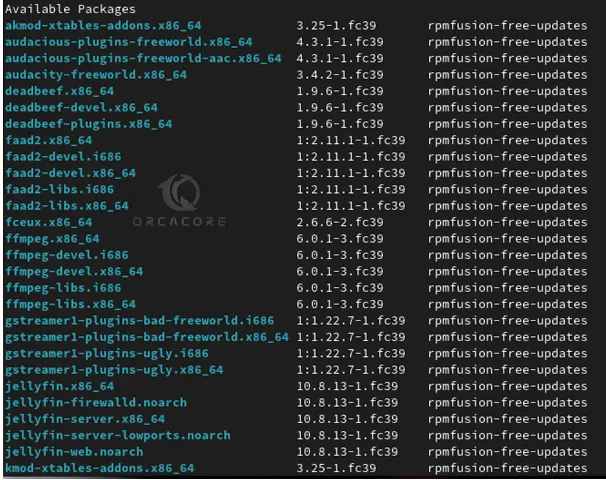
To list the available non-free RPM Fusion repo, you can run the following command:
dnf repository-packages rpmfusion-nonfree-updates list -y
Example Output:
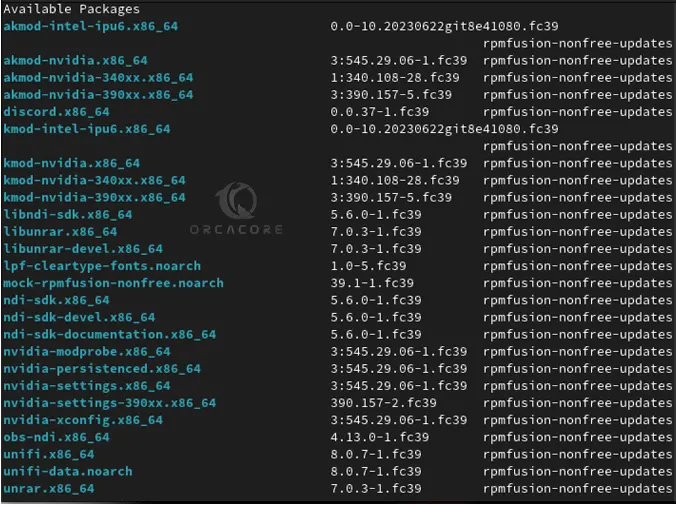
Also, you can search for a specific package in your repositories. For example, search for VLC in the Free Repository with the command below:
dnf repository-packages rpmfusion-free-updates list | grep -i vlcExample Output:
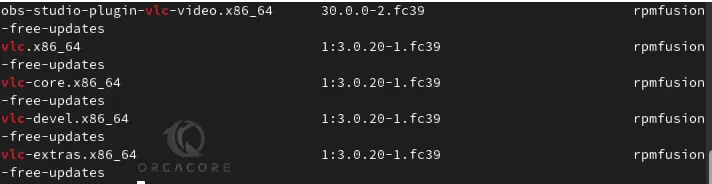
Step 5 – Disable RPM Fusion Repository
If you plan to disable RPM fusion on Fedora 39, you can use the following commands.
For free repository, use:
sudo dnf config-manager --set-disabled rpmfusion-free-updatesFor non-free repository, use:
sudo dnf config-manager --set-disabled rpmfusion-nonfree-updatesAlso, you can completely remove it from your server by using the following commands:
Remove Free repository:
sudo dnf remove rpmfusion-free-releaseRemove Non-free repository:
sudo dnf remove rpmfusion-nonfree-releaseStep 6 – Enable RPM Fusion Repository
Once you disable your repository, if you plan to re-enable it on your Fedora 39, you can easily use the following commands:
For free repository, use:
sudo dnf config-manager --set-enabled rpmfusion-free-updatesFor non-free repository, use:
sudo dnf config-manager --set-enabled rpmfusion-nonfree-updatesConclusion
At this point, you have learned to install RPM Fusion Free Repository and Non-free Repository on Fedora Linux 9, Disable and Remove repositories, and Re-enable them on your server. Hope you enjoy it.
Also, you may like to read the following articles:
Enabling RPM Fusion on AlmaLinux 9
Add RPM Fusion on Rocky Linux 9



