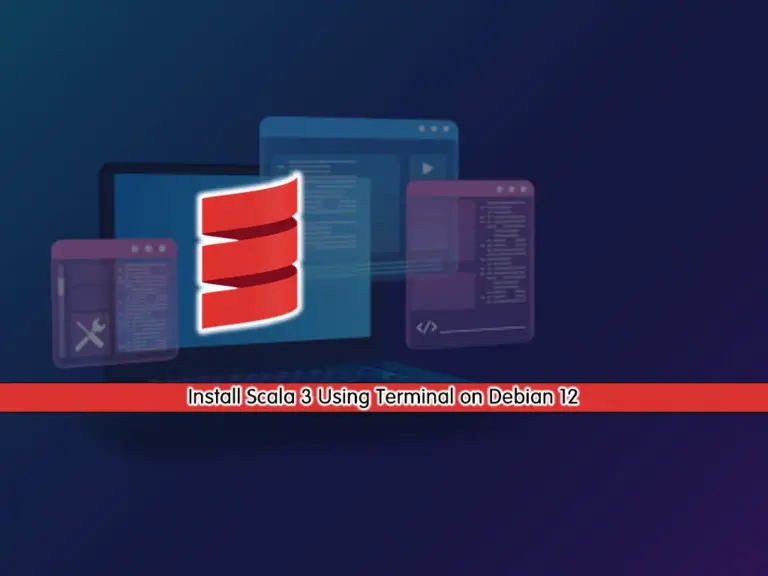Share your love
Run Umbrel OS on Ubuntu and Debian Linux
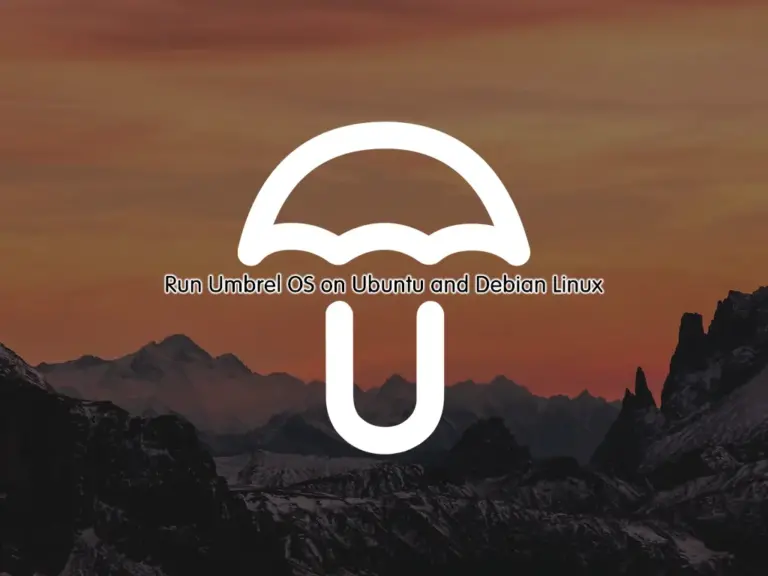
In this guide, we want to show you how to Install and Run Umbrel OS on Ubuntu and Debian Linux. Umbrel is a personal home server and self-hosting OS. It has a nice and user-friendly web GUI and provides amazing features for those interested in self-hosting OS. You can check the Umbrel OS Intro article to get more information about this amazing OS and get familiar with its features.
By using an installer script, you can easily Run Umbrel on Ubuntu 22.04 LTS and Debian 12 LTS. To do this, you can follow the rest of the article.
Steps To Run Umbrel OS on Ubuntu and Debian Linux
If you have read the Umbrel OS intro, you found that you can easily install Umbrel OS on Raspberry Pi 4. But if you don’t have Raspberry, you can also use Ubuntu or Debian Linux.
To do this, you must log in to your server as a root or non-root user with sudo privileges. To do this, you can check the Orcacore website and check for Initial guides for Ubuntu and Debian.
Minimum System Requirements for Running Umbrel OS
To run Umbrel on Debian or Ubuntu, you need the following system requirements:
- Dual Core CPU
- 2GB RAM
- 1GB Free Space
- Fresh Debian or Ubuntu OS
Now proceed to the following steps to complete this guide.
Step 1 – Install Umbrel OS on Debian and Ubuntu with Installer Script
As we said, Umbrel provides an installer script that you can use to install it on Debian-based distros. This installer will install all dependencies such as Docker and Docker Compose. To do this, you can simply use the following curl command to run the installer:
curl -L https://umbrel.sh | bashAs we said, this installer will automatically start to download and install all dependencies and configure Umbrel OS.
Example output:
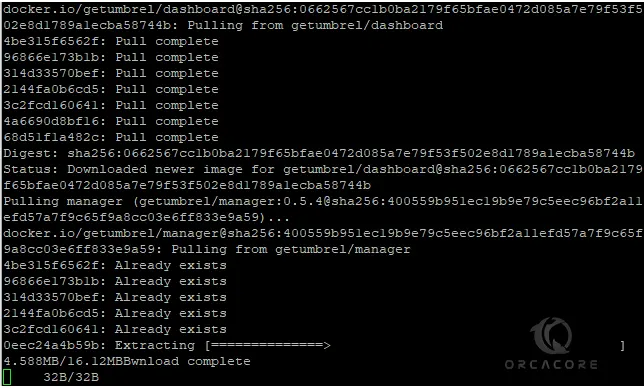
Wait until the installation process is completed. When it is completed, you will get the following output:
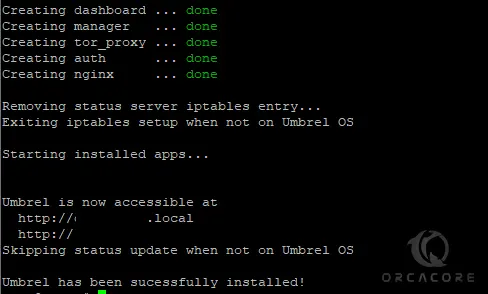
As you can see, the installation process is straightforward and you don’t need to do any task. Now you can simply access your Umbrel OS via the web interface.
Step 2 – Access Umbrel OS on Debian and Ubuntu via Web Interface
At this point, you can follow the URL you have got from the installation process to access your Umbrel OS:
http://hostname.local
or
http://server-ipOnce you launch the Umbrel Os, you will see the following screen. Click on the Start button.
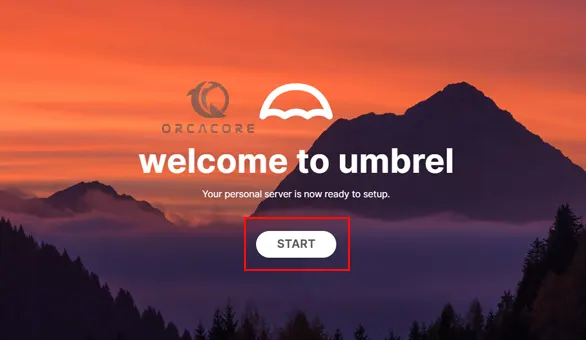
Then, you need to create an account for your Umbrel OS. Enter the username and password, then, click Create.
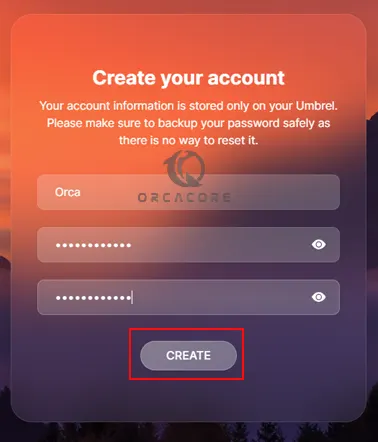
Click Next when you are done.
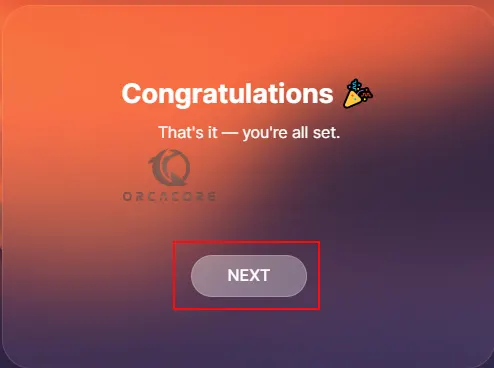
Finally, you will see your Umbrel OS dashboard on Debian and Ubuntu Linux.
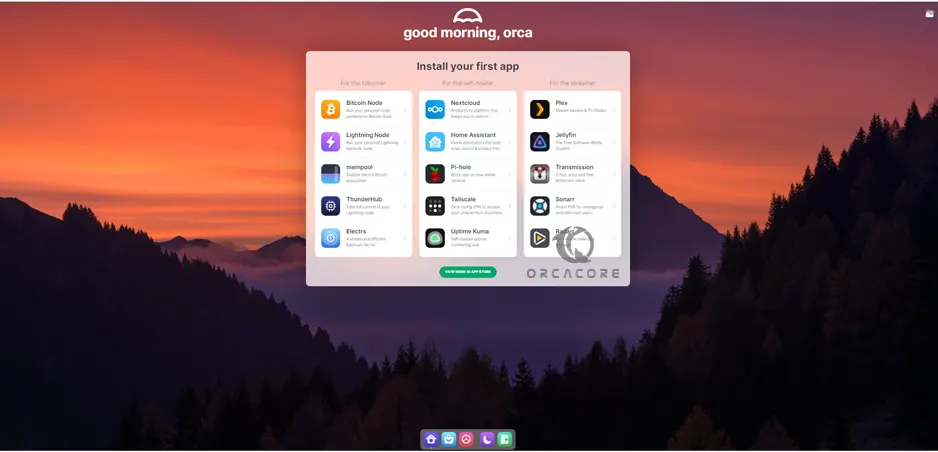
As you can see, Umbrel OS has a user-friendly and nice GUI. You can simply use the App Store to install your desired apps.
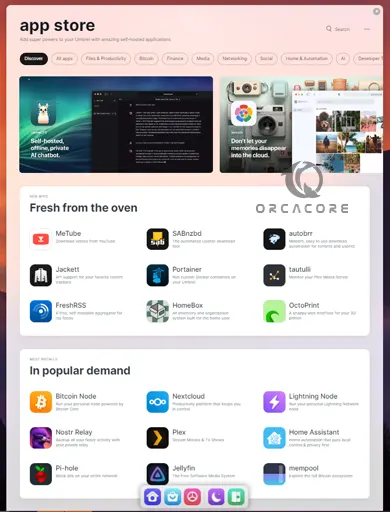
From Settings, you can check your RAM and Storage. Also, you can enable the 2FA authentication for more security and protection. Check your OS version and check for updates. You can easily, restart and shut down the OS, and check for troubleshooting.
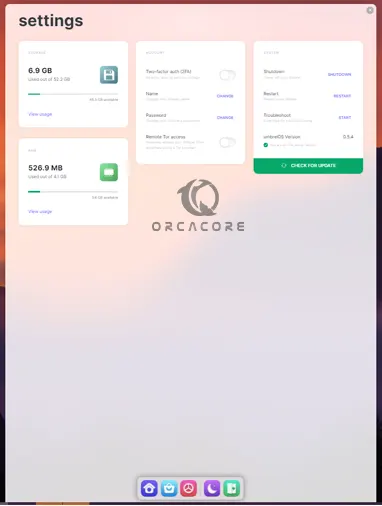
That’s it, you are done.
Conclusion
At this point, you have learned to Install and Run Umbrel OS on Ubuntu and Debian Linux. You can easily start your Umbrel Setup by running an installer script and accessing your Umbrel OS from the Web interface. It has a simple and nice GUI that you can use to install your apps in just one click and enjoy using your home server and self-hosting OS.
Hope you enjoy it. If you need any help or have a suggestion, please comment for us.
Also, you may interested in these articles: