Share your love
Secure Nginx with Lets Encrypt on Rocky Linux 8

In this article, we want to teach you How To Secure Nginx with Lets Encrypt on Rocky Linux 8.
Let’s Encrypt is a certificate that encrypts the connection between the web browser and the web server, like known and widely distributed SSL certificates. The difference between them is that it uses a simplified issuance process. Let’s Encrypt certificate comes closest to SSL certificates with domain validation.
How To Secure Nginx with Lets Encrypt on Rocky Linux 8
To secure your Nginx web server with Let’s Encrypt, you need some requirements.
Requirements
First, you must log in to your server as a non-root user with sudo privileges and set up a basic firewall. To do this, you can check our guide the Initial Server Setup with Rocky Linux 8.
Then, you need to have a fully registered domain name.
Also, you must have the Nginx web server installed on your server. To do this, you can follow our guide How To Install Nginx on Rocky Linux 8.
Now follow the steps below to complete this guide.
Install the Certbot Let’s Encrypt Client on Rocky Linux 8
By default, the certbot package is not available in the DNF package manager. you need to enable the EPEL repository.
Run the following command to add the EPEL repository on Rocky Linux 8:
sudo dnf install epel-releaseNow you can install all of the certbot packages with the following command:
sudo dnf install certbot python3-certbot-nginxAt this point, you have installed the Let’s Encrypt client. to get the certificates you need to update your firewall settings first.
To check which services are already enabled run the following command:
sudo firewall-cmd --permanent --list-allIn your output you will see:
Output
public
target: default
icmp-block-inversion: no
interfaces:
sources:
services: cockpit dhcpv6-client http https ssh
ports:
protocols:
masquerade: no
forward-ports:
source-ports:
icmp-blocks:
rich rules:Note: If you don’t see HTTP and HTTPS in your services list run the following commands to enable them:
sudo firewall-cmd --permanent --add-service=http
sudo firewall-cmd --permanent --add-service=httpsTo apply these changes reload the firewall with the following command:
sudo firewall-cmd --reloadNow you are ready to get your SSL certificate.
How to get an SSL certificate
Here you can request an SSL certificate for your domain.
Note: If you want to install a single certificate that is valid for multiple domains or subdomains, you can pass them as additional parameters to the command.
Here our domain name is nginx.orcacore.net you should replace it with your domain in the commands.
sudo certbot --nginx -d nginx.orcacore.net -d www.nginx.orcacore.netFor the single domain, you can use:
sudo certbot --nginx -d nginx.orcacore.netYou will be asked to enter your email address and then agree to the terms of service.
Now call certbot without any domains for domain information during the certificate request procedure:
sudo certbot --nginxYou will be asked to select your domain name you can leave it blank to choose both or if you use a single domain choose one of them.
Then select the Renew & replace the certificate.
In your output you will see:
Output
Successfully received certificate.
Certificate is saved at: /etc/letsencrypt/live/nginx.orcacore.net/fullchain.pem
Key is saved at: /etc/letsencrypt/live/nginx.orcacore.net/privkey.pem
This certificate expires on 2021-12-25.
These files will be updated when the certificate renews.
Certbot has set up a scheduled task to automatically renew this certificate in the background.
Deploying certificate
Successfully deployed certificate for nginx.orcacore.net to /etc/nginx/conf.d/nginx.orcacore.net.conf
Successfully deployed certificate for www.nginx.orcacore.net to /etc/nginx/conf.d/nginx.orcacore.net.conf
Your existing certificate has been successfully renewed, and the new certificate has been installed.
- - - - - - - - - - - - - - - - - - - - - - - - - - - - - - - - - - - - - - - -
If you like Certbot, please consider supporting our work by:
* Donating to ISRG / Let's Encrypt: https://letsencrypt.org/donate
* Donating to EFF: https://eff.org/donate-le
- - - - - - - - - - - - - - - - - - - - - - - - - - - - - - - - - - - - - - - -At this point, when you are finished using certbot, you can check your SSL certificate status. Type the following link to your web browser:
Remember to replace the domain name.
https://www.ssllabs.com/ssltest/analyze.html?d=nginx.orcacore.net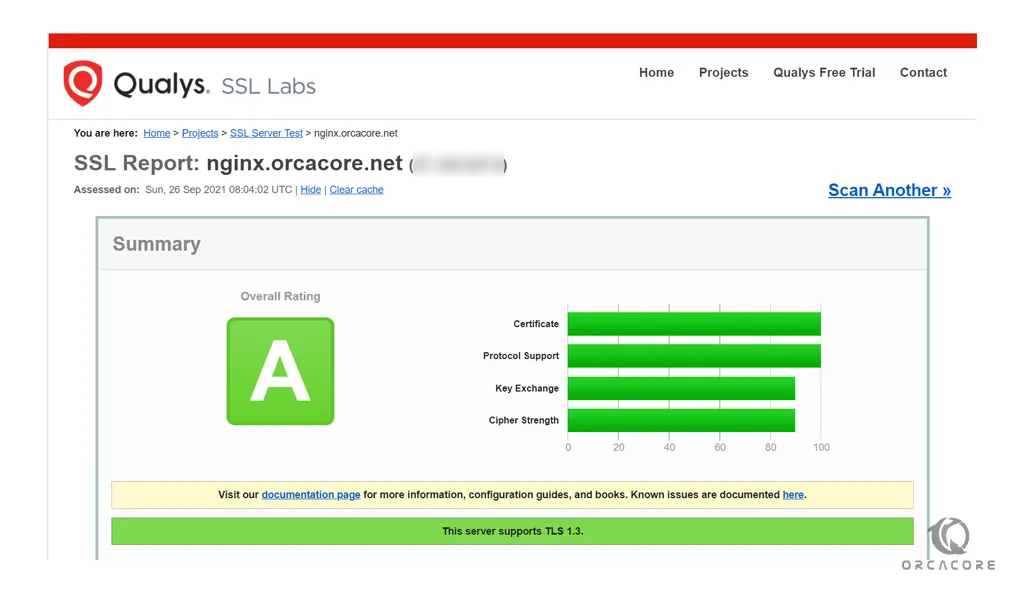
Here you will get an A grade from your SSL certificate. Also, you can access your website using the HTTPs prefix.
Now you should renew certificates periodically to keep this setup working.
Let’s see how to do that.
How To set up Auto-renewal for SSL certificates
Let’s Encrypt certificates are valid for 90 days, but it’s recommended that you renew the certificates every 60 days.
You can test automatic renewal for your certificates with the following command:
sudo certbot renew --dry-runyour output should be similar to this:
Output
Saving debug log to /var/log/letsencrypt/letsencrypt.log
- - - - - - - - - - - - - - - - - - - - - - - - - - - - - - - - - - - - - - - -
Processing /etc/letsencrypt/renewal/nginx.orcacore.net.conf
- - - - - - - - - - - - - - - - - - - - - - - - - - - - - - - - - - - - - - - -
Account registered.
Simulating renewal of an existing certificate for nginx.orcacore.net and www.nginx.orcacore.net
- - - - - - - - - - - - - - - - - - - - - - - - - - - - - - - - - - - - - - - -
Congratulations, all simulated renewals succeeded:
/etc/letsencrypt/live/nginx.orcacore.net/fullchain.pem (success)
- - - - - - - - - - - - - - - - - - - - - - - - - - - - - - - - - - - - - - - -Also, it is safe to create a cron job that runs every week or even every day.
To edit the crontab for the root user run the following command:
sudo crontab -eThen, add the following line to the empty file:
0 0,12 * * * python -c 'import random; import time; time.sleep(random.random() * 3600)' && certbot renew --quietWhen you are done, save and close the file with the “:wq”.
For more information, you can visit the Let’s Encrypt documentation page.
Conclusion
At this point, you learn to install the Let’s Encrypt client Certbot, download SSL certificates for your domain, and set up automatic certificate renewal.
Hope you enjoy this article about How to Secure Nginx with Lets Encrypt on Rocky Linux 8.



