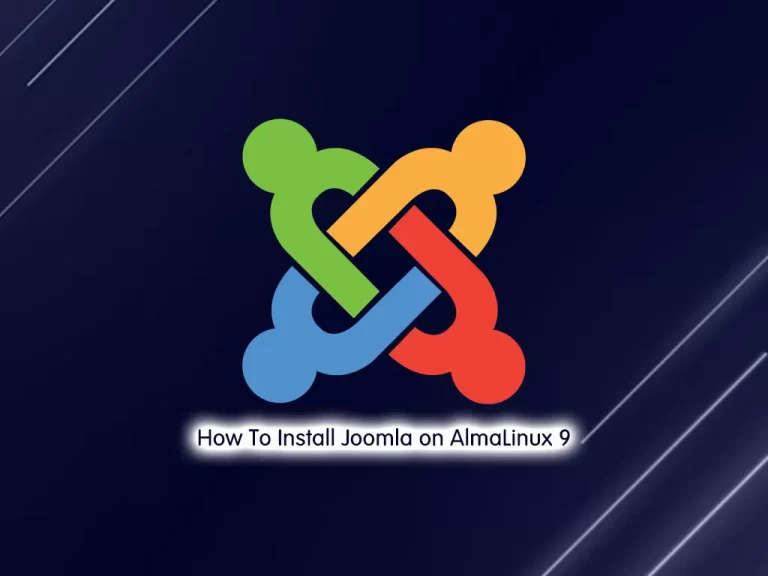Share your love
How To Set up Anaconda on AlmaLinux 8
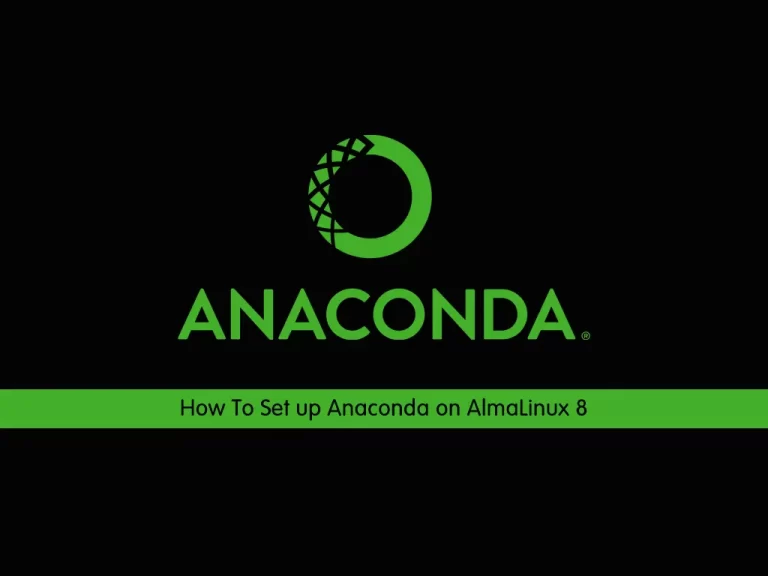
In this article, we want to teach you How To Set up Anaconda on AlmaLinux 8.
Anaconda is a free and open-source distribution of the programming languages Python and R (check out these Python online courses and R programming courses). The distribution comes with the Python interpreter and various packages related to machine learning and data science.
Basically, the idea behind Anaconda is to make it easy for people interested in those fields to install all (or most) of the packages needed with a single installation.
How To Set up Anaconda on AlmaLinux 8
Before you start to set up Anaconda, you need to log in to your server as a non-root user with sudo privileges or a root user. To do this, you can follow our article the Initial Server Setup with AlmaLinux 8.
Now follow the steps below to complete this guide.
Install Python 3 on AlmaLinux 8
To install Anaconda on your AlmaLinux 8, you need to install Python 3 on your server.
First, update your local package index with the command below:
sudo dnf update -y
Then, use the command below to install Python 3:
sudo dnf install python3
Verify your Python installation by checking its version:
python3 --version
Output
Python 3.6.8
Install Anaconda on AlmaLinux 8
First, you need to visit the Anaconda Downloads Page, and from the Linux section, copy the link address of the Anaconda installer.
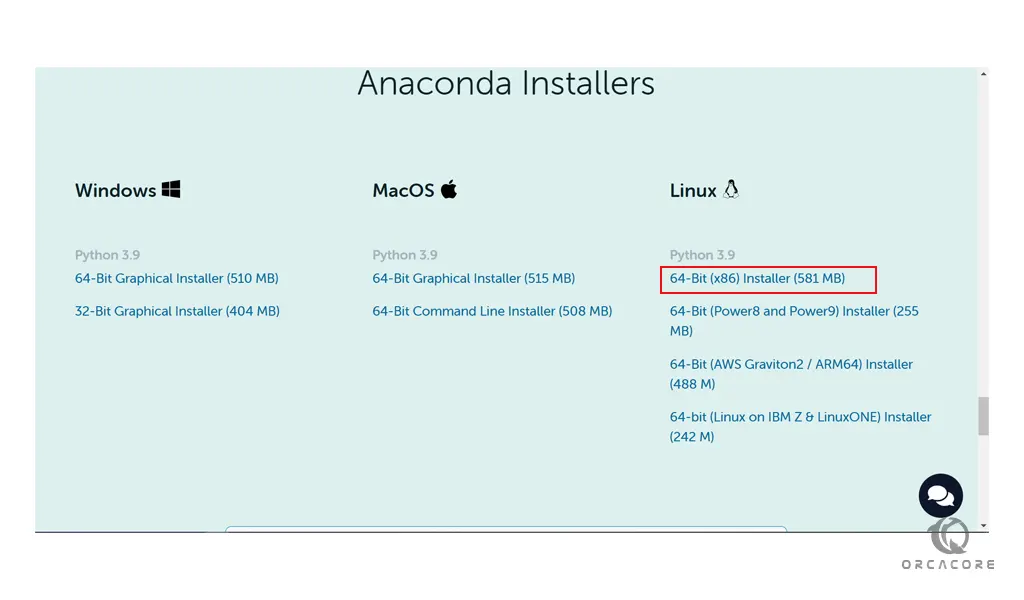
Then, use the wget command to download the Anaconda installer on AlmaLinux 8.
The file should be saved to the Downloads directory. Or you can choose the other locations.
wget -P ~/Downloads https://repo.anaconda.com/archive/Anaconda3-2021.11-Linux-x86_64.sh
At this point, switch to your Downloads directory:
cd ~/Downloads
Here you can verify Anaconda download integrity on AlmaLinux 8 with the command below:
sha256sum Anaconda3-2021.11-Linux-x86_64.sh
In your output, you will see something similar to this:
Output
fedf9e340039557f7b5e8a8a86affa9d299f5e9820144bd7b92ae9f7ee08ac60 Anaconda3-2021.11-Linux-x86_64.sh
You can compare this with the hashes on the Anaconda hashes web page. If the codes match, that means the software is authentic and ready to be used.
From your Downloads directory, run the command below to install Anaconda on AlmaLinux 8:
bash Anaconda3-2021.11-Linux-x86_64.sh
You will be asked to review the license agreement. Press Enter, then use Enter or the Spacebar to scroll through the agreement. In the end, type yes to agree to the license.
Also, you’ll be asked to confirm Anaconda’s installation directory. Use the default directory by pressing Enter.
Then, you will be asked to initialize Anaconda with conda init. Press yes and Enter.
When your installation is completed you will get the following output:
Output
Thank you for installing Anaconda3!
===========================================================================
Working with Python and Jupyter notebooks is a breeze with PyCharm Pro,
designed to be used with Anaconda. Download now and have the best data
tools at your fingertips.
PyCharm Pro for Anaconda is available at: https://www.anaconda.com/pycharm
Note: Do not install in the /usr directory. When the installation finishes, this time, you won’t be prompted to initialize Anaconda. Instead, enter the following commands:
source <anaconda_installation_location>/bin/activate
conda initAt this point, you need to reboot your server. After that you can verify your Anaconda installation on AlmaLinux 8 with the following command:
conda info
Output
active environment : base
active env location : /root/anaconda3
shell level : 1
user config file : /root/.condarc
populated config files :
conda version : 4.10.3
conda-build version : 3.21.5
python version : 3.9.7.final.0
virtual packages : __linux=4.18.0=0
__glibc=2.28=0
__unix=0=0
__archspec=1=x86_64
base environment : /root/anaconda3 (writable)
conda av data dir : /root/anaconda3/etc/conda
conda av metadata url : None
channel URLs : https://repo.anaconda.com/pkgs/main/linux-64
https://repo.anaconda.com/pkgs/main/noarch
https://repo.anaconda.com/pkgs/r/linux-64
https://repo.anaconda.com/pkgs/r/noarch
package cache : /root/anaconda3/pkgs
/root/.conda/pkgs
envs directories : /root/anaconda3/envs
/root/.conda/envs
platform : linux-64
user-agent : conda/4.10.3 requests/2.26.0 CPython/3.9.7 Linux/4.18.0-348.20.1.el8_5.x86_64 almalinux/8.5 glibc/2.28
UID:GID : 0:0
netrc file : None
offline mode : False
At this point, you can load the Python programming shell by using the command below:
python
Your command prompt will change to this:
>>>
To exit from the Python shell, run the command below:
quit()
Update Anaconda on AlmaLinux 8
To update your Anaconda service, you needed to first update the conda with the command below:
conda update conda
Conda is a package manager for the Anaconda Python environment. It’s always best to update your package manager before installing updates.
Then, use the following command to update Anaconda on AlmaLinux 8:
conda update anaconda
Uninstall Anaconda
If you want to remove Anaconda from your AlmaLinux 8, you need to install the removal software with the command below:
conda install anaconda-clean
When your installation is completed, you can uninstall Anaconda from your server with the command below:
anaconda-clean ––yes
Conclusion
At this point, you learn to Set up Anaconda on AlmaLinux 8.
Hope you enjoy it.
Also, you may interested in these articles:
Set up Rust Programming Language on AlmaLinux 8.