Share your love
Set up Docker Compose on AlmaLinux 9
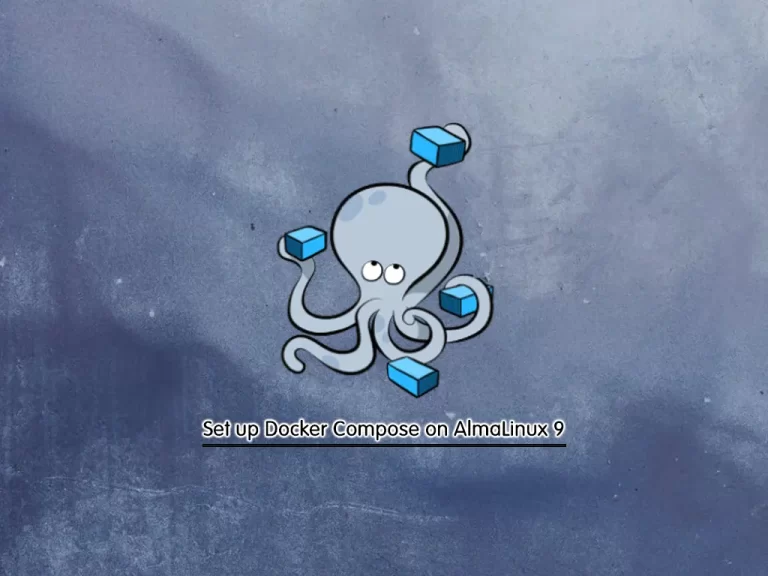
In this guide, we want to teach you to Set up Docker Compose on AlmaLinux 9.
Docker Compose is a tool you can use to centrally manage the deployments of many different Docker containers. It’s an important tool for any application that needs multiple microservices, as it allows each service to easily be in a separately managed container.
Steps To Set up Docker Compose on AlmaLinux 9
To complete this guide, you must log in to your server as a non-root user with sudo privileges. To do this, you can follow our guide on Initial Server Setup with AlmaLinux 9.
Also, you need to have Docker installed on your server. To do this, you can follow this guide on How To Install Docker on AlmaLinux 9.
Now follow the steps below.
Install Docker Compose on AlmaLinux 9
First, verify your Docker installation by checking its version:
docker --versionOutput
Docker version 23.0.4, build f480fb1
Download Docker Compose Binary
Att his point, you need to visit the GitHub Docker Compose release page and use the curl command to the latest binary package:
sudo curl -L "https://github.com/docker/compose/releases/download/v2.17.2/docker-compose-$(uname -s)-$(uname -m)" -o /usr/local/bin/docker-composeThis will download your Docker compose binary package under /usr/local/bin directory.
Set Correct Permission For Docker Compose
At this point, you need to set the correct permissions for your Docker compose directory on AlmaLinux 9 with the following command:
sudo chmod +x /usr/local/bin/docker-composeCheck Docker Compose Installation
Now you can check your Docker compose installation by checking its version:
sudo docker compose versionOutput
Docker Compose version v2.17.2How To Use Docker Compose on AlmaLinux 9
To see that Docker Compose is working correctly, we want to test it with a sample Docker container.
First, create a new directory for setting up the docker-compose file with the command below:
mkdir compose-testSwitch to your directory:
cd compose-testThen, you need to create a docker-compose.yml file. This is a configuration file in which you will describe the container’s information such as services, port bindings, networks, environment variables, and volumes.
To create the file, you can use the following command or use your favorite text editor, here we use the vi editor:
sudo vi docker-compose.ymlAdd the following basic hello-world container based on the latest hello-world image:
version: '2'
services:
hello-world:
image:
hello-world:latestWhen you are done, save and close the file.
Next, launch the container within the ‘compose-test’ directory:
sudo docker compose upOutput
✔ hello-world 1 layers [⣿] 0B/0B Pulled 2.6s
✔ 2db29710123e Pull complete 0.6s
[+] Running 2/1
✔ Network compose-test_default Created 0.2s
✔ Container compose-test-hello-world-1 Created 0.1s
Attaching to compose-test-hello-world-1
compose-test-hello-world-1 |
compose-test-hello-world-1 | Hello from Docker!
compose-test-hello-world-1 | This message shows that your installation appears to be working correctly.
...From the output, you should see that your Docker compose is working correctly on AlmaLinux 9.
Uninstall Docker Compose
To uninstall the Docker Compose from your system, first, remove the docker-compose binary package by using the following command:
sudo rm /usr/local/bin/docker-composeUninstall the Docker Compose software by running this command:
sudo dnf remove docker-composeFinally, uninstall all unwanted software dependencies by typing the following command:
sudo dnf autoremoveConclusion
At this point, you have learned to Install Docker Compose on AlmaLinux 9. And test your installation by creating a sample hello word yml file.
Hope you enjoy it.



