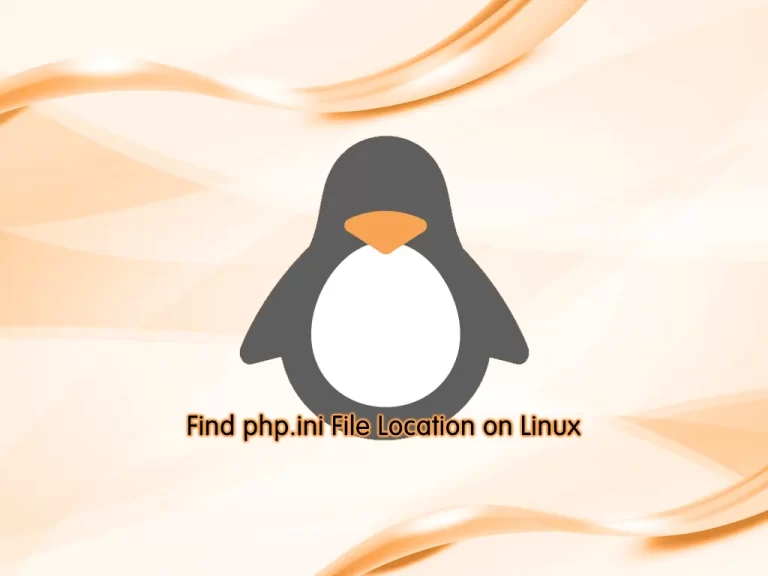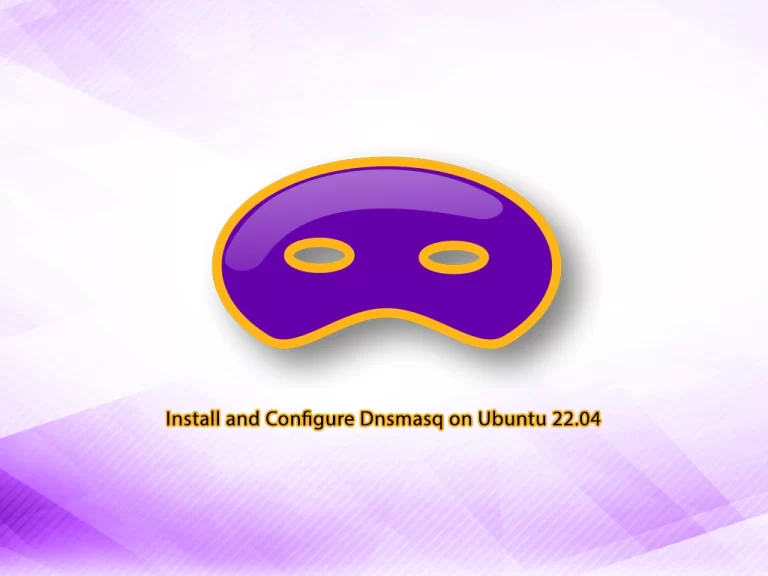Share your love
Termux Commands For Android Devices

This tutorial provides you with a List of Termux Commands that can be used for Android devices. As you know, Termux is the same as the Linux terminal. You can use Termux on Android to perform your tasks by using the command line interface.
Termux commands are the same as the Linux commands. You can use them for your management process and do your tasks from the command line on your Android device.
The package managers that are available in Termux are pkg and APT. With these package managers, you can easily manage your Apps on an Android device.
You can follow the steps below to get a list of Termux commands and some examples of using them.
List of Termux Commands For Android Devices
To see how the commands in Termux work, you must have Termux installed on your Android device. For this purpose, you can visit this guide on Termux Setup on Android with Andronix.
When you are done with Termux installation on Android, follow the rest of the article to see what are the commands and their usage.
Step 1 – List of Package Management Commands For Termux Andorid Devices
At this step, we want to show you a list of commands that can be used for management processes in Termux such as installing, removing, updating packages, etc.
| Termux Management Commands | Usage |
| pkg search package-name | Search for a Package |
| pkg install package-name | Install a Package |
| pkg uninstall package-name | Uninstall a Package |
| pkg reinstall package-name | Reinstall a Package |
| pkg show package-name | Show package information in detail |
| pkg-list-installed | Get a list of Installed packages |
| pkg-list-all | Get a list of Available Packages in Termux |
| pkg autoclean | Remove Unwanted Packages |
| pkg clean | Clean up the cache of downloaded packages |
| pkg files package-name | Display package location |
| pkg update | Update Termux packages |
| pkg upgrade | Upgrade Termux packages |
At this point, you can use these Termux package management commands to run them on your Android device.
For example, you can use the command below in Termux to search for a package named OpenJDK:
pkg search openjdk
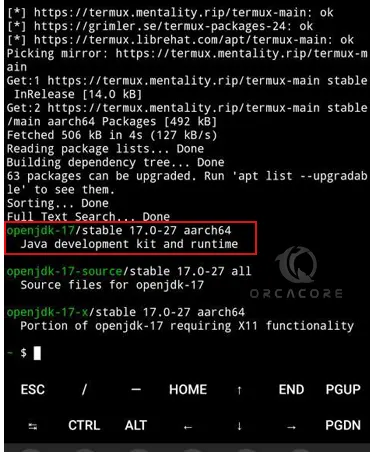
Then, when you have found your desired package, you can install it with the command below. Here we install OpenJDK 17.
pkg install openjdk-17 -yWhen your installation is completed, you can check your installed package location with the following command:
pkg files openjdk-17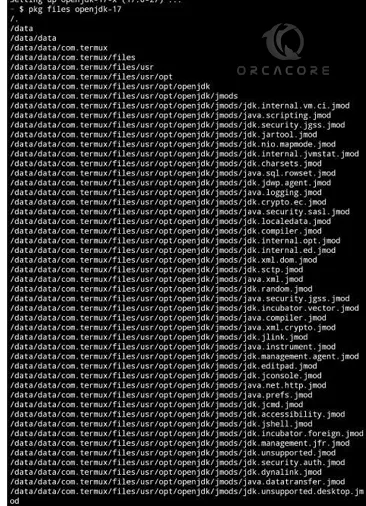
Step 2 – List of Shell Commands in Termux
At this point, you can get a list of basic shell commands in Termux for your Android device. It is the same as the Shell commands for Linux. Let’s see some of them and what are they used for.
| Termux Shell Commands | Usage |
| su | Change Shell User |
| date | Display current date |
| passwd | Change or Set a User password |
| whoami | Display current User ID, Group, and Privileged Information |
| cal | Show Calendar |
| help | Used to display shell command information |
| uptime | Show your OS uptime |
| find | Search for your files |
| ifconfig | Configure Network Interfaces |
| netstat | Display network connections, routing tables, interface statistics, etc. |
| history | Display previously run commands |
| exit | Close Termux Terminal |
As you saw, these are some of the basic shell commands that you can use in Termux. You can easily use your Linux commands in your Termux terminal on your Android devices.
For example, we run the following commands in our Termux terminal and get the following results:
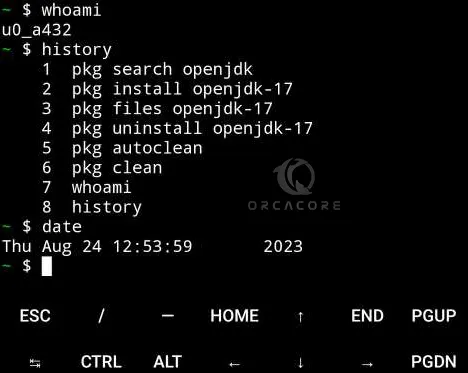
Step 3 – List of Termux File Management Commands
The following list provides you with the file management commands that you can use in Termux.
| Termux File Management Commands | Usage |
| ls | List of Files and Directories information |
| touch file-name | Make a new file |
| cat file-name | Display file information |
| cp | Copy a file |
| mv | Move a file |
| rm file-name | Remove a file |
| rm -rf directory-name | Force delete directory |
| mkdir directory-name | Make a new directory |
| rmdir directory-name | Remove directory |
| cd directory-name | Switch to directory |
| pwd | Display the current working directory |
| chmod 777 file-name | Make the file executable for anyone |
Step 4 – Install Useful Termux Repositories on Android
When you install Termux on your Android device, you can configure your Termux to install all packages from it. It will help you to work better with Termux.
Termux Root Repository
You use this repository to install the packages that are available in the Termux Root repository. To do this, run the command below:
pkg install root-repo
Termux Unstable Repository
You use this repository in Termux to install packages that are available in an unstable repository. To do this, you can run the command below:
pkg install unstable-repo
Termux X11 Repository
X11 is the name of the protocol for the X Window System graphical server. You can use this repository to install packages related to it. To do this, run the command below:
pkg install x11-repoStorage Setup for Termux
You can easily allow Termux to use your SD card storage. To do this, you must run the command below:
termux-setup-storage
With this command, your issues related to the SD card will be fixed most of the time.
Step 5 – Most Useful Termux Tools on Android Devices
At this point, we want to show you a few tools that are useful and not installed by default in Termux.
One of the tools is the wget command. When you want to download files from the internet this tool will help you. To install wget run the command below:
pkg install wget
Another useful tool is the zip command. You can use this tool to compress or uncompress your files. To install zip in Termux, run the command below:
pkg install zipAs you know, many of the applications use Python. So you must have Python installed on your device. To install it, you can run the following command:
pkg install pythonFor more information, you can visit the Termux Official website.
Conclusion
At this point, you have got the List of Termux Commands for Android Devices which are Package Management, File Management, and Basic shell commands. As you saw, the commands are the same as the Linux commands. You can easily use Linux commands on your Android device with Termux. Also, you have learned to install useful Termux repositories and tools on your Android device.
Hope you enjoy it. You may be interested in this article about How To Install Metasploit on Android with Termux.