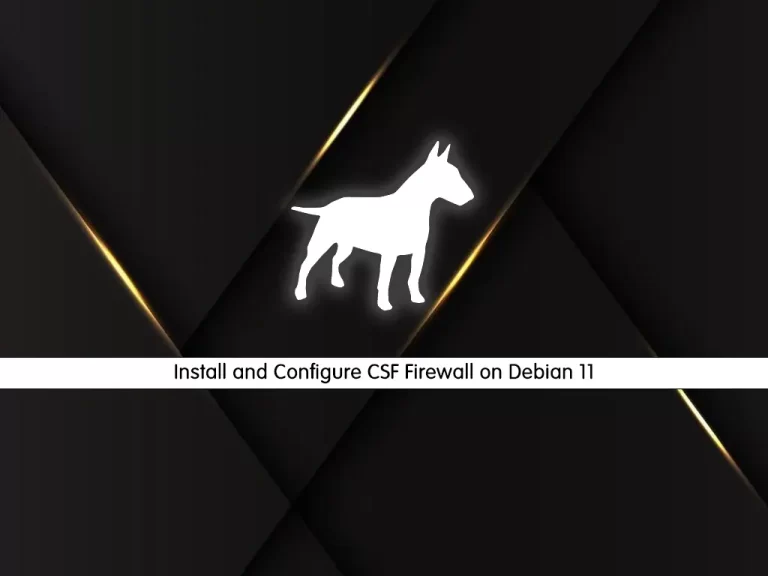Share your love
Upgrade Debian Kernel Without Network Connection

In this guide, we want to teach you to Upgrade or Update the Debian Linux Kernel Version without a network connection, which means in offline mode. As you may know, the Linux Kernel is the core component of the Linux operating system. It is a fundamental interface between hardware and software on your system.
You can easily upgrade your Linux Kernel online. For example, you can check this guide on Upgrade Linux Kernel on Debian 11.
But if you are looking for offline mode, you can follow the steps below.
Steps To Upgrade Debian Kernel Without Network Connection – Offline Mode
To update the kernel version in Debian Linux without having a network connection, you need to do some manual steps. To do this, you need to download the related packages from a machine that has internet access, transfer it to your Debian system, and start your installation process without a network connection.
Here we try to explain the steps to see how you can do this.
Step 1 – Download Debian Kernel Package From Official Website
At this point, you need to visit the official website and look for your desired package repository which is suitable for your Debian system such as Debian 12 and Debian 11.
Then, you need to download the .deb package. For example, your Linux deb package should look like this:
linux-image-6.5.0-0.deb12.4-amd64Once your download is completed, copy your downloaded deb package to the USB drive. Then, transfer your kernel deb package to your Debian system.
Step 2 – Install Debian Kernel Package Manually
At this point, you can start to upgrade your kernel version manually on your Debian system. First, you need to mount the USB drive. If you don’t have auto-mount, you can use the mount command.
Then, navigate to your mounted drive by using the cd command. This is where the deb file is located.
Now you can easily install your kernel deb package. For example:
sudo dpkg -i linux-image-6.5.0-0.deb12.4-amd64Next, you must update your Grub by using the command below:
sudo update-grubStep 3 – Reboot and Verify Debian Kernel Version
Once you are done with the upgrading process, you must reboot your Debian system with the command below:
sudo rebootThen, you can verify your new kernel version on Debian by using the following command:
uname -rThat’s it you are done. In this way, you can easily upgrade your kernel version without having a network connection.
Important Notes to Upgrade Debian Kernel
Always should consider the important notes for upgrading the Linux kernel which include:
- Compatibility: Ensure the kernel version is compatible with your Debian system.
- Dependencies: Some kernel packages may have dependencies. You will need to download and install these packages too.
- Backup: Always back up important data before upgrading the kernel.
Conclusion
These manual steps for upgrading the Debian Kernel version are used for situations where you don’t have network access. It is recommended to upgrade your Linux Kernel with standard repositories and an active network connection.
Hope you enjoy it. Also, you may like to read the following articles:
Check Installed Linux Kernel in Command Line