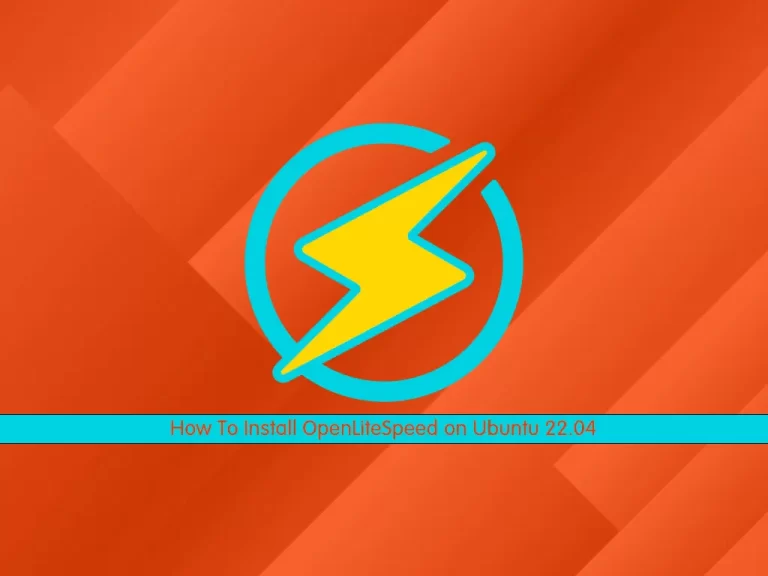Share your love
How To Upgrade From AlmaLinux 9 to AlmaLinux 10
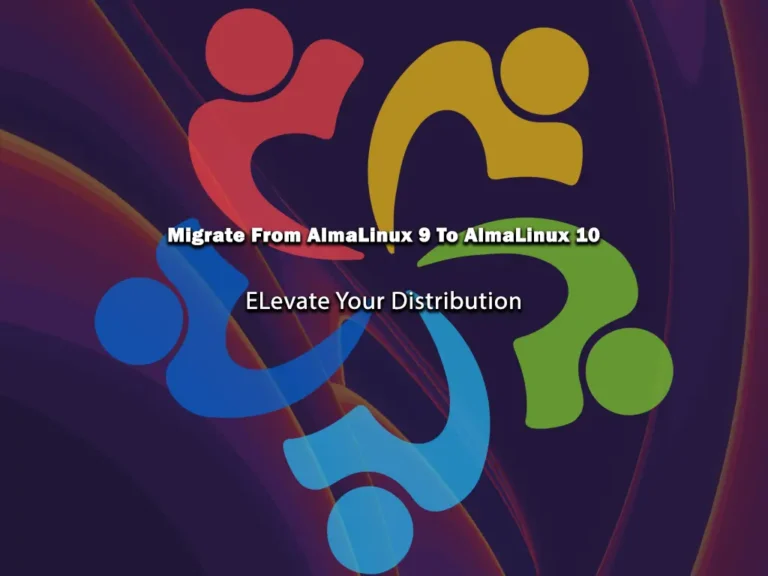
This guide intends to show you how to upgrade from AlmaLinux 9 to AlmaLinux 10. There is a new project named ELevate, which enables you to upgrade between major versions of RHEL derivatives. Let’s explore how you can elevate your AlmaLinux distribution. Follow the steps below from the Orcacore website to complete your setup.
Table of Contents
Upgrade From AlmaLinux 9 to AlmaLinux 10 Using ELevate and Leapp
Before you start the upgrade process, log in to your AlmaLinux 9 server as a non-root user with sudo privileges. Make sure to back up your data, so if anything goes wrong, you can restore it.
Now, proceed to the following steps to upgrade from AlmaLinux 9 to AlmaLinux 10.
Step 1. Fully Update AlmaLinux 9
The first step is to update and upgrade the AlmaLinux 9 system. To do this, you can run the following command:
sudo dnf update -y && sudo dnf upgrade -yAfter the update process, reboot your system and then select the latest kernel version from the GRUB bootloader.
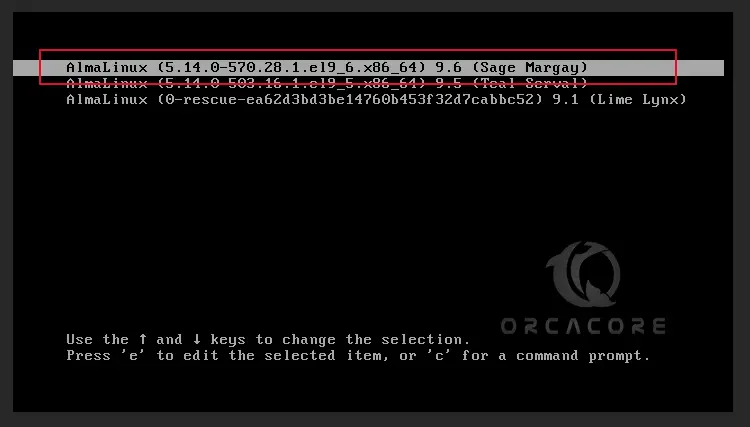
Then, you must use this command to convert the old configuration format to the new keyfile format:
sudo nmcli connection migrate /etc/sysconfig/network-scripts/ifcfg-eth0Example Output
successfully migrated.Step 2. Install ELevate Package | Leapp | AlmaLinux Migration Data
At this point, you must install the ELevate package on AlmaLinux 9 using the following command:
sudo dnf -y install http://repo.almalinux.org/elevate/elevate-release-latest-el$(rpm --eval %rhel).noarch.rpmThe migration process utilizes Red Hat’s Leapp tool, which facilitates the upgrade of RHEL systems from one major version to another without requiring a reinstall. It uses a special package called “leapp-data-almalinux” that includes all the rules, settings, and upgrade steps customized specifically for AlmaLinux.
You can easily install them by using the following command:
sudo dnf install -y leapp-upgrade leapp-data-almalinuxStep 3. Run Pre-upgrade Check AlmaLinux 9 to 10
In this step, you must start a pre-upgrade check, which performs a system check to ensure that everything will be ready to upgrade. It gives you a preview of what will happen and generates a detailed report (“/var/log/leapp/leapp-report.txt”). To do this, run the command below:
sudo leapp preupgradeWait until the process is completed, and you should see the following output:
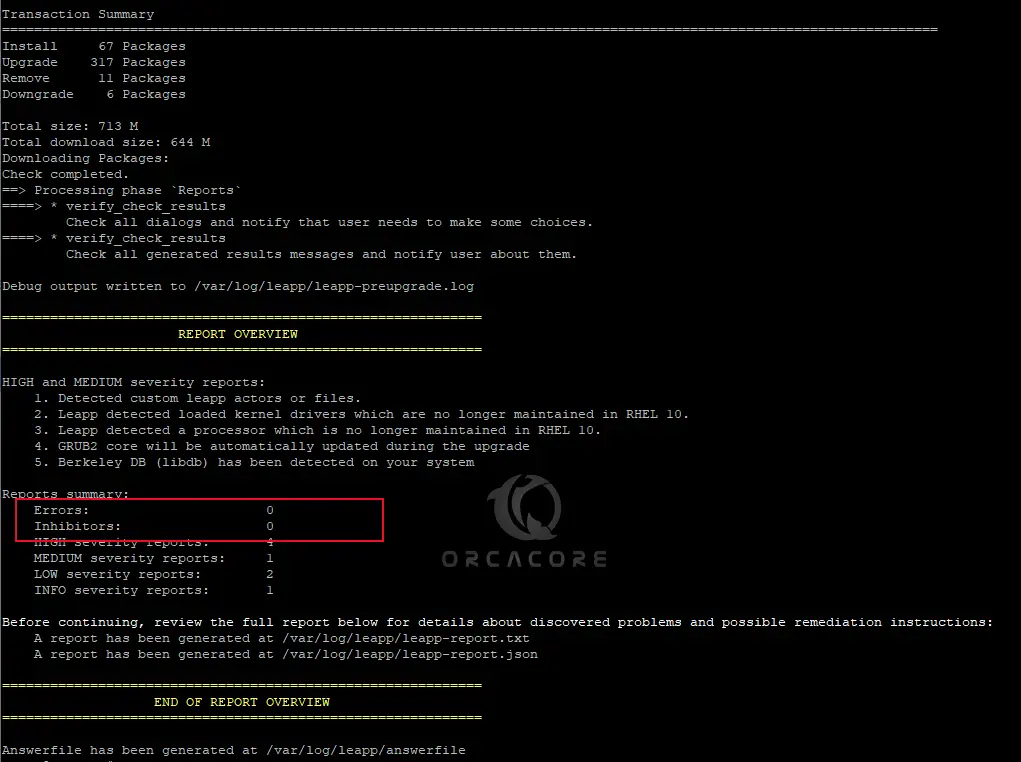
As you can see, the Errors and Inhabitors must have 0 value. If something goes wrong, you can check the detailed information in the following file and fix it:
sudo cat /var/log/leapp/leapp-report.txtStep 4. Migrate From AlmaLinux 9 To 10
At this point, you upgrade AlmaLinux 9 to AlmaLinux 10 by using the following command:
sudo leapp upgradeNote: You may get an error due to the current linux-firmware. You must remove or exclude the current linux-firmware package to avoid conflicts during the upgrade process. To do this, run the following command:
sudo leapp answer --section remove_pam_pkcs11_module.confirm=TrueThen, open the leapp config file and add the following lines at the end of the file:
sudo vi /etc/leapp/leapp.conf[dnf]
exclude=linux-firmwareOnce you are done, save and close the file. Again, run the leapp upgrade command:
sudo leapp upgradeIt will take some time to complete. You will get the following output:
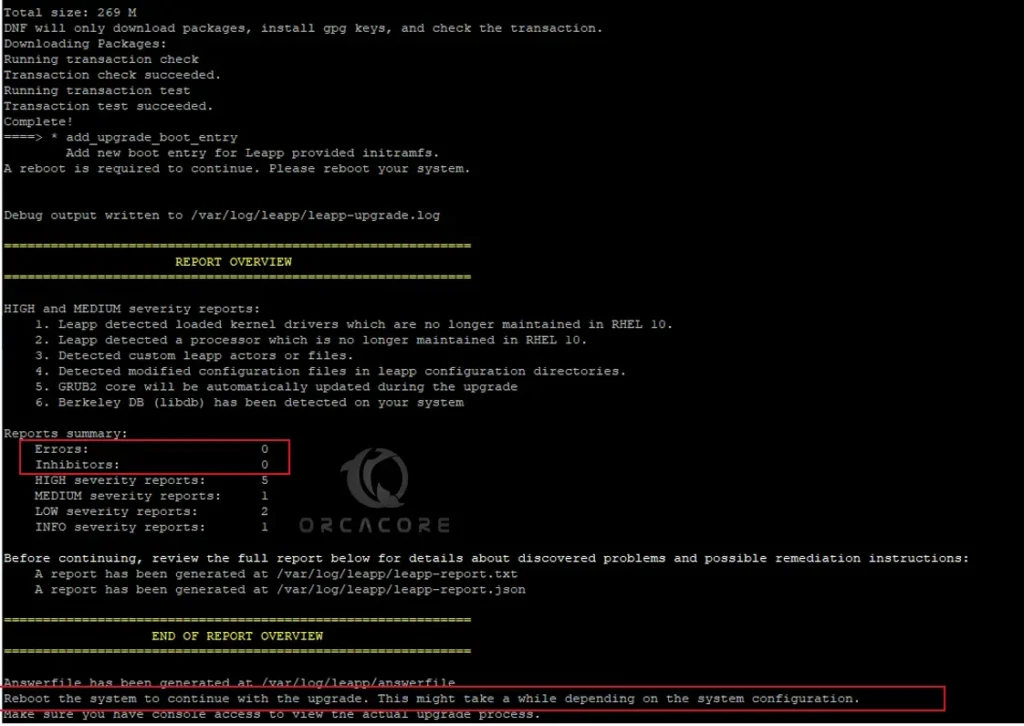
As it is shown, you must reboot the system to complete your upgrade process.
sudo rebootAfter reboot, you can check your OS version to see if everything has been upgraded successfully:
sudo cat /etc/os-release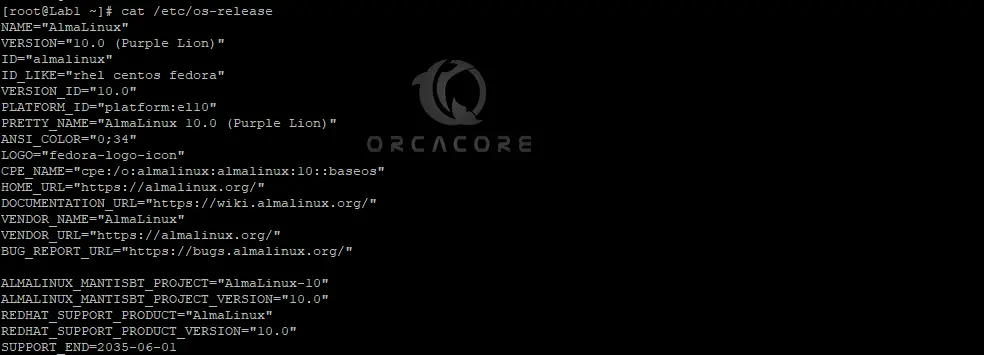
Finally, you can run the leapp cleanup command to clean unnecessary files:
sudo leapp cleanup
That’s it, you are done.
FAQs
What is the ELevate Tool?
ELevate is a migration project by AlmaLinux that lets you upgrade from one major version to another (e.g., AlmaLinux 9 → 10) using Red Hat’s leapp framework.
What is the Leapp Tool?
Leapp is a tool created by Red Hat to perform in-place upgrades of RHEL systems. It checks system compatibility and handles upgrade steps automatically.
What packages or configurations might cause issues during the upgrade process from AlmaLinux 9 to 10?
– Custom kernels (like ELRepo or self-compiled ones)
– Third-party or unofficial repositories
– Certain firmware or driver packages (linux-firmware, kmod-*)
– Non-standard partitioning or bootloader setups
Conclusion
At this point, you have learned to migrate from AlmaLinux 9 to AlmaLinux 10 using ELevate and Leapp. If you follow the steps carefully and make sure to pre-check everything, you can easily upgrade your AlmaLinux distribution. If you need any help, feel free to comment and ask. Also, you can check for more information on the official website.
Hope you enjoy it. Please subscribe to us on Facebook, X, and YouTube.
You may also like to read the following articles:
Installing AlmaLinux 10 in VMware Workstation