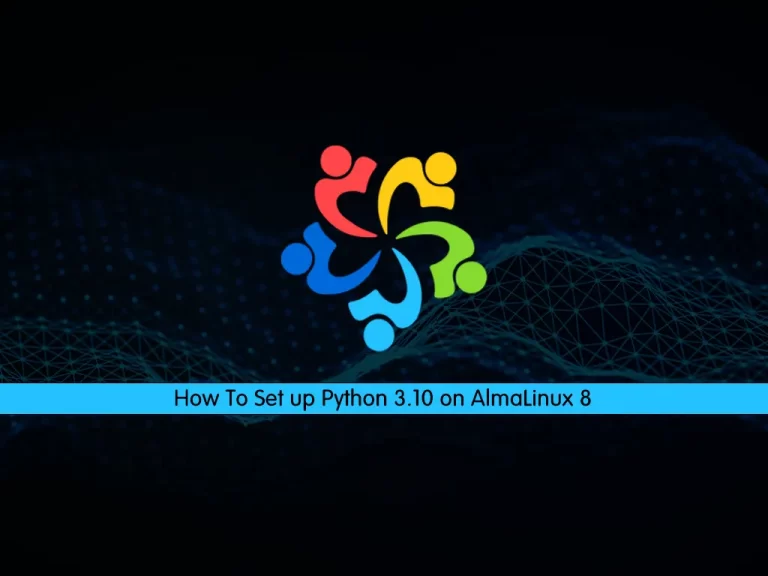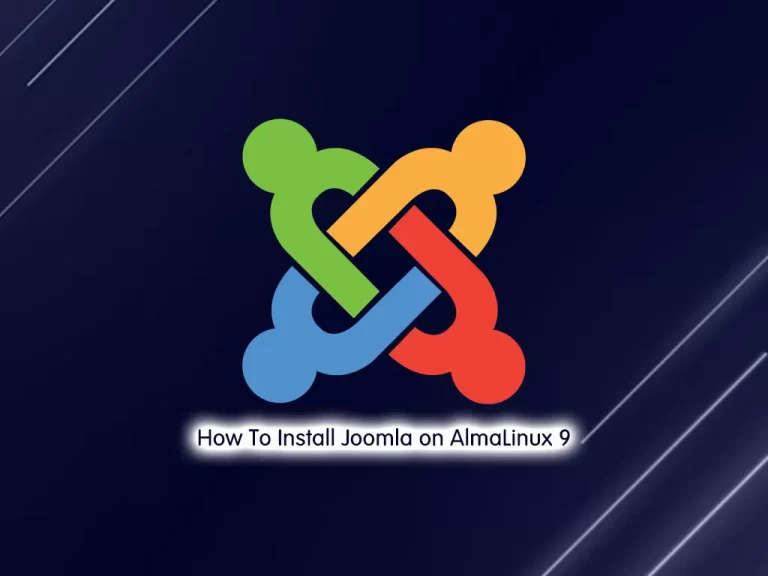Share your love
Best Guide To Set up Network Bridge on Ubuntu 22.04
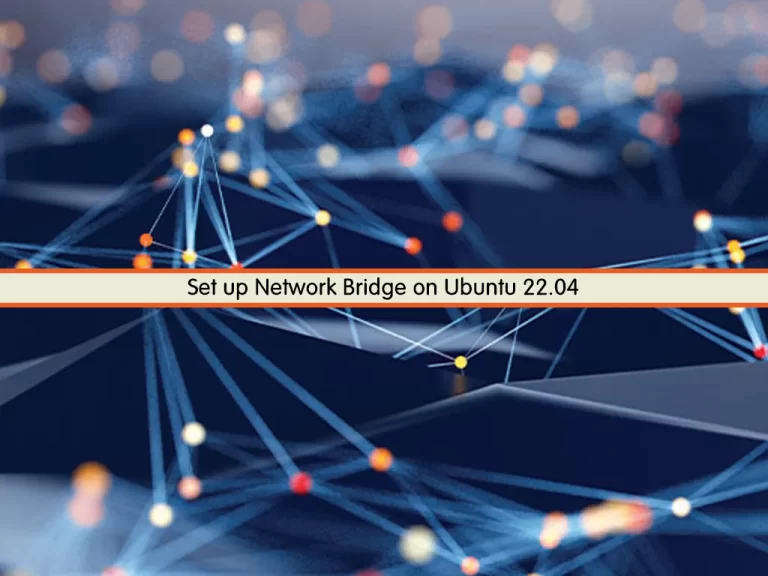
This guide intends to teach you How To Create or Set up Network Bridge on Ubuntu 22.04. A network bridge is a device that divides a network into segments. Each segment represents a separate collision domain, reducing the number of collisions on the network. Each collision domain has its own separate bandwidth, improving network performance.
A bridge works at the Data link layer (Layer 2) of the OSI model. It inspects incoming traffic and decides whether to forward it or filter it. Each incoming Ethernet frame is inspected for the destination MAC address. If the bridge determines that the destination host is on another network segment, it forwards the frame to that segment.
Now follow the steps below on the Orcacore website to Create a Bridge on Ubuntu 22.
Table of Contents
Steps To Set up Network Bridge on Ubuntu 22.04
To Set up Network Bridge on Ubuntu 22.04, you must log in to your server as a non-root user with sudo privileges. To do this, you can follow our guide on Initial Server Setup with Ubuntu 22.04.
Install bridge-utils on Ubuntu 22.04
First, you need to update your local package index with the command below:
sudo apt updateThen, use the following command to install the bridge-utils:
sudo apt install bridge-utilsNow you need to make some configuration changes at the /etc/network/interface file.
Network Config on Ubuntu
At this point, I recommend dropping a brand new config in /etc/network/interface.d/ directory.
First, find out your physical interface with the command below:
ip -f inet a s
eth0 is our physical interface.
At this point, you need to be sure that only “lo” (loopback) is active in the /etc/network/ interface.
Open the file with your favorite text editor, here we use the vi editor:
sudo vi /etc/network/interfacesRemove any config related to eth0 and your config file should be similar to this:
# This file describes the network interfaces available on your system
# and how to activate them. For more information, see interfaces(5).
source /etc/network/interfaces.d/*
# The loopback network interface
auto lo
iface lo inet loopbackWhen you are done, save and close the file.
Create Bridge on Ubuntu 22.04
Now create a file for your bridge on Ubuntu 22.04 with your favorite text editor, here we use vi:
sudo vi /etc/network/interfaces.d/br0Add the following content to your file:
## static ip config file for br0 ##
auto br0
iface br0 inet static
address 192.168.2.23
broadcast 192.168.2.255
netmask 255.255.255.0
gateway 192.168.2.254
# If the resolvconf package is installed, you should not edit
# the resolv.conf configuration file manually. Set name server here
#dns-nameservers 192.168.2.254
# If you have muliple interfaces such as eth0 and eth1
# bridge_ports eth0 eth1
bridge_ports eth0
bridge_stp off # disable Spanning Tree Protocol
bridge_waitport 0 # no delay before a port becomes available
bridge_fd 0 # no forwarding delayRemember to replace the address, broadcast, netmask, gateway, and bridge ports values.
When you are done, save and close the file.
Note: If you want a bridge to get an IP address using DHCP on Ubuntu 22.04, add the following content instead :
## DHCP ip config file for br0 ##
auto br0
# Bridge setup
iface br0 inet dhcp
bridge_ports eth0Restart Network
Now you need to restart the network service. Before you restart the networking service make sure the firewall is disabled.
Use the command below to restart your service:
sudo systemctl restart networkingThen, verify that the service is started:
sudo systemctl status networkingUbuntu brctl command
You can use the brctl command to view info about your bridges:
brctl showAlso, use the command below to show your current bridges:
bridge linkConclusion
At this point, you have learned to Create or Set up a Network bridge on Ubuntu 22.04. You just need to install the bridge utility, configure your network, and create your bridge on Ubuntu.
Hope you enjoy it. You may also like these articles:
How To Restart Network on Ubuntu