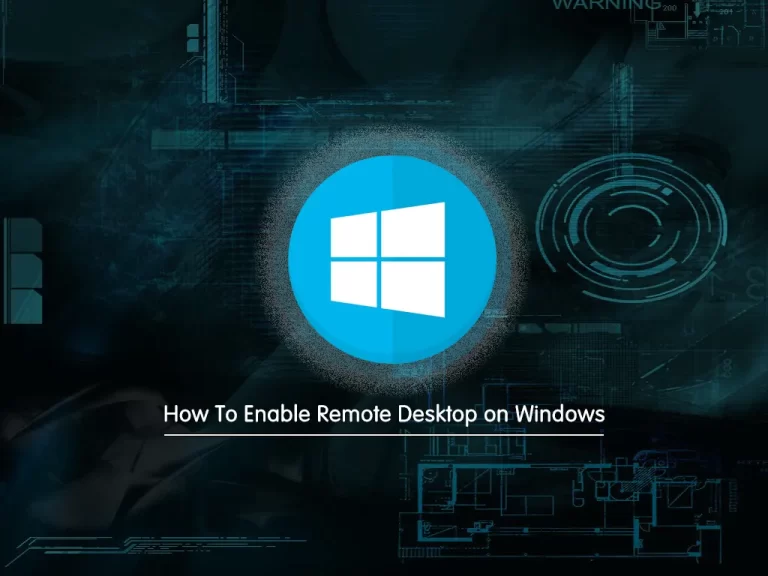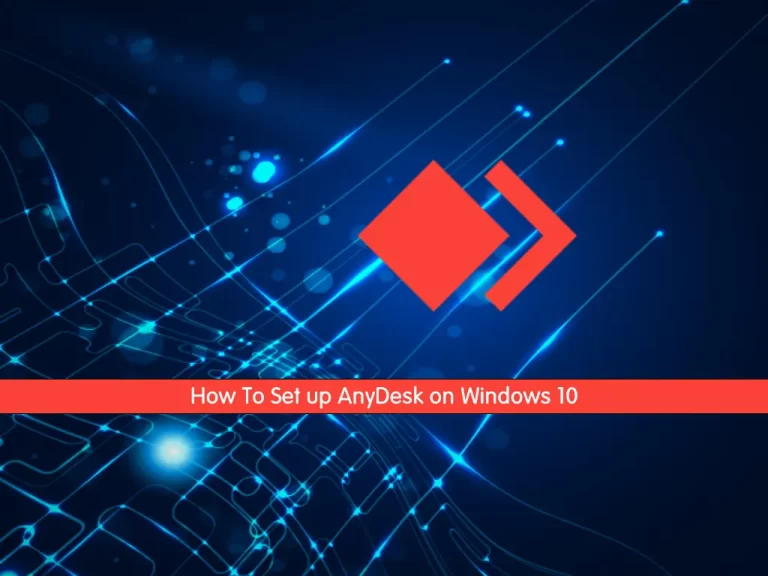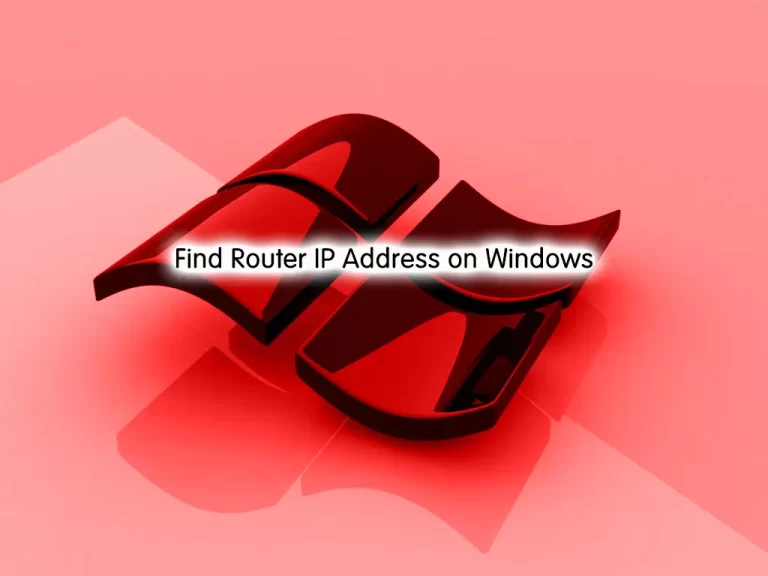Share your love
Activate OpenSSH on Windows 10

In this article, we want to teach you how to Activate OpenSSH on Windows 10.
OpenSSH is the open-source version of the Secure Shell (SSH) tools.
It is used by administrators of Linux and other non-Windows for cross-platform management of remote systems.
OpenSSH has been added to Windows (as of autumn 2018) and is included in Windows 10 and Windows Server 2019.
This feature is only for the connection between terminals on the new generation Windows.
With the OpenSSH on Windows client and Windows Server, You can execute CMD and PowerShell commands from SSH on other systems.
How To Activate OpenSSH on Windows 10
First, from the start menu open the settings window.
Then click on the Apps.
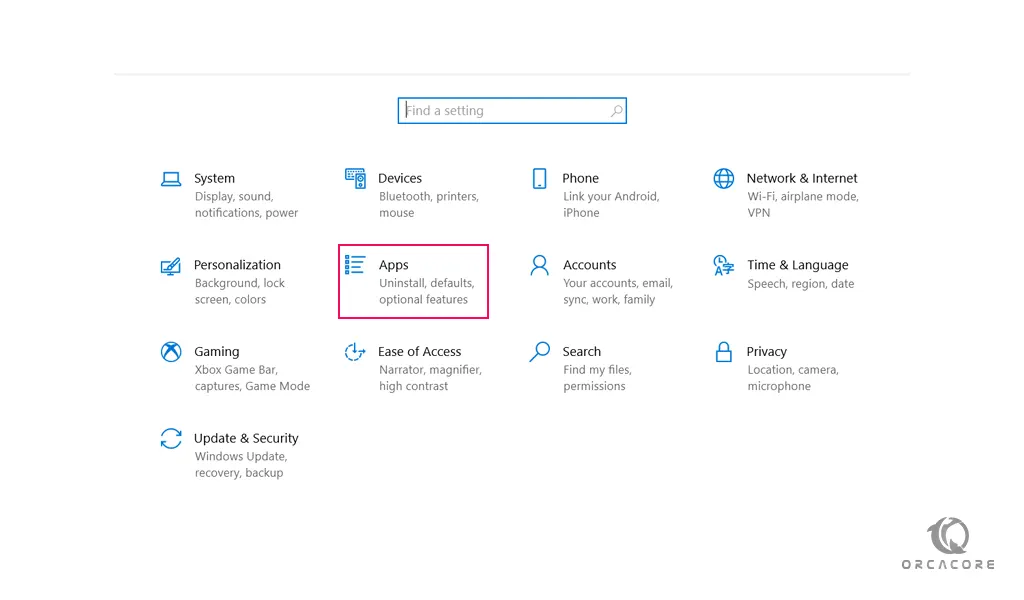
In the Apps window, you will see all the applications that have been installed on Windows. Now to install a new App click on the Optional features.
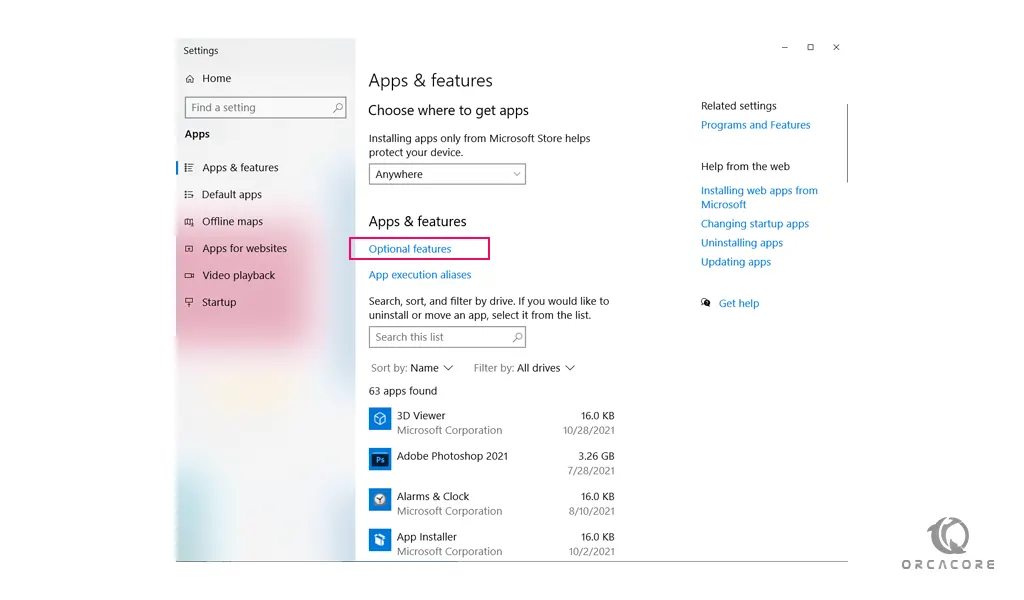
At the opened window click on the Add a feature to see all the available features that can be installed on your system.
Note: Loading the list may take some time, it depends on your internet speed.
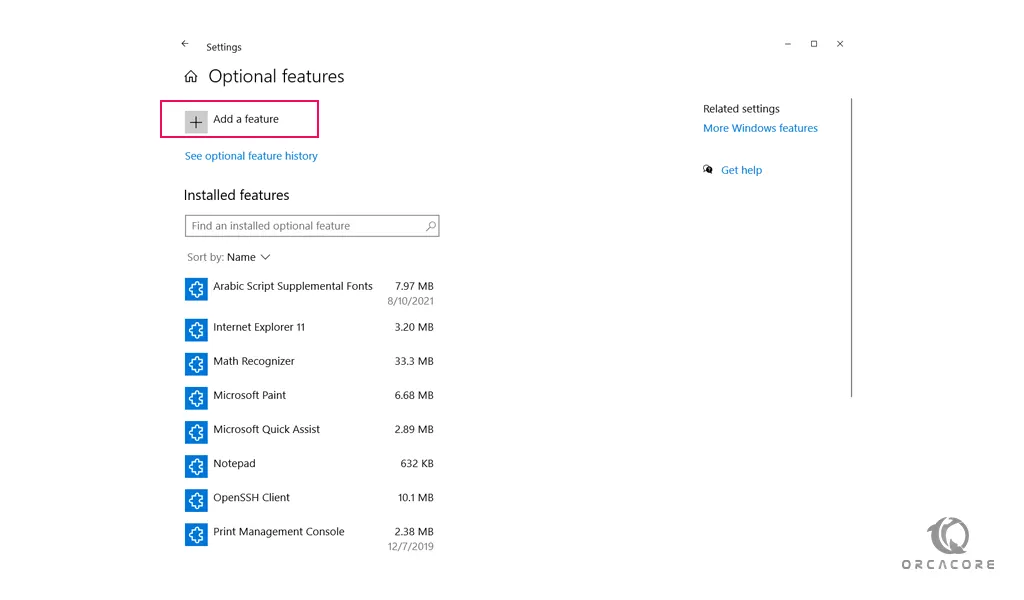
In this window search for the OpenSSH Client on Windows 10 and click on it and install it.
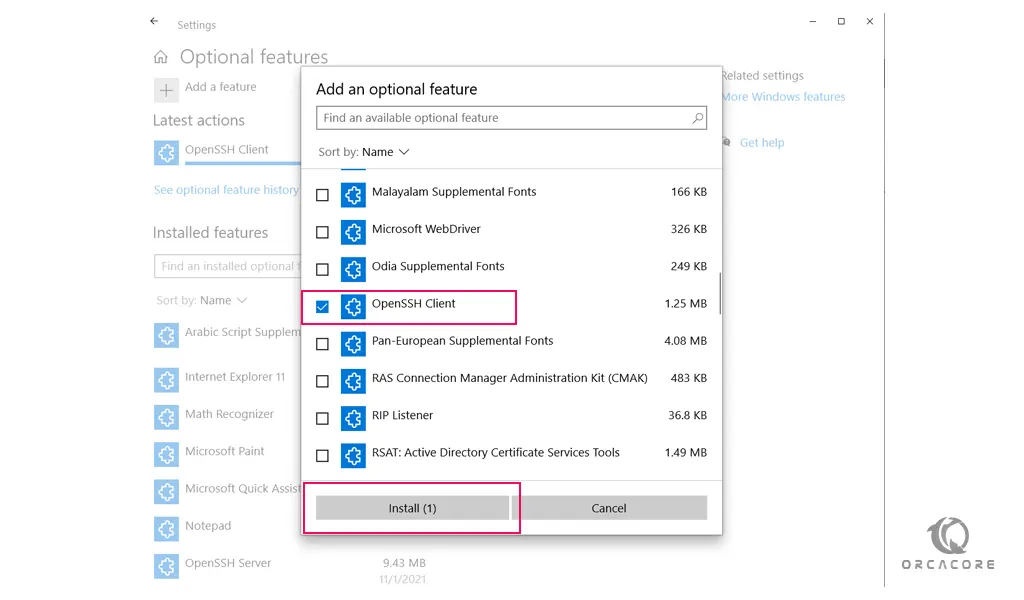
Then wait until OpenSSH is completely installed on your system.
Once the installation is complete, you will need to restart your system once to complete the installation process.
Conclusion
OpenSSH includes a range of components and tools designed to provide a secure and simple approach to remote system administration including:
- sshd.exe, which is the SSH server component that must be running on the system being managed remotely.
- ssh.exe, which is the SSH client component that runs on the user’s local system
- ssh-keygen.exe generates, manages, and converts authentication keys for SSH
- ssh-agent.exe stores private keys used for public-key authentication
- …
At this point, you learn to Active OpenSSH on Windows 10. After restarting your Windows, you can use the SSH command.
Hope you enjoy this part of the Windows Tutorials.