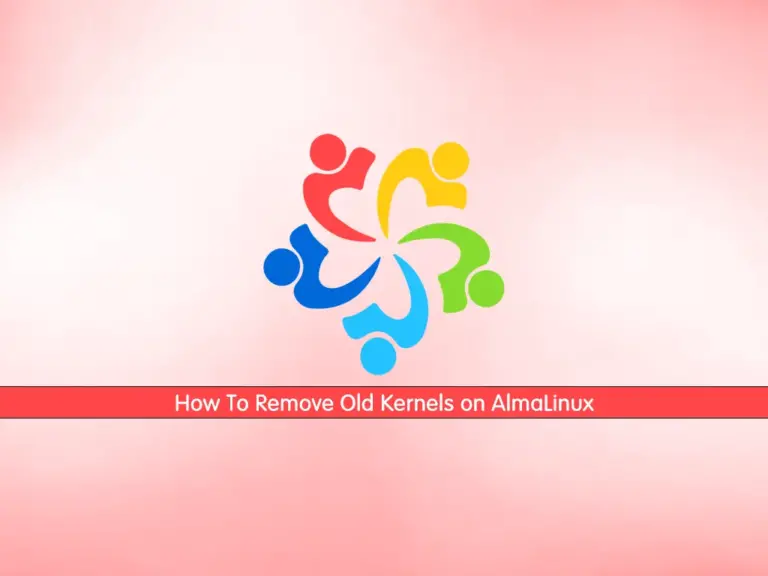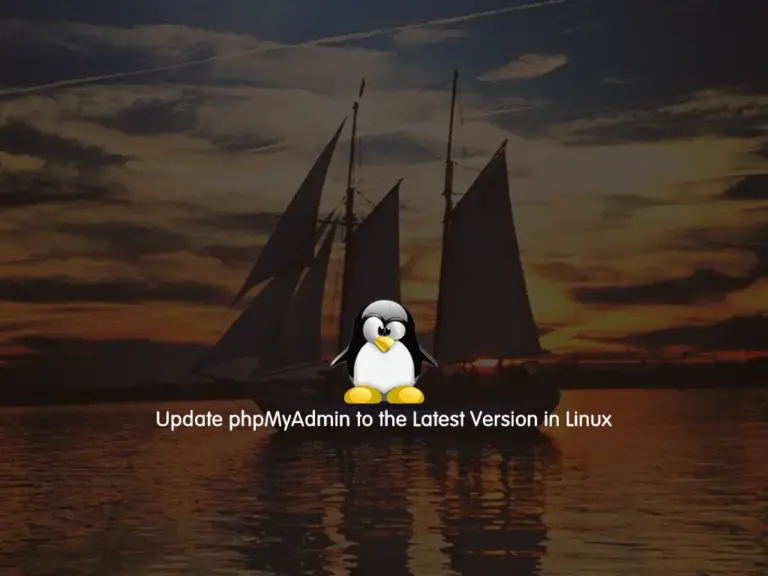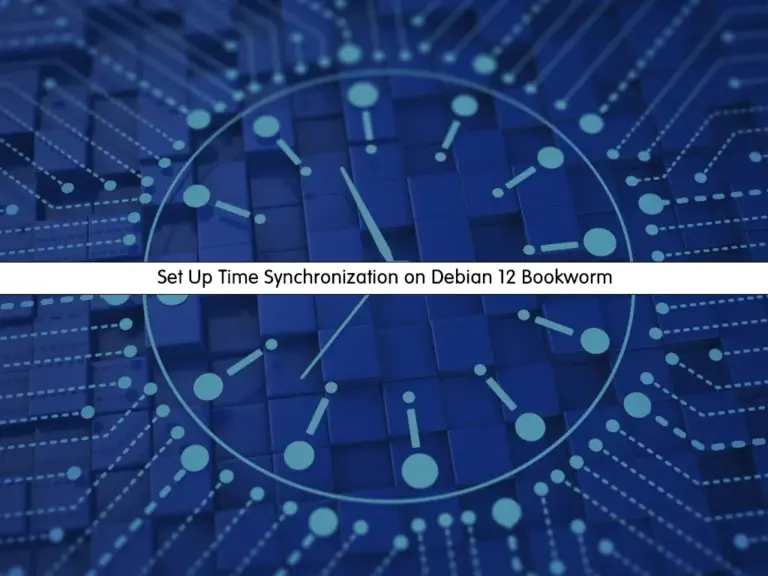Share your love
Use Autojump Advanced Navigation in Linux Examples
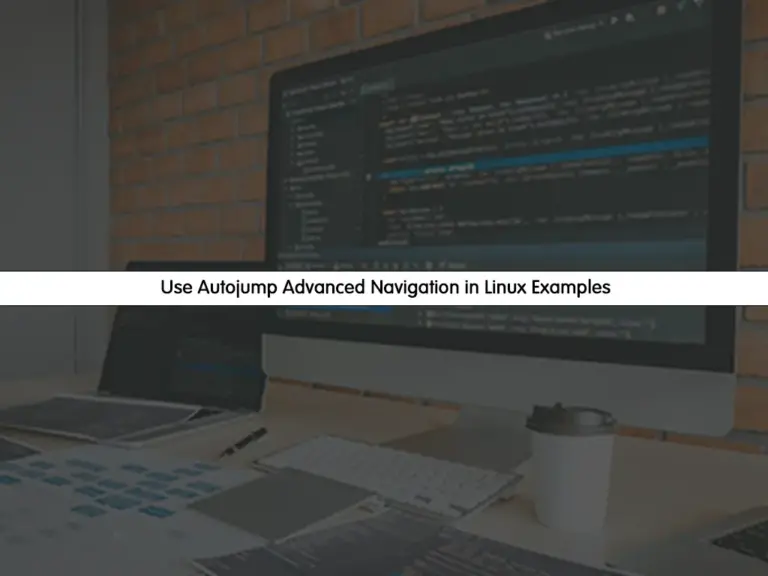
This guide intends to teach you to Use autojump Advanced Navigation in Linux with Examples. As a Linux user, you may find that using the cd command to move between directories takes your time. So you can use an alternative way for advanced navigation called autojump. Let’s see the usage of this tool and how you can use it in your Linux server with examples.
What is Autojump in Linux?
It is a great and powerful tool that you can use to navigate between your directories. The autojump tool is the best choice if you have a large number of directories. You can save your time by using this tool instead of the cd command.
In this guide, you will learn to install autojump on your Linux server and start using it with the examples provided for you.
Steps To Install and Use Autojump Advanced Navigation in Linux Examples
To complete this guide, you must have SSH access to your server as a root or non-root user with udo privileges. To do this, you can visit the Orcacore website and check for the Linux initial server setup guides.
Now follow the steps below to install the autojump tool.
Step 1 – Install Autojump in Linux Terminal
You can install this amazing tool from your Linux default package manager and from the source. To do this, follow the steps below.
Install Autojump from the Linux Package Manager
The autojump packages are available in most Linux default repositories.
To install it on Ubuntu and Debian-based distros, you can use the following commands:
# sudo apt update && sudo apt upgrade -y
# sudo apt install autojump -yOn RHEL-based distros like Centos, AlmaLinux, and Rocky Linux, you must enable the Epel repository and then install autojump. To do this, run the following commands:
# sudo dnf update -y && sudo dnf upgrade -y
# sudo dnf install epel-release -y
# sudo dnf install autojump -yInstalling Autojump in Linux from the source
You can also install Autojump from the source in your Linux servers. You just need to install Git on your server and follow the steps below.
# sudo apt install git #debian-based distros
# sudo dnf install git #rhel-based distrosClone autojump from GitHub:
sudo git clone git://github.com/wting/autojump.gitThen, navigate to your Autojump advanced directory in Linux:
cd autojumpNext, make your file executable and run the script to install autojump:
# sudo chmod 755 install.py
# sudo ./install.pyWhen your installation is completed, you can verify it by checking its version:
autojump -vOutput
autojump v22.5.3
Step 2 – Enable and Activate Autojump on Linux
At this point, you should activate the autojump tool manually. To do this, you can use the following command to activate this tool in your Bash shell:
# echo '. /usr/share/autojump/autojump.sh' >> ~/.bashrc
Or
# echo '. /usr/share/autojump/autojump.bash' >> ~/.bashrcStep 3 – Advanced Navigation with Autojump in Linux
Autojump will keep a history of your visited directories in the Linux command line. It only jumps into the directories you use the cd command for them. Here to show you its usage, we did the following commands:
# cd /var/www
# cd
# mkdir auto-test/
# cd auto-test/
# cd
# mkdir auto-test/aj/
# cd auto-test/aj/
# cd
# mkdir auto-test/aj1/
# cd auto-test/aj1/
# cdAt this point, you can follow the steps below to start using the autojump command.
Step 4 – Use Autojump Command in Linux Terminal
At this point, you can use the autojump command or j in the Linux terminal to start using it for navigation. For example, to check the version, you can use the command below:
# j -v
Or
# autojump -vCheck Autojump Stats in Linux
To get your stats, you can use the -s option with the autojump command in the Linux terminal:
j -sOutput
10.0: /var/www
10.0: /root/auto-test
10.0: /root/auto-test/aj
10.0: /root/auto-test/aj1
14.1: /usr/share/autojump
________________________________________
54: total weight
5: number of entries
0.00: current directory weight
data: /root/.local/share/autojump/autojump.txt
With this option, you can check all the visited directories with autojump advanced navigation.
Start Jumping with Autojump
For example, we can jump to our /var/www visited directory only by typing the first letter of the directory:
j wOutput
/var/wwwIt will switch the directory to the /var/www.
Also, you can jump to a directory without typing the sub-directory name. For example, if we want to navigate to the /root/auto-test/aj directory, we should simply type:
jc aOutput
/root/auto-test/aj
Open a File manager with Autojump
You can simply open a file manager with the autojump command in Linux with the o option. For example:
jo wwwAlso, you can open a child directory in a file manager. For example:
jco aj1Other Options of Autojump
To get more information and help with the Autojump advanced navigation command, you can run the command below:
j -hOutput
usage: autojump [-h] [-a DIRECTORY] [-i [WEIGHT]] [-d [WEIGHT]] [--complete]
[--purge] [-s] [-v]
[DIRECTORY ...]
Automatically jump to directory passed as an argument.
positional arguments:
DIRECTORY directory to jump to
optional arguments:
-h, --help show this help message and exit
-a DIRECTORY, --add DIRECTORY
add path
-i [WEIGHT], --increase [WEIGHT]
increase current directory weight
-d [WEIGHT], --decrease [WEIGHT]
decrease current directory weight
--complete used for tab completion
--purge remove non-existent paths from database
-s, --stat show database entries and their key weights
-v, --version show version information
Please see autojump(1) man pages for full documentation.
Also, you can read the man page:
man autojumpOutput
autojump(1) autojump(1)
NAME
autojump - a faster way to navigate your filesystem
DESCRIPTION
autojump is a faster way to navigate your filesystem. It works by
maintaining a database of the directories you use the most from the
command line.
Directories must be visited first before they can be jumped to.
USAGE
j is a convenience wrapper function around autojump. Any option that
can be used with autojump can be used with j and vice versa.
• Jump To A Directory That Contains foo:
j foo
• Jump To A Child Directory:
Sometimes it's convenient to jump to a child directory (sub-directory
...Conclusion
At this point, you have learned to install and use Autojump Advanced Navigation in Linux with some basic Examples. This tool works based on your cd command history and helps you to navigate more quickly between your directories. Hope you enjoy it.
You may be interested in these articles: