Share your love
How To Change LiteSpeed WebAdmin Console Login
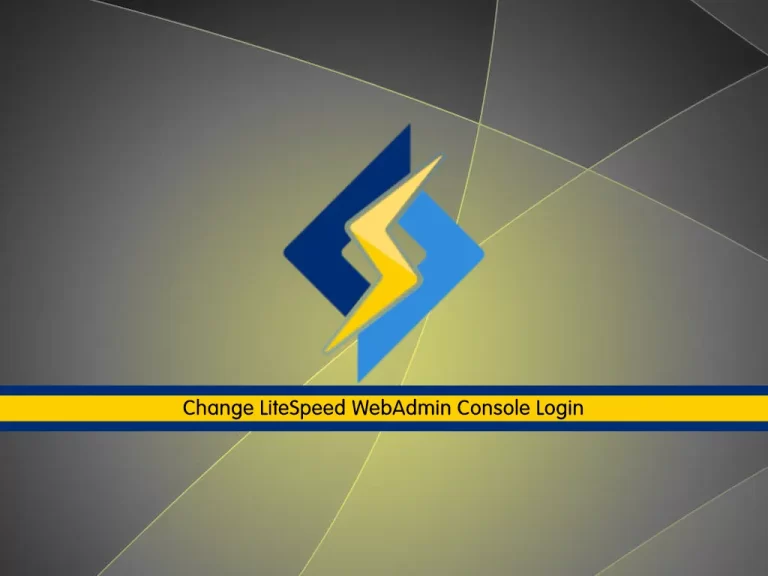
In this guide, we want to teach you How To Change your LiteSpeed WebAdmin Console Login (reset your Litespeed admin password).
LiteSpeed Web Server (LSWS) is a proprietary, lightweight web server software that provides fast performance and resource conservation without compromising server security. It is a popular web server offering high scalability, security, and load balancing. It also provides built-in anti-DDoS capabilities and allows per-IP connections and bandwidth throttling.
WebAdmin console is a centralized control panel to control and configure all LiteSpeed Web Server settings.
If you forget or lost your LiteSpeed admin password, you can easily follow the steps below to solve your problem.
Steps To Change LiteSpeed WebAdmin Console Login
To complete this guide, you must log in to your server via SSH and follow the steps below.
Reset LiteSpeed Admin Password
First, you need to navigate to the LiteSpeed directory in that you have installed to it. For example:
cd /usr/local/lsws/admin/miscThen, use the following command to reset your LiteSpeed WebAdmin Console Login:
./admpass.shYou will be asked to specify the user name of the administrator:
Output
This is the user name required to login the administration Web interface.
User name [admin]: adminAt this point, you need to specify the administrator’s password:
Output
This is the password required to login the administration Web interface.
Password:
Retype password:When you are done, you will get the following output:
Output
Administrator's username/password is updated successfully!At this point, your LiteSpeed WebAdmin console access has been reset.
Finally, you can access your LiteSpeed Admin panel again, by typing your server’s IP address in your web browser followed by 7080:
http://<Your_IP_address:7080>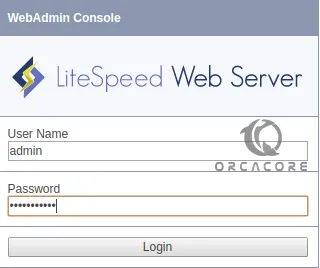
Note: Make sure that your firewall ports are opened for LiteSpeed.
Conclusion
LiteSpeed is an effective means of speeding up your web application or site. LiteSpeed web hosting provides performance where it matters. Effectively administering LiteSpeed saves developers and agencies time, money, and resources.
At this point, you have learned to Change your LiteSpeed WebAdmin Console Login (reset your Litespeed admin password).
Hope you enjoy it.
Also, you may be like these articles:
How To Set up LiteSpeed in cPanel and WHM



