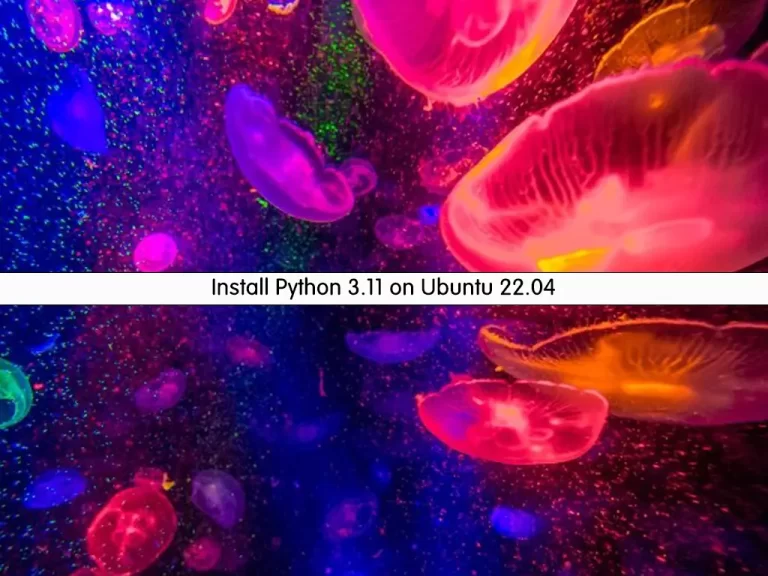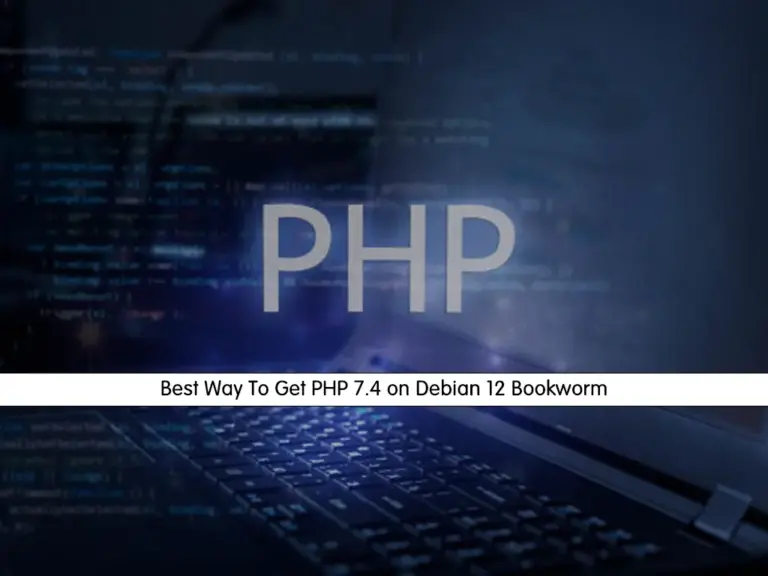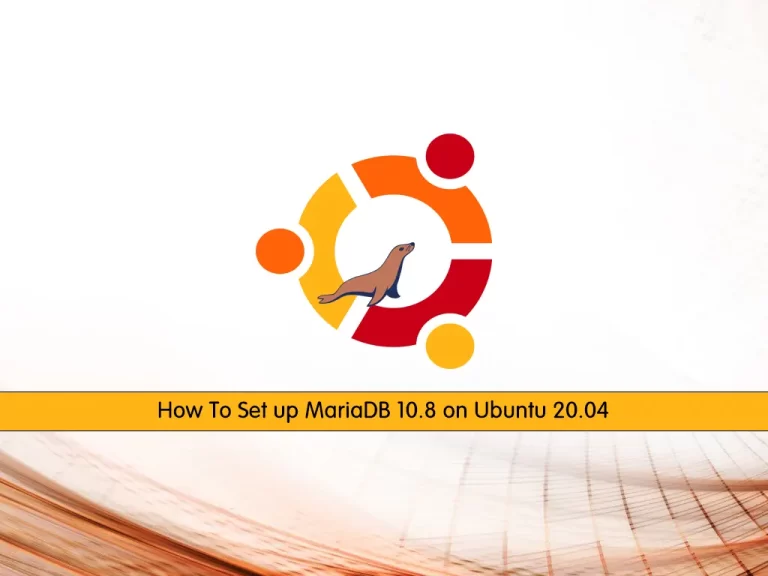Share your love
Easy Steps To Change Runlevels on AlmaLinux 9
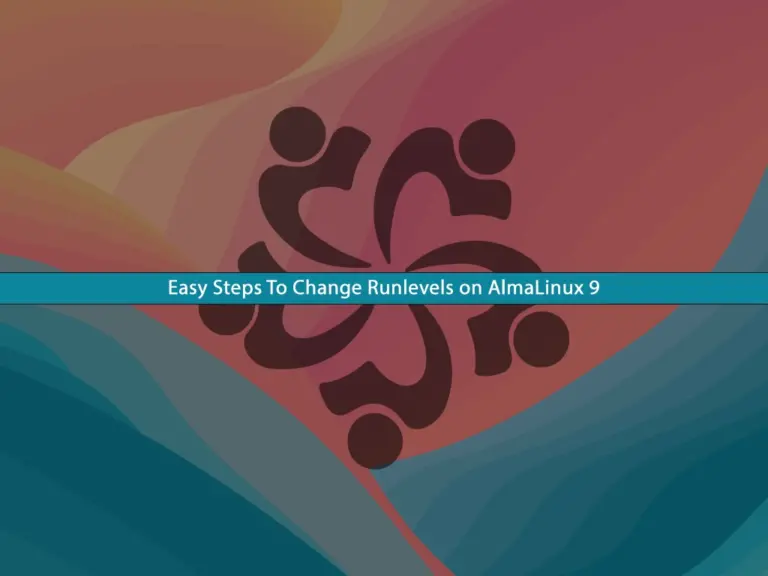
In this guide from the Orcacore website, you will learn to Change Runlevels on AlmaLinux 9. Runlevels are operational states that define what services and processes should be running on the system. They play a critical role in system administration, helping to manage system states and transitions smoothly.
Table of Contents
Traditional Runlevels map to systemd targets in AlmaLinux 9
Runlevels are predefined modes of operation for a Unix-based operating system like Linux. Each Runlevel corresponds to a specific set of services that are started or stopped.
AlmaLinux 9, like many modern Linux distributions, uses systemd as its init system. Systemd has replaced the traditional SysV init system, introducing the concept of “targets” to replace runlevels. Targets provide a more flexible and powerful way to manage system states.
Here’s how traditional runlevels map to systemd targets in AlmaLinux 9:
- Runlevel 0 → poweroff.target
- Runlevel 1 → rescue.target
- Runlevel 2, 3, 4 → multi-user.target
- Runlevel 5 → graphical.target
- Runlevel 6 → reboot.target
Now you can follow the steps below to Change Runlevels on AlmaLinux 9.
How To Change Runlevels on AlmaLinux 9?
To change Runlevels on AlmaLinux 9, you must log in to your server as a non-root user with sudo privileges. For this purpose, you can check this guide on Initial Server Setup with AlmaLinux 9.
Then, follow the steps below to complete this guide.
Check Current Runlevels:
First, you need to check the current runlevel (target) on AlmaLinux 9 by using the command below:
sudo systemctl get-defaultWith this command, you will see the default target that the system boots into.
Example Output
multi-user.targetChange Runlevels:
Now you can change the runlevel (target) by using the systemctl command followed by isolate and the desired target. For example, to switch to the graphical target (runlevel 5), you must run the following command:
sudo systemctl isolate graphical.targetTo make your changes as the default target, so that the system boots into it automatically, use the following command:
sudo systemctl set-default graphical.targetThen, you can check your default target, you should see that it has been changed to your desired Runlevel.
That’s it, you are done.
Conclusion
Runlevels allow you to control the state and behavior of your system, ensuring that the right services are running for your needs, whether you’re operating a server, performing maintenance tasks, or using a desktop environment. At this point, you have learned to easily Change Runlevels on ALmaLinux 9.
Hope you enjoy it. Also, you may like to read the following articles: