Share your love
Check What Service is Listening on a Specific Port on Linux
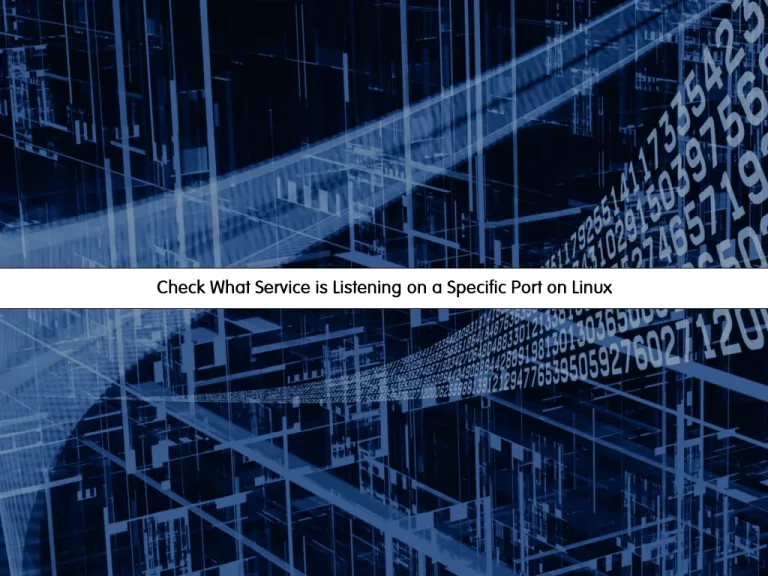
In this guide from the Linux Tutorials, we want to teach you How To Check or Find What Service or Program is Listening on a Specific TCP Port on Linux.
A port is an addressable network location implemented in an operating system to help differentiate traffic destined for different services or applications. A port is always associated with an IP address of a host and the protocol type for the communication.
A service is said to be “listening” on a port when it is binding to a port/protocol/IP address combination in order to wait for requests from clients of the service. Upon receipt of the request, it establishes a one-to-one server-client dialog using the same port number.
Steps To Check or Find What Service or Program is Listening on a Specific TCP Port on Linux
If you face these questions:
How do I find out which service is listening on a specific port?
How do I find out what program is listening on a specific TCP Port?
At this point, you can follow the steps below to get your answer.
Use lsof command To Find the Listening Specific Port on Linux
lsof command stands for List Of Open Files. This command provides a list of files that are opened. Basically, it gives the information to find out the files which are opened by which process.
To see IPv4 Ports, you can use the command below:
lsof -Pnl +M -i4Example output:
Output
COMMAND PID USER FD TYPE DEVICE SIZE/OFF NODE NAME
chronyd 540 996 6u IPv4 16341 0t0 UDP 127.0.0.1:323
sshd 601 0 5u IPv4 17158 0t0 TCP *:22 (LISTEN)
postmaste 623 26 7u IPv4 17305 0t0 TCP 127.0.0.1:5432 (LISTEN )
sshd 12182 0 5u IPv4 244234 0t0 TCP *:22->*:63573 (ESTABLISHED)
sshd 12200 0 5u IPv4 244234 0t0 TCP *:22->*:63573 (ESTABLISHED)To see IPv6 ports, you can use the following command:
lsof -Pnl +M -i6Example output:
Output
COMMAND PID USER FD TYPE DEVICE SIZE/OFF NODE NAME
chronyd 540 996 7u IPv6 16342 0t0 UDP [::1]:323
sshd 601 0 7u IPv6 17160 0t0 TCP *:22 (LISTEN)
postmaste 623 26 6u IPv6 17304 0t0 TCP [::1]:5432 (LISTEN)
As you can see, from the output, you will get information about which service is listening on a specific port.
For more information about the lsof command, you can use the command below:
man lsof
Use netstat command To Find the Listening Specific Port on Linux
At this point, you can use the netstat command to get information about the service port on Linux.
The netstat command, meaning network statistics, is a Command Prompt command used to display very detailed information about how your computer is communicating with other computers or network devices.
Specifically, it can show details about individual network connections, overall and protocol-specific networking statistics, and much more, all of which could help troubleshoot certain kinds of networking issues.
To do this, you can use the commands below:
# netstat -tulpn
Or
# netstat -nplExample Output:
Output
Proto Recv-Q Send-Q Local Address Foreign Address State PID/Program name
tcp 0 0 0.0.0.0:22 0.0.0.0:* LISTEN 601/sshd
tcp 0 0 127.0.0.1:5432 0.0.0.0:* LISTEN 623/postmaster
tcp6 0 0 :::22 :::* LISTEN 601/sshd
tcp6 0 0 ::1:5432 :::* LISTEN 623/postmaster
udp 0 0 127.0.0.1:323 0.0.0.0:* 540/chronyd
udp6 0 0 ::1:323 :::* 540/chronyd
The last column PID/Program name gives out information regarding the program name and port.
At this point, to get more information about the netstat command, you can use the man page:
man netstatUse /etc/services File
The /etc/services file is used by applications to translate human-readable service names into port numbers when connecting to a machine across a network. The file will typically include the service name, port/protocol, any aliases, and comments.
To do this, you can use the following commands:
$ cat /etc/services
$ grep 110 /etc/services
$ less /etc/servicesExample Output:
Output
tcpmux 1/tcp # TCP port service multiplexer
tcpmux 1/udp # TCP port service multiplexer
rje 5/tcp # Remote Job Entry
rje 5/udp # Remote Job Entry
echo 7/tcp
echo 7/udp
discard 9/tcp sink null
discard 9/udp sink null
systat 11/tcp users
systat 11/udp users
daytime 13/tcp
daytime 13/udp
qotd 17/tcp quote
qotd 17/udp quote
chargen 19/tcp ttytst source
chargen 19/udp ttytst source
ftp-data 20/tcp
ftp-data 20/udp
# 21 is registered to ftp, but also used by fsp
ftp 21/tcp
ftp 21/udp fsp fspd
ssh 22/tcp # The Secure Shell (SSH) Protocol
ssh 22/udp # The Secure Shell (SSH) Protocol
...Conclusion
At this point, you have learned to Check or Find What Service or Program is Listening on a Specific TCP Port on Linux.
Hope you enjoy it.
Also, you may be like these guides:
Open and Close Ports with FirewallD on Rocky Linux 8



