Share your love
Clear Chrome Cache in Linux From CLI and GUI
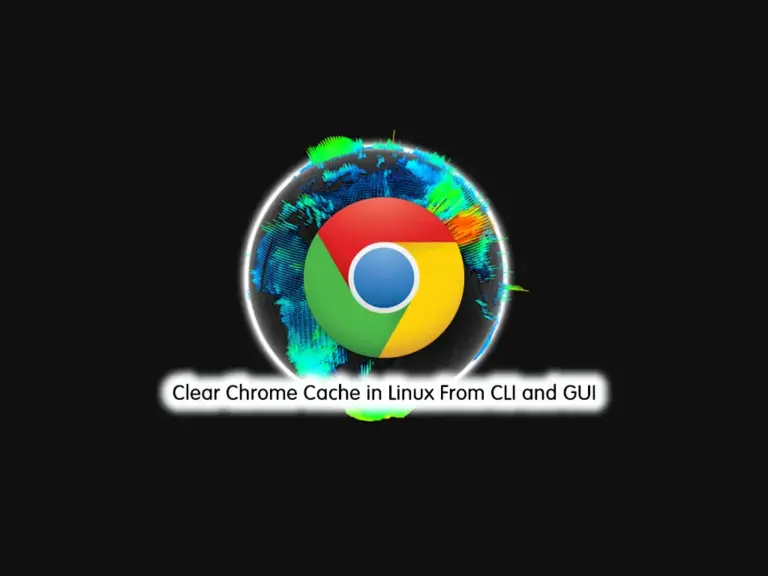
In this guide, you will learn to Clear the Google Chrome Cache in Linux From the CLI Command Line Interface and GUI Graphical User Interface. Let’s see what you should clear your Chrome cache and how you can do this.
Reason To Clear Chrome Cache in Linux
As you may know, caching was made to speed up the browsing, allowing your browser to load files locally from your computer instead of having to download them every time. But you should know that too much cache will slow your browser. So it is recommended to clear your cache to fix browser issues.
Where is Chrome cache Storage File in Linux?
You can find your Google Chrome cache files under the following path in your Linux server:
/home/USERNAME/.cache/google-chromeClear Google Chrome Cache in Linux From CLI and GUI
At this point, you can proceed to the following steps to see how you can clear your Chrome cache from the command line and graphical interface in your Linux server.
Step 1 – Delete Chrome Cache From Linux Command Line
As you know, the Cache files are located under the following directory in Linux:
~/.cache/google-chromeYou can easily remove your Chrome cache in Linux by running the command below in your terminal:
sudo rm -rf ~/.cache/google-chrome
Step 2 – Delete Chrome Cache from Linux GUI
If you are interested in using the GUI, you can open your Google Chrome in Linux and click on the three-dot icon.

Then, click on Settings in Chrome.
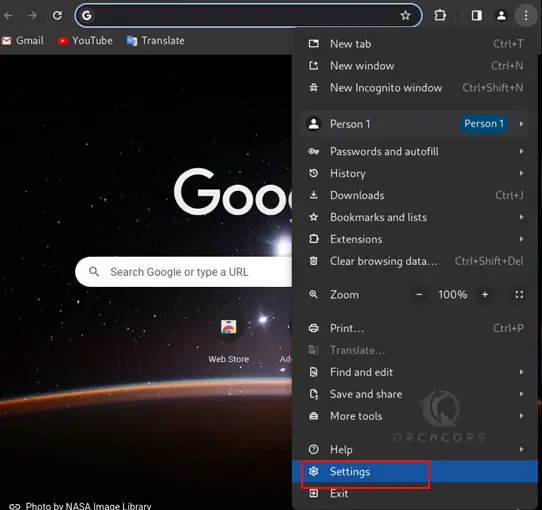
From the Settings menu, search for Cache word. Then, click on Clear Browsing data.
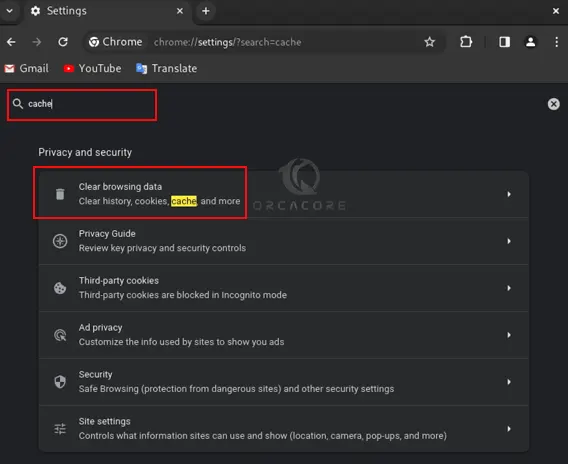
Now you can easily define your time range and check the boxes to the desired tasks you want to do. You can clear browsing history, cookies, and cached images and files. Finally, click on Clear Data.
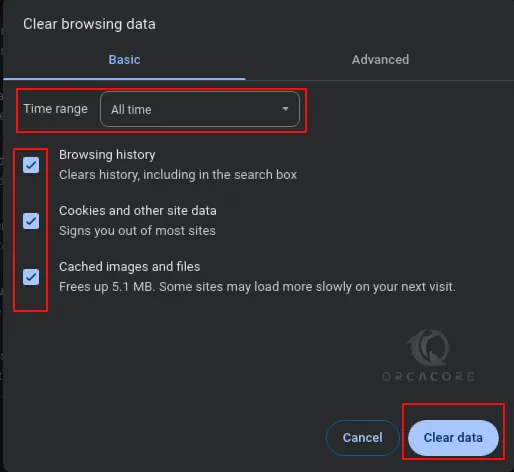
That’s it, you have cleared your browsing data cache in Linux quickly.
Conclusion
At this point, you have learned to Clear the Google Chrome Cache in Linux From the CLI Command Line Interface and GUI Graphical User Interface. Clearing your cache every few months will help you to fix your browsing issues such as speeding up your browser. Hope you enjoy it.
Also, you may interested in these articles:



