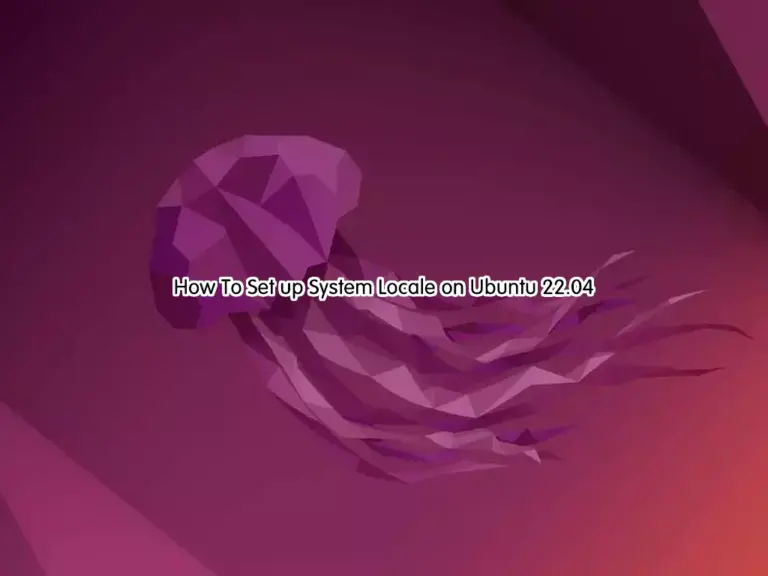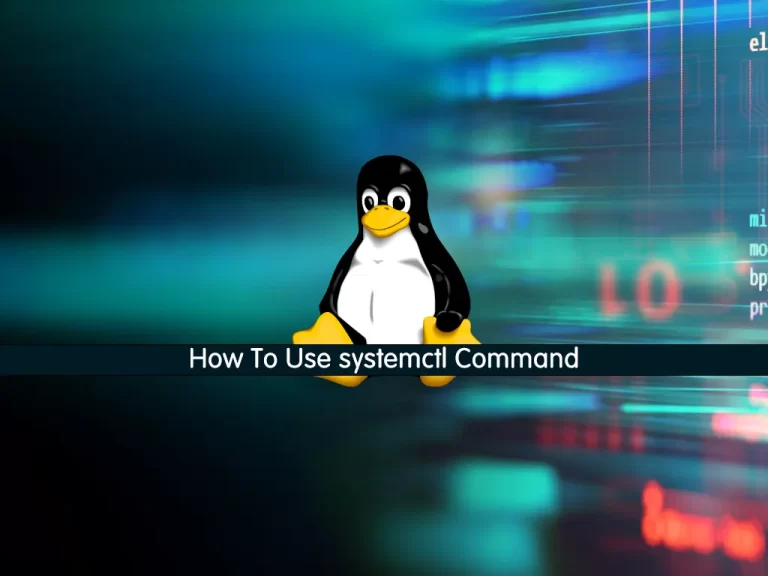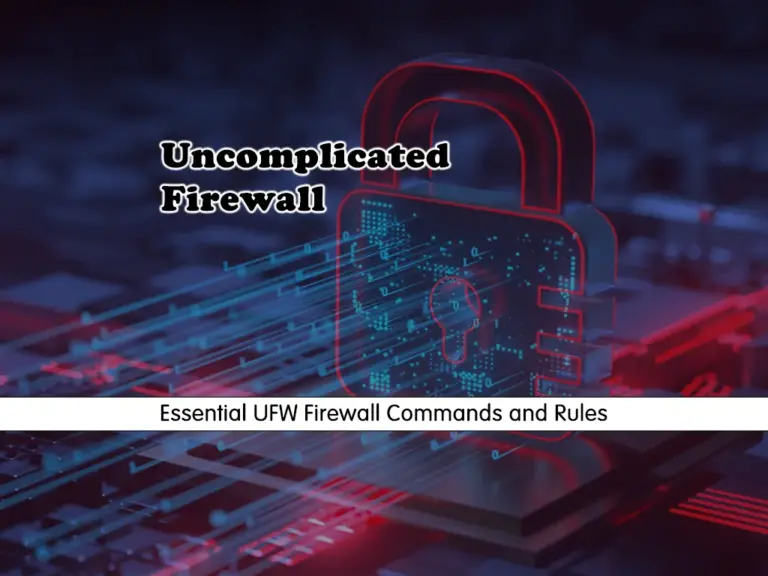Share your love
Configure Linux Users’ Passwords with chpasswd Command – 3 Best Steps
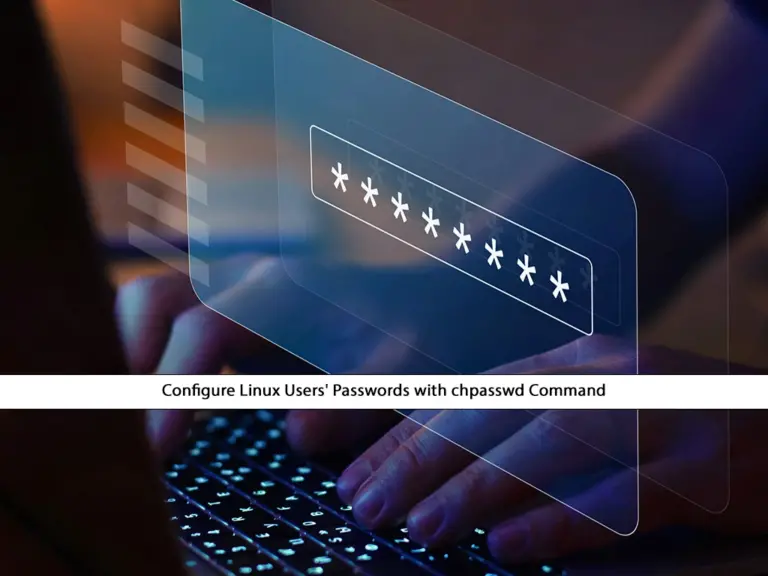
This guide intends to teach you to Configure Linux Users’ Passwords with chpasswd Command. The chpasswd command is a Linux command-line utility that is used to change passwords for multiple user accounts. It’s important to note that the chpasswd command is typically used in scripts or automation tasks where there is a need to change passwords for multiple users non-interactively. It’s commonly used by system administrators to manage user accounts efficiently and securely.
Table of Contents
Learn To Configure Linux Users’ Passwords with chpasswd Command
To complete this guide, you must access your Linux server as a root or non-root user with sudo privileges. You can check the Orcacore website and look for Linux Servers Initial Setup Guides.
Then, follow the steps below to Configure Linux Users’ Passwords with chpasswd Command with Examples.
Step 1 – The General Syntax of chpasswd Command
The general syntax of the chpasswd command is as follows:
chpasswd [options]In the above command, you can use different options to customize your chpasswd behavior.
To get options and help, you can use the following -h option:
chpasswd -hIn your output, you will see:

Step 2 – Change Users’ Passwords via chpasswd Standard Input
At this point, you can run the chpasswd without any option to change the user’s password from the standard input.
chpasswdFor example, we update the passwords for the following existing users as shown below:
orca:newpassword1
olivia:newpassword2Once you are done, press ctrl+d to complete your task.
Also, you can use the -c option to change your encryption method. By default, chpasswd uses the PAM method. For example, to change it to None, you can run:
chpasswd -c NONEStep 3 – Update Users’ Passwords via chpasswd Password File
Another method to update and configure Linux Users’ Passwords with chpasswd Command is to use a file with the current users and their updated passwords.
First, you need to create a file with your desired text editor like Vi editor or Nano editor:
vi mypasswords.txtAt the file, you must add the users with the new passwords in Linux servers as shown below:
user1:newpass1
user2:newpass2
user3:newpass3When you are done, save and close the file.
Then, you can verify the password file content with the command below:
cat mypasswords.txtAt this point, you must run the chpasswd command in Linux to redirect data from the mypasswords.txt file:
chpasswd < mypasswords.txtThis will read your passwords from the file.
Conclusion
The chpasswd command provides an efficient way to update passwords for user accounts individually or in bulk. By accepting username and password pairs from standard input or a specified file, you can easily update your users’ passwords in Linux. Hope you enjoy this guide on Configure Linux Users’ Passwords with chpasswd Command.
Also, you may like to read the following articles:
Maximize Sudo Session Duration in Linux
Spaces in Filename on Linux with Examples
4 Linux Commands to Get Public IP Address
Hide Files and Directories in the Linux Terminal Command Line
FAQs
What is the chpasswd command?
The chpasswd command is used to change or update multiple Linux user passwords efficiently from standard input or a password file.
How do I use chpasswd to change passwords?
You can use the format username:newpassword and pipe it into the command. For example:echo "user1:newpassword" | sudo chpasswd
Can I update multiple users’ passwords from a file on Linux?
Yes, you can list users and their new passwords in a file as described in the guide steps above on Configure Linux Users’ Passwords with chpasswd Command:sudo chpasswd < filename.txt