Share your love
Easy Steps For Deepin Desktop Setup Ubuntu 22.04
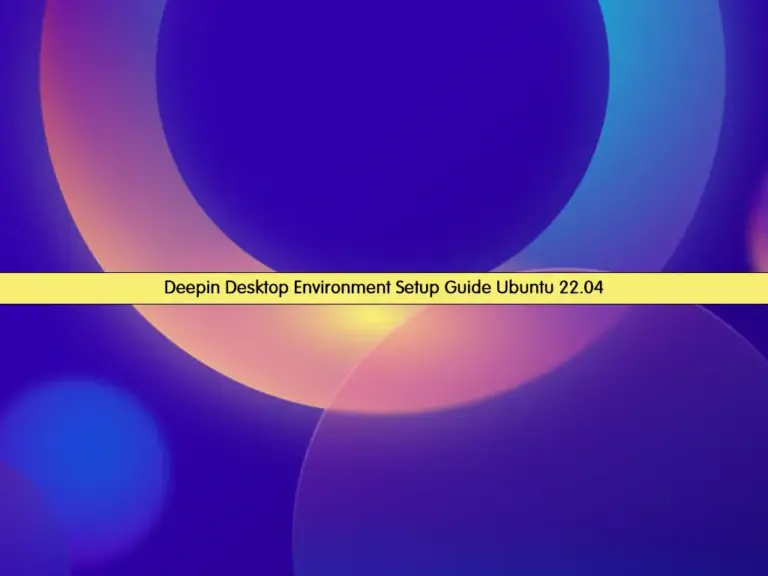
In this guide, we want to teach you to Deepin Desktop Setup Ubuntu 22.04. The Deepin Desktop Environment (DDE) is a stylish and user-friendly desktop interface primarily used in the Deepin Linux distribution. But it can be installed on other Linux distros. Also, it uses its window manager called “Deepin WM,” a compositing window manager based on Mutter. It offers features like 3D window effects and various gestures to enhance user interaction.
Now you can follow the steps below to start Deepin Desktop Setup Ubuntu 22.04.
Complete Guide For Deepin Desktop Setup Ubuntu 22.04
Before you start your Deepin desktop installation, you must log in to your Ubuntu 22.04 server as a non-root user with sudo privileges. Then, proceed to the following steps to complete this guide.
Step 1 – Add Ubuntu Deepin DE PPA Repository
First, you must run the system update with the following command:
sudo apt updateIf you have the ppa:leaeasy/dde repository, it is recommended to remove it:
# sudo apt install ppa-purge
# sudo ppa-purge ppa:leaeasy/ddeThen, add the stable UbuntuDDE PPA repository with the following command:
sudo add-apt-repository ppa:ubuntudde-dev/stablePress Enter to continue.

Step 2 – Install Deepin Desktop on Ubuntu 22.04
Once you added the repository, run the system update:
sudo apt updateThen, use the following command to install Deepin DE:
sudo apt install ubuntudde-dde -yWith the above command, all the required packages and dependencies will be installed. This may take some time to complete.
During the installation, you may asked to choose the display manager. select Lightdm to continue.
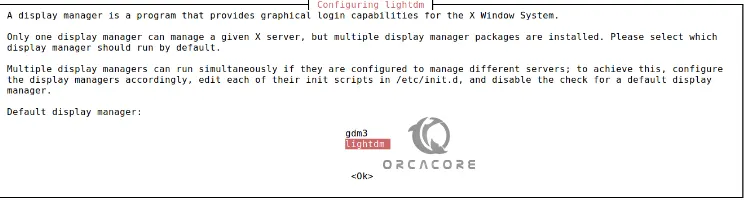
Note: If you don’t see this option, you can get it by typing the following command:
sudo dpkg-reconfigure lightdmFinally, reboot your Ubuntu server:
sudo rebootStep 3 – Switch to Deepin Desktop on Ubuntu 22.04
Once you log in to your server, from your login screen, select the Deepin desktop. Then, you will see your Deepin Desktop dashboard.
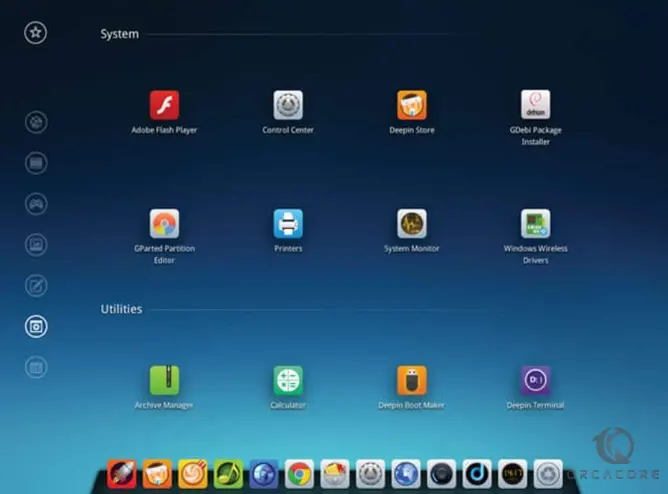
Deepin DE offers a good degree of customization. Users can modify various aspects of the desktop like themes, icons, and wallpapers to personalize their experience.
For more information, you can visit the official docs page.
Conclusion
At this point, you have learned Deepin Desktop Setup Ubuntu 22.04. Deepin offers a user-friendly and beautiful desktop environment that you can easily customize your server depending on your needs. Hope you enjoy it.
Also, you may like to read the following articles:
Install and Run XFCE Desktop on Ubuntu 22.04



