Share your love
Enable Group Policy Editor in Windows 11 Home Edition
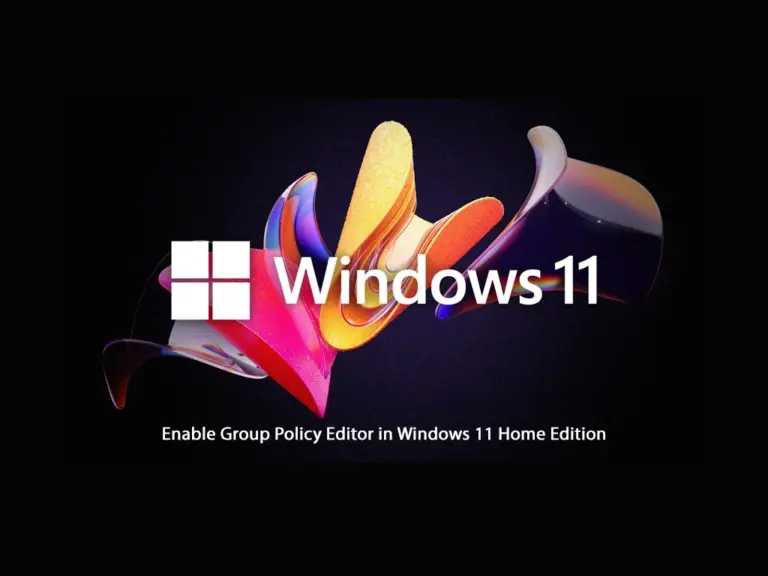
In this guide, you will learn to Enable Group Policy Editor in Windows 11 Home Edition. Microsoft logic is that Windows 11 Home Edition Users do not need to edit the local settings through the group policy editor. So in this case, many users must do their tasks through the Windows registry editor which is more complicated and risky.
Steps To Enable Group Policy Editor in Windows 11 Home Edition via CMD
This tutorial will show you how to install the local group policy editor via the command prompt in Windows 11. Now follow the steps below to complete this guide.
Step 1 – Run CMD as an Administrator in Windows 11
First, you must run the CMD as an Admin in your system. To do this, from your search bar, type CMD and open it as an administrator.
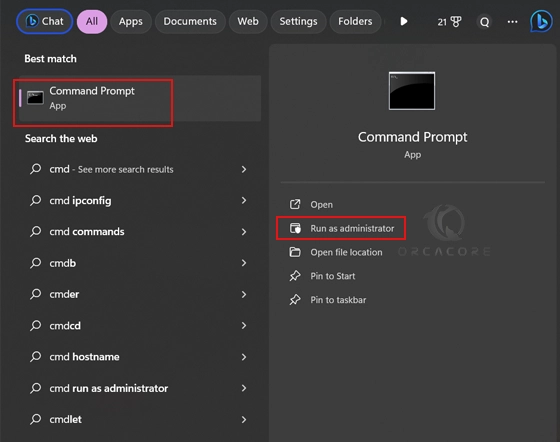
Step 2 – Install Group Policy Editor in Windows 11 via Command Line
Then, from your command prompt, run the following commands:
1) FOR %F IN ("%SystemRoot%\servicing\Packages\Microsoft-Windows-GroupPolicy-ClientTools-Package~*.mum") DO (DISM /Online /NoRestart /Add-Package:"%F")
2) FOR %F IN ("%SystemRoot%\servicing\Packages\Microsoft-Windows-GroupPolicy-ClientExtensions-Package~*.mum") DO (DISM /Online /NoRestart /Add-Package:"%F")These commands will install the Group Policy Editor on your Windows 11.
Now you can open the Run window by pressing Win+R. From there, type gpedit.msc and click OK.
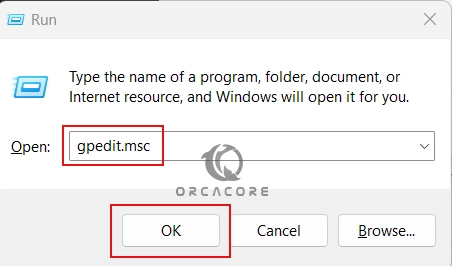
At this point, you have seen your Group Policy editor in Windows 11 Home Edition.
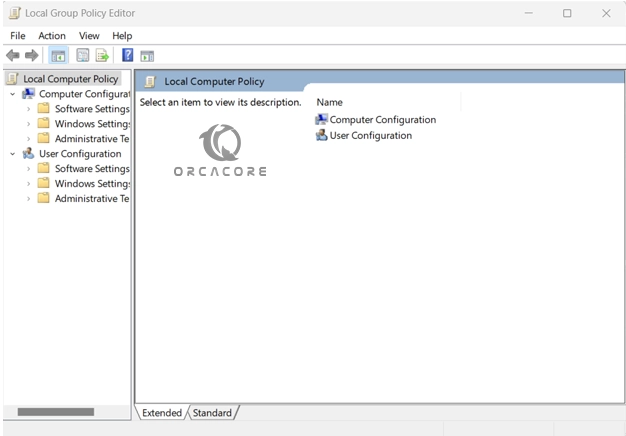
Conclusion
As you know, Microsoft considers that Windows 11 Home edition users don’t need a local group policy editor. This may be hard for many users to do their tasks from the registry editor. So you can easily install Group Policy editor via CMD on Windows 11 and start using it. Hope you enjoy it.
Also, you may like to read the following guides on the Orcacore website:
Find Windows Public IP Address From PowerShell and CMD
Run Internet Speed Test in Windows PowerShell
If you need any help or have an idea and suggestions, please comment for us.



