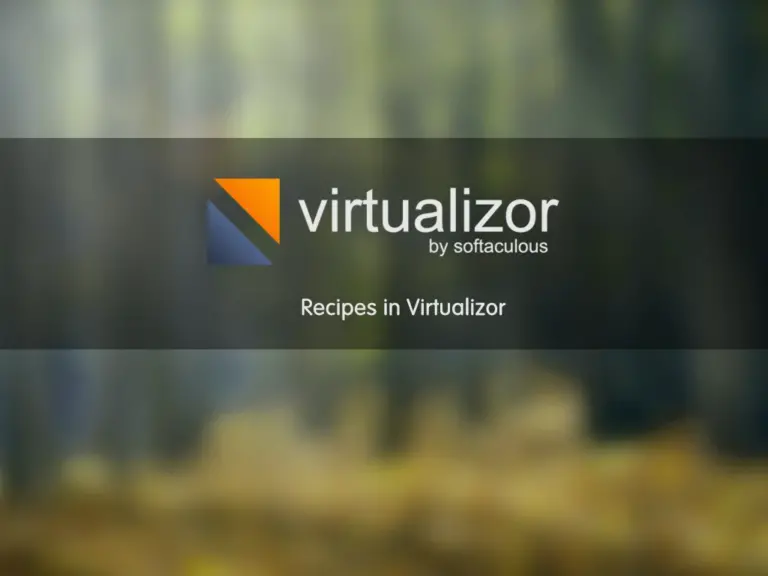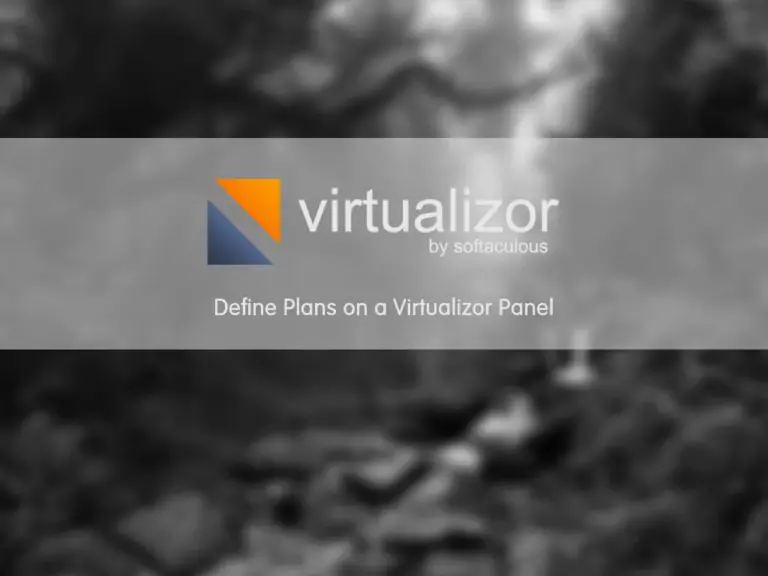Share your love
Failed to Start Error in Virtualizor

In this article in Orcacore, we want to clarify how you can solve the VPS failed to start error in Virtualizor that causes you can not start (power on) a VPS on the server. Therefore, If you can’t power on all VPS on a Virtualizor server, You should check all services in the Virtualizor.
How to solve the Failed to Start Error in Virtualizor?
In any service and control panel, some problems cause interruptions in service functionality. If you can’t power on all VPS on a Virtualizor server, Then please follow the below steps to solve the issue.
Step 1 – When You See the Failed to Start Error in Virtualizor?
This problem will occur when the server network interface goes down physically. Please assume a person plugging out the network cable, or you have to restart the server from the IPMI console (cold reboot). Therefore, if you want to start a VPS, you will see the below error.
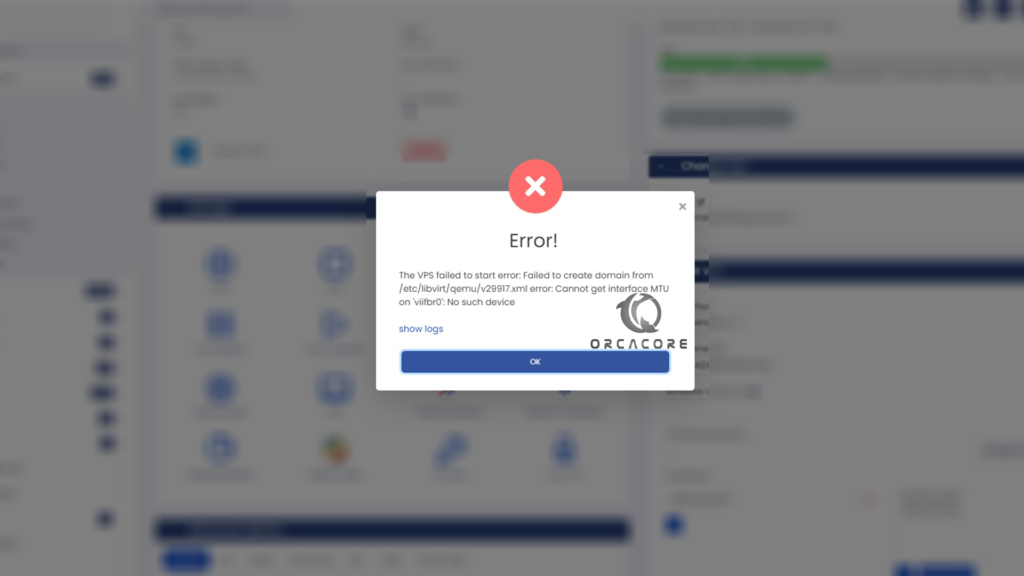
Step 2 – Command to solve failed to start VPS?
If you see an error like the image, we should check services on Virtualizor. Therefore, please connect to the Virtualizor server with the SSH port. Use the Putty application and enter the server IP and port for connection. You can see the How to Use Putty article.
First, we should start the virtnetwork service by the below command:
service virtnetwork startMaybe the service can’t start on the first try. You should try this command to see the result as below image.
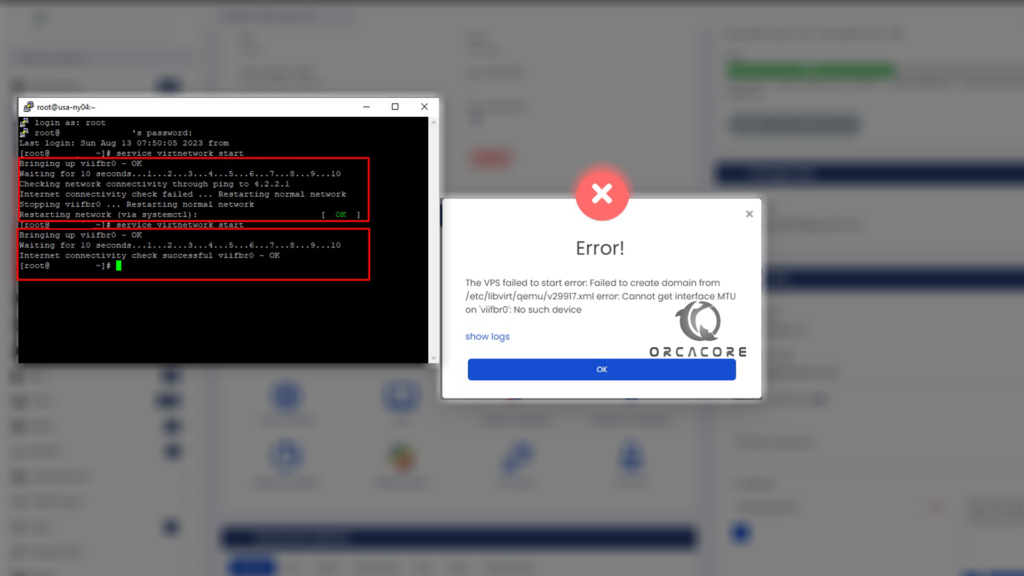
Step 3 – Try to power on the VPS
Finally, You should try to power on the VPS. If you complete all steps successfully, you should see the below image after powering on the VPS.
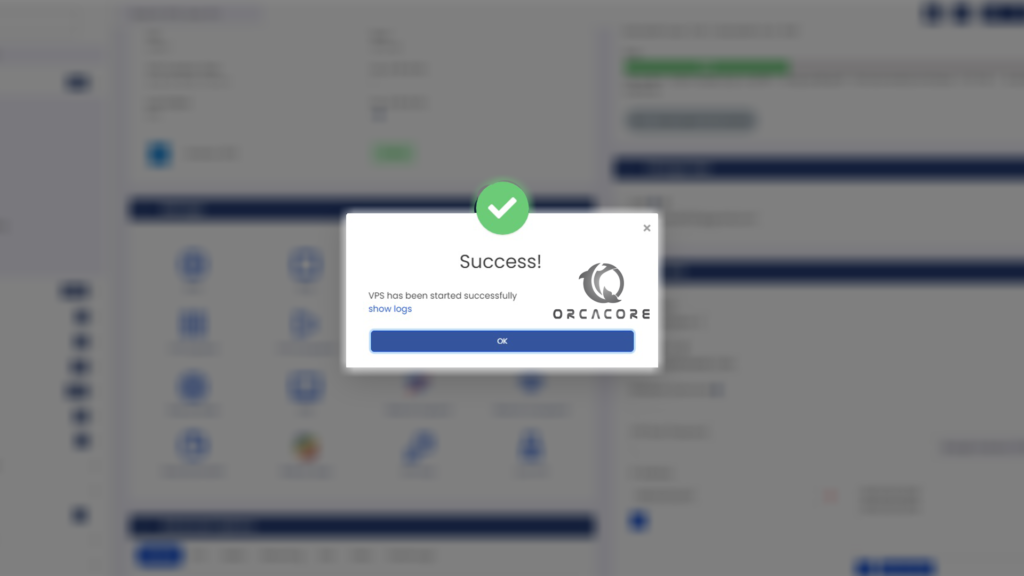
Step 4 – Check VPS connectivity
Maybe you are trying to connect to the VPS and you see the connection to the VPS failed. In this step, we should restart the DHCP service in the Virtualizor SSH connection. Try the below command:
systemctl restart dhcpdNote: In Windows VPS you should restart the VPS to get IP from DHCP.
Conclusion
In this article, we learned how to solve the failed to start Error in Virtualizor. All commands are described clearly. Please don’t hesitate to contact us by commenting on this post.
Also, If you need more articles about the Virtualizor panel, you can see our Virtualizor Tutorials.