Share your love
8 Key Steps To Fix Apache Shuts Down Unexpectedly
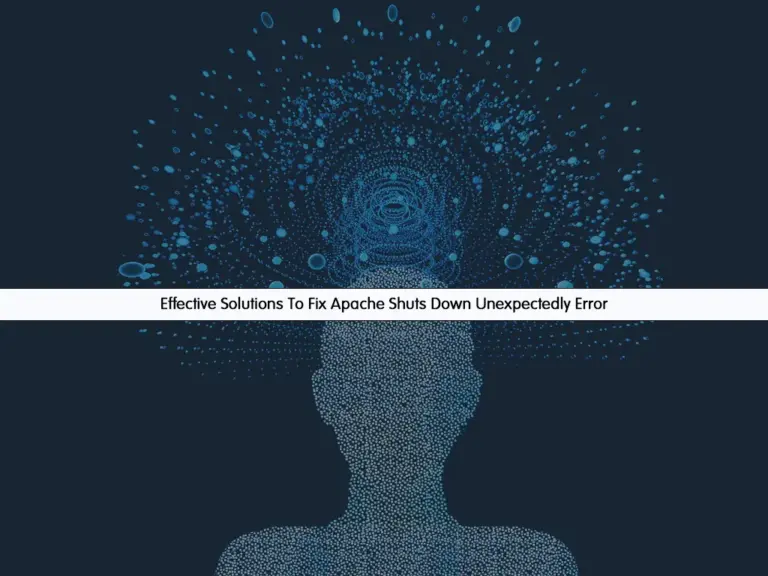
This guide intends to show you 8 Key Steps To Fix the Apache Shuts Down Unexpectedly Error. Typically, this issue is related to configurations and port conflicts. You may get this issue with working by XAMPP. So we decided to prepare the most common ways that you can use to fix your problem. To do this, proceed to the following steps.
Effective Solutions To Fix Apache Shuts Down Unexpectedly Error
To resolve the Apache Shuts Down Unexpectedly error in XAMPP, you can follow the steps below and use them to help you fix the error.
Number 1 – Check Apache Logs
The most useful solution for every error is to check the logs. So to start you must check your Apache logs. These logs provide useful information about your issue.
Depending on your operating system, Apache logs file location may be different. But commonly in Linux distros, you can find your logs under the /var/log/apache2/ directory. In Windows, you can follow the logs directory within your Apache installation folder.
Number 2 – Look for Port Conflicts
Another solution is to check for port conflicts. By default, Apache runs on port 80 for HTTP and port 443 for HTTPS. If you have another service that uses these ports, your Apache service will not be started.
You can simply check your port conflict by using monitoring tools like netstat and resolve your issue.
Some software, like Skype or IIS servers, can conflict with XAMPP. Ensure they are not running or configure them to use different ports.
This can be helpful to resolve your Apache shuts down error.
Number 3 – Check for Apache Configuration File Error
Most of the time, you may have syntax errors in the Apache configuration file. To check this issue, you can use the apachectl configtest command or httpd -t to check for a syntax error.
Number 4 – Check your System Storage
If your server is running out of storage, your Apache service will not start or it will shut down unexpectedly. You need to be sure that your server has enough memory to run Apache.
If you’re not using services like MySQL or FileZilla in XAMPP, disable them to free up system storage.
Number 5 – Apache Access Permissions
Another option that you must check is Apache permissions. You need to be sure that the user running Apache has the correct permissions.
Number 6 – Firewall Configuration for Apache
Sometimes firewall settings can cause Apache to not start and shut down. So you must be sure that you have allowed Apache traffic ports through your firewall settings.
Number 7 – Update and Reinstall Apache
Also, you can update your Apache or XAMPP server. You can download the latest version and reinstall your service. This may be helpful if none of the above solutions don’t work.
Number 8 – Check for Other Related Log Services
Sometimes your issue can relate to other services. So you can check for the logs of the services like database and PHP. This may be helpful if you have issues with other related services, not Apache by itself.
Conclusion
Apache Shuts Down Unexpectedly Error can be solved by checking port conflicts and firewall settings. But if it doesn’t resolve, you can use other solutions described in the above steps to fix your issue. Hope you enjoy it.
Also, you may interested in these articles:
Fix XAMPP Unable To Determine IP Address of hostname
XAMPP Server Installation on Debian 12



