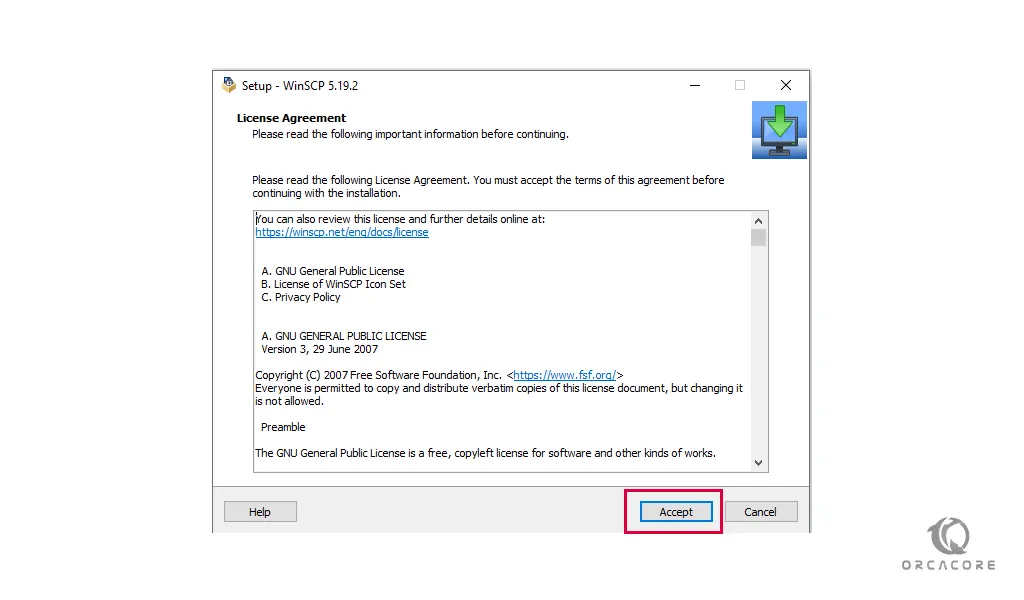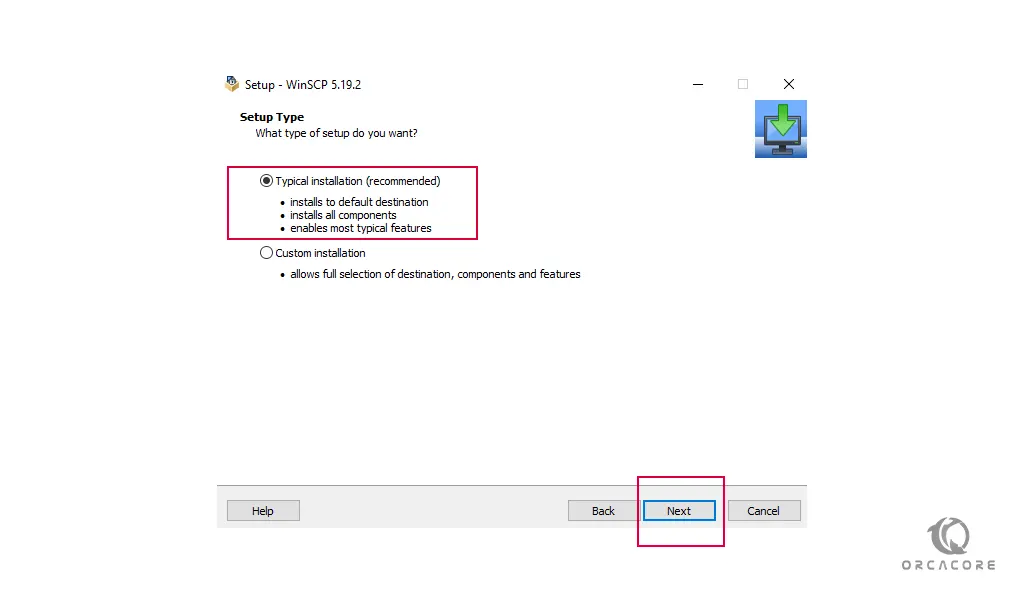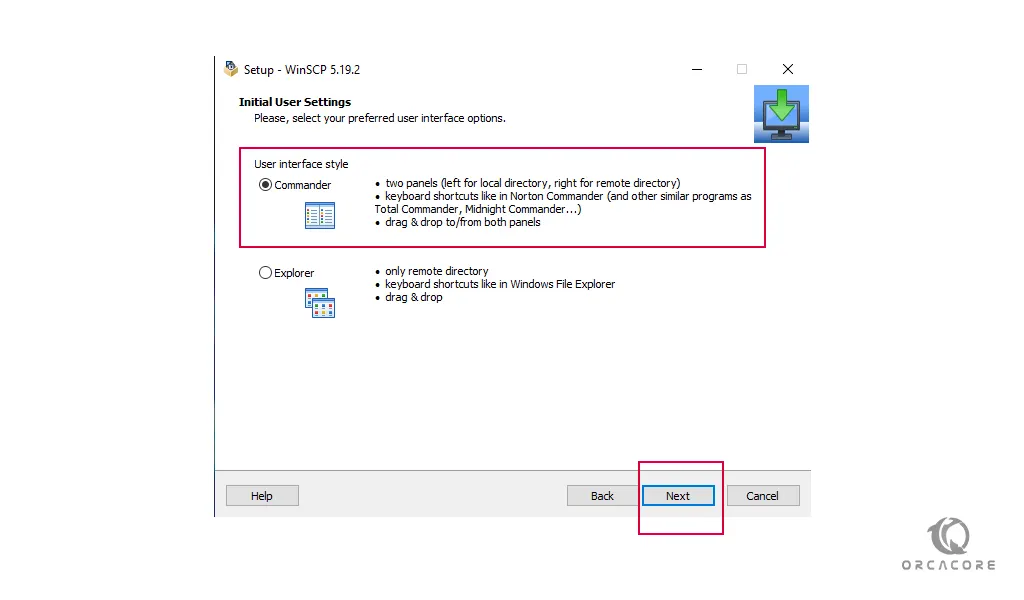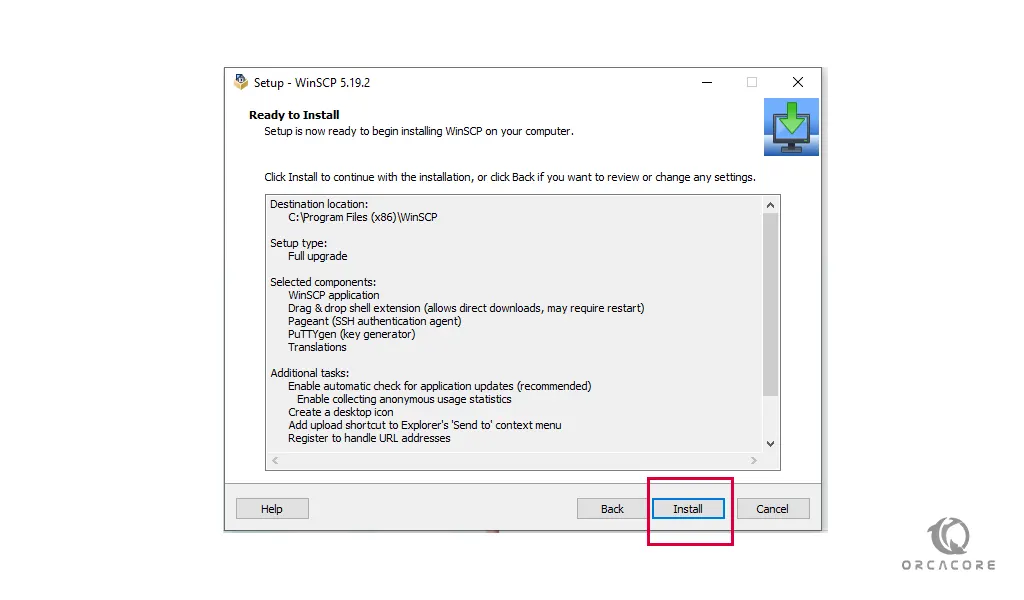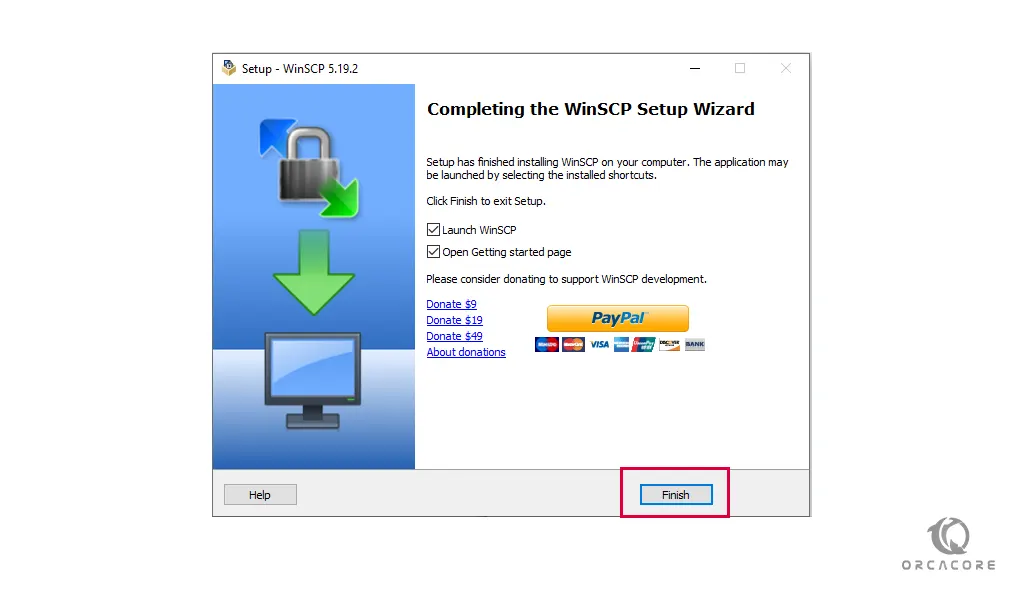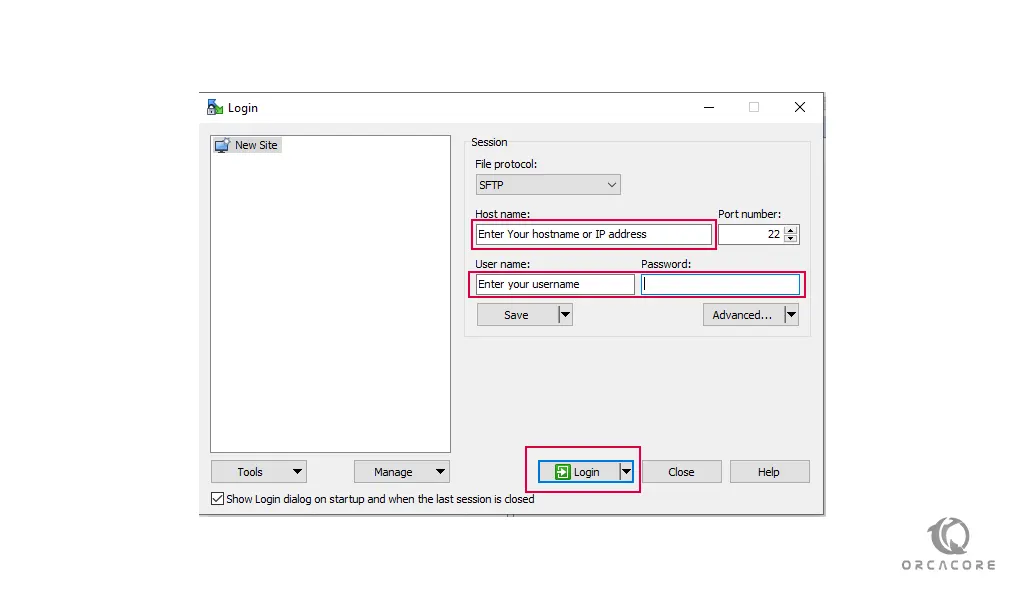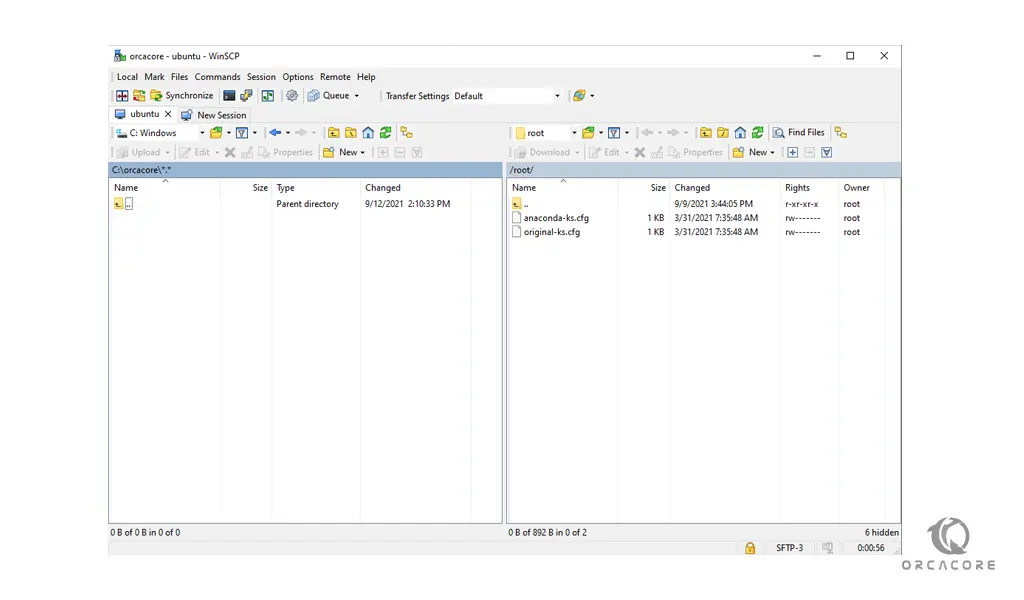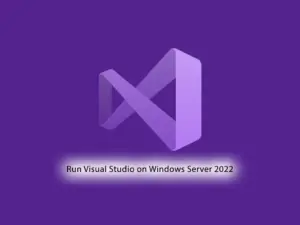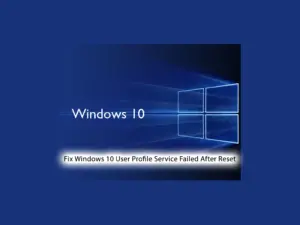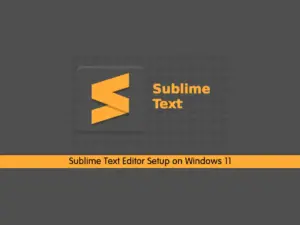Share your love
How To Use WinSCP on Windows
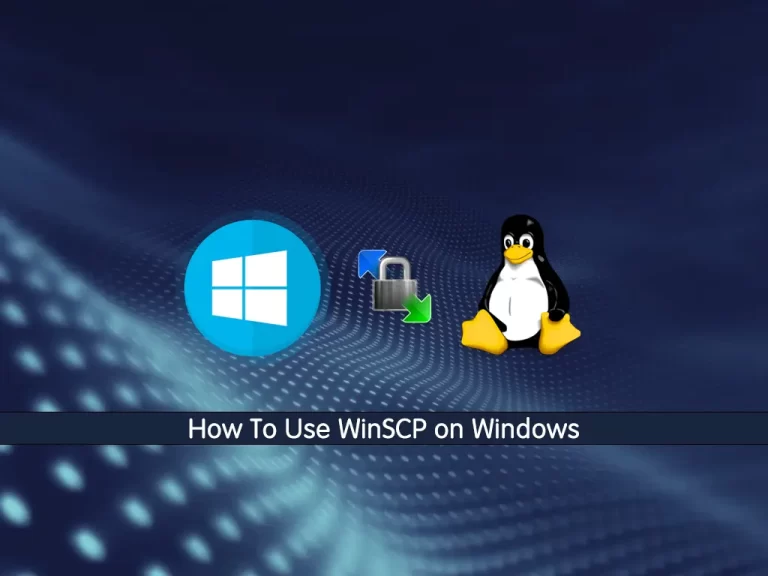
In this article, we want to teach you How to use WinSCP on windows.
First of all, let’s see what WinSCP is.
What is WinSCP?
WinSCP is an open-source file-transfer application.
It uses FTP (File Transfer Protocol), SFTP (Secure Shell File Transfer Protocol), and SCP (Secure Copy Protocol) for plain or secure file transfer.
WinSCP is designed to work with Windows and supports common Windows desktop features. such as dragging and dropping files, jump list locations, and context menu entries.
How To Use WinSCP on Windows
To use WinSCP on windows follow the instruction below.
How To Download and Install WinSCP for Windows
You need to download the installer to the latest version of WinSCP from the WinSCP external site.
When you have finished downloading WinSCP follow these steps shown in the images to install the WinSCP.
Accept the license agreement.
Now you need to choose what type of setup you want. Its recommended selecting a typical installation. it installs to the default destination and all components and enables the most typical features.
At this point, you need to select your preferred user interface option. commander style has two panels, keyboard shortcuts, and drag and drops to or from both panels.
Now you are ready to install WinSCP.
Here your installation of WinSCP on windows is completed. press finish.
After your installation is completed you need to log in to WinSCP.
- In the Host Name box, type the host computer’s address.
- Into the User Name box, type your user name for the computer to which you are connecting.
- In the Password box, type your password.
- Click Login.
Note: When you first attempt to connect to a new server, you’ll get a warning message. Click Yes to continue.
Now you are in WinSCP. the right side is your server and the left side is your localhost.
You can easily transfer your files with Drag and Drop the files.
Conclusion
At this point, you know what WinSCP is and you can easily install and use it.
Hope you enjoy this article about How to use WinSCP on windows on OrcaCore