Share your love
Install and Use htop command on Rocky Linux 8
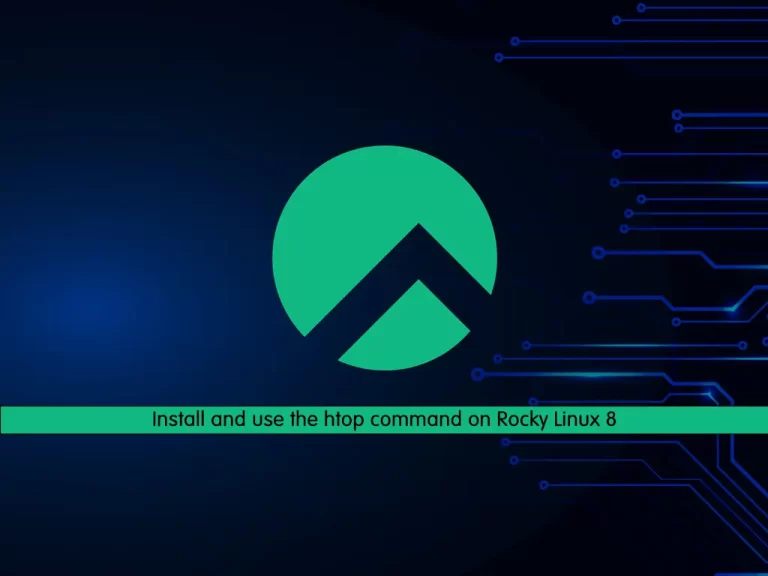
In this guide, you will learn to Install and Use htop command on Rocky Linux 8.
htop command is a Linux utility for displaying crucial information about the system’s processes. It can be considered as a Linux counterpart of Windows Task Manager. htop is more of an interactive program as it supports mouse and keyboard operations for switching between values and tabs.
Steps To Install and Use htop command on Rocky Linux 8
To complete this guide, you must log in to your server as a non-root user with sudo privileges. To do this, you can follow our guide on Initial Server Setup with Rocky Linux 8.
Installing htop on Rocky Linux 8
First, you need to update your local package index with the following command:
sudo dnf update -yThen, you need to install Epel Repository on your server by using the command below:
sudo dnf install epel-release -yNow use the command below to install htop:
sudo dnf install htop -yVerify your htop installation by checking its version:
htop --versionOutput
htop 3.2.1
Using htop command
At this point, you can bring up your htop by running the command below:
htop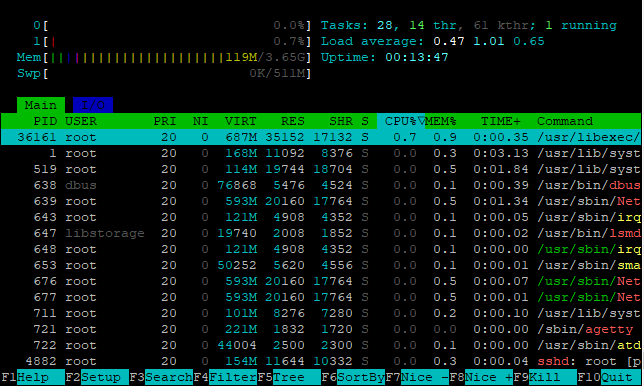
This is a standard overview of your system, which would suit most users just needing to check quickly on the system stats.
Here are some common options of the htop command:
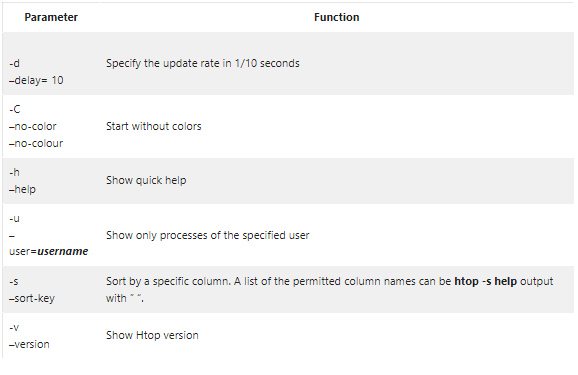
One of the most common parameters is delaying the update frequency of Htop, as many have the application constantly running to monitor system or network performances.
htop -d 10As above, this has added on a ten-second delay, but you can specify anything you want in seconds.
Below is a list of the most commonly used keys:

Remove htop from Rocky Linux 8
If you plan to remove htop from your server, you can easily remove it by running the command below:
sudo dnf autoremove htop -yConclusion
At this point, you have learned to Install and use the htop command on Rocky Linux 8.
Hope you enjoy it.
You may be like these articles:
How To Set up MediaWiki on Centos 7



